Samsung’s Galaxy Watch comes with Bixby as the default assistant. While it works better than ever before, many users prefer Google Assistant instead. Here’s how to get Google Assistant on your Galaxy watch, set it as default, and use it in day-to-day life.
Table of Contents
How to Get Google Assistant on the Samsung Galaxy Watch
Method 1: From Play Store
Open the Play Store on your Galaxy Watch and search for Google Assistant. Once you find it, tap on the Install button to download it on your Galaxy Watch. After downloading it, tap on Open to set up and use it.
Method 2: By Updating Software
On older watches, you will need to update the Samsung Watch software to make sure you got the update that has Google Assistant.
1. To get Google Assistant on your watch, ensure you are running the latest version of the One UI Watch OS. To do that, swipe up on the home page to open the app drawer. Here tap on the cog icon to open Settings.
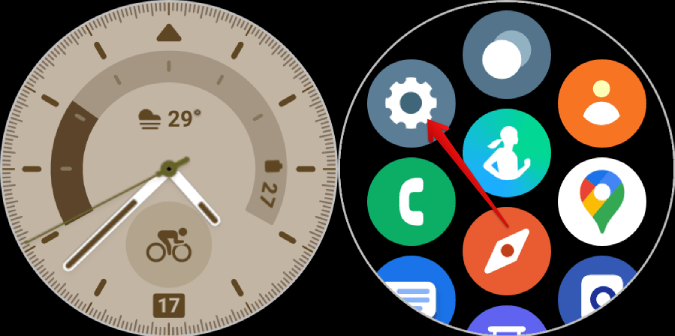
2. In Settings, scroll down and select the Software update option. Then select the Download and install option. If there is any update, you should be able to download it from here.

3. Once made sure that your watch is up to date, update the Assistant app. To do that, swipe up on the home page to open the app drawer and open the Play Store app. Here scroll down and select the Manage apps option.

4. Here, you should find all the apps that need updating at the top. Open Assistant app from the list and tap on the Update button to update it.

You are updating the assistant app, instead of downloading it because this is an add-on to the Google app on the watch. Once updated, you should be able to find the Assistant app in the app drawer.
How to Setup Google Assistant on Samsung Galaxy Watch
Once updated, we will now set up Google Assistant so we can use it on the Samsung Galaxy Watch.
1. After getting the Assistant app on your watch, open it from the app drawer and tap on the Get started button.

2. Once done, the remaining steps can be completed on the phone that is connected to the Watch. Upon opening the phone, you should see the Activate option. Tap on it. On the next page, tap on Continue.

3. Then tap on the Next button to set up the Hey Google command on your Galaxy Watch. In the pop-up, tap on I agree button.

4. Then tap on the Turn on button to get personal results on the Watch too. Finally, tap on Got it to begin using Google Assistant on your Galaxy Watch.

5. Just tap on the Done button to get back to the home screen on your phone.
Now on the watch, you can open Assistant to ask queries or even activate the assistant with the Hey Google voice command like you do on your phone.
Bonus Tip 1: Use Side Button to Access Google Assistant
Now you can access Google Assistant with the Hey Google command or open the app drawer and launch Google Assistant to access it. It can hassle to activate the assistant always with your voice, especially when the device is right at your fingertips all the time. By default, long pressing the home button opens Bixby. But you can customize the buttons on Galaxy Watch to open Google Assistant instead.
1. On the Galaxy Watch, swipe up on the home page to access the app drawer. Here tap on the Settings.
2. In Settings, open Advanced features and select Customize keys option.

3. Now select the Press and hold option and set it to Google Assistant.

Once done, you can press and hold the home button on your Galaxy Watch to access the assistant without using the Hey Google command.
Bonus Tip 2: Set Google Assistant as Default Voice Assistant on Galaxy Watch
You are almost done and can use Google Assistant for most tasks. But you still won’t be able to control device actions like opening an app, and Assistant will not work well with third-party apps like Spotify. But you can set Google Assistant as a default voice assistant to get those features.
1. On the Galaxy Watch, open Settings.
2. Now open Apps and then select Choose default apps option.

3. On the next page, select the Digital assistant app option and then select the Default app option.

4. Then select the Assistant option here and tap on the check mark sign to set Google Assistant as a default voice assistant.

Hey Google, Setup Google Assistant on Galaxy Watch
Once everything is done, you can just use the Hey Google voice command or long-press the home button to activate it. Unlike Bixby, you can release the button once Assistant is activated and continue speaking the command. While Google Assistant is better in many aspects, it does an underwhelming job of controlling the device. It cannot change the brightness, enable do not disturb, and start exercises with voice commands. However, Google Assistant on the Wear OS on Galaxy Watch is new, so we expect it to get better with time.
Update (Nov 2023): Added Play Store method.