Curse words can be a part of a casual conversation and even when you don’t mean it, Apple won’t let you type it via swipe typing. For example, if you are using swipe typing to say ‘the word that rhymes with luck’, it always auto always autocorrects it to Duck or any other closest sounding word. Even though it’s a minor inconvenience I wanted the option to fix this issue and I actually found two workarounds. Let’s stop the iPhone from autocorrecting curse words. Shall we?
Also Read: A Better Way to Copy, Paste, and Undo Text on iPhone
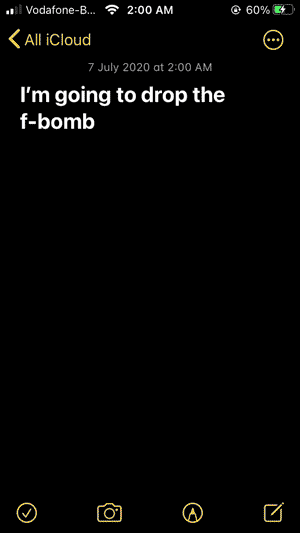
1. Use Gboard Instead
I mostly use Apple Keyboard as it works flawlessly with Glide typing, lets you search emojis, and the haptic cursor is awesome. However, there are other alternatives such as Gboard that offer more features than Stock Apple Keyboard. One of the reasons is that you can enable curse words with one tap and then you can simply glide your fingers on the keyboard to let the foul language drip.
Simply install Gboard on your iPhone and set it up by giving it all full access in the Settings. Navigate to Settings> General> Keyboards> Gboard> Allow Full Access.

Next, you need to set Gboard as your default keyboard app. The easiest way to do so, open a text box, and then long-press the Globe icon at the bottom left of the keyboard. When the pop up appears, slide over to Gboard.

After you’re done setting up the keyboard, open the Gboard app, and go to keyboard settings. In the Settings menu, choose the “Keyboard settings” option. Toggle the switch off next to Block Offensive Words. That’s it. Now you can glide to type curse words without it being autocorrected.

While, I do admire the plenty of features that you get with the third-party keyboard but the cursor support is really bad, and if you don’t want to use download one more app just for cursed word support, here is a way to do it natively on iOS app.
2. Use Text Replacement
This method is more of a workaround that autocorrects the curse word that iPhone autocorrects. What we’re going to do is, add a text replacement for every word that comes up every time you type a curse word. For instance, whenever I use the f-word, it is replaced with duck. So I can simply add an entry that replaces the word duck with the f-word every time it’s typed. Surprisingly it works really well.
Simply open the Settings app, scroll down to find General Settings, and tap to open it.
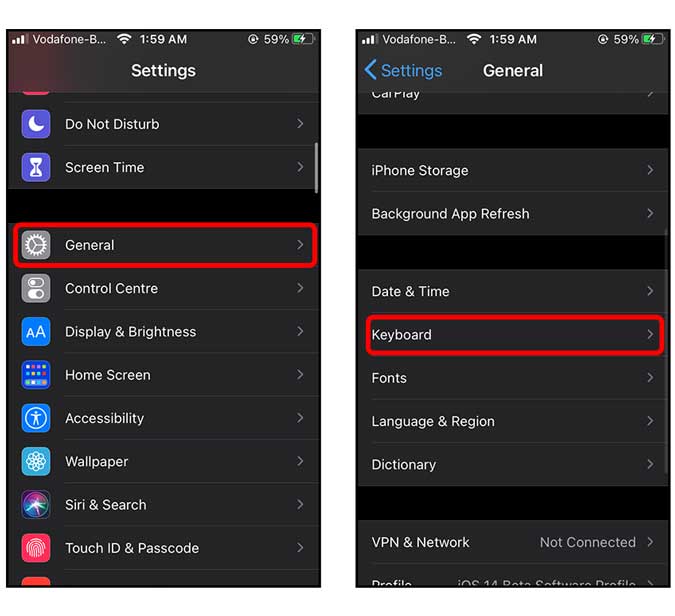
Under Keyboards settings, tap text replacement. Here you can add all the curser words which were originally autocorrected by the iPhone. Add a new entry by tapping the + button.

Type the curse word in the text field next to ‘Phrase’ and the word that is usually autocorrected in the shortcuts field. You can do this for multiple words to increase the effectiveness and tap Save when you’re done.

That’s it, now when you glide your fingers on the keyboard to type a curse word, it won’t autocorrect to some goofy rhyming alternative. However, this method has one caveat, these text replacements are synced to every device via iCloud and would autocorrect your normal words such as duck into curse words. So keep that in mind. Although there is a way to keep the dictionary locally on your iPhone but that only works if you disable iCloud sync. To disable it go to Settings> Your Name> iCloud> Turn Off iCloud Drive.
Closing Words
This was a quick way to stop the iPhone from autocorrecting the curse words. I would have appreciated it if they gave you a toggle to turn off the bad language just like Gboard but here we are. Let me know if you face any problems while setting it up in the comments below or on Twitter.
Must Read: WWDC 2020 – iOS 14 Top Tips & Tricks to Get Most Out of Your iPhone