Google Assistant Snapshot is like your personal day planner which shows you your reminders, commute time, and due bills, tickets, delivery details, and much more. These snapshots differ from person to person depending on the kind of content they use. However, along with your day planner, it also shows you recipes and sports-related cards automatically. If you aren’t a fan of including sports in your day planner, here’s how to remove it from the Assistant settings.
Stop Sports Cards to show up on Google Assistant Snapshot
First, open the Google Assistant Settings, you can do that by opening the Google app > More > Settings and then select the option “Google Assistant”. 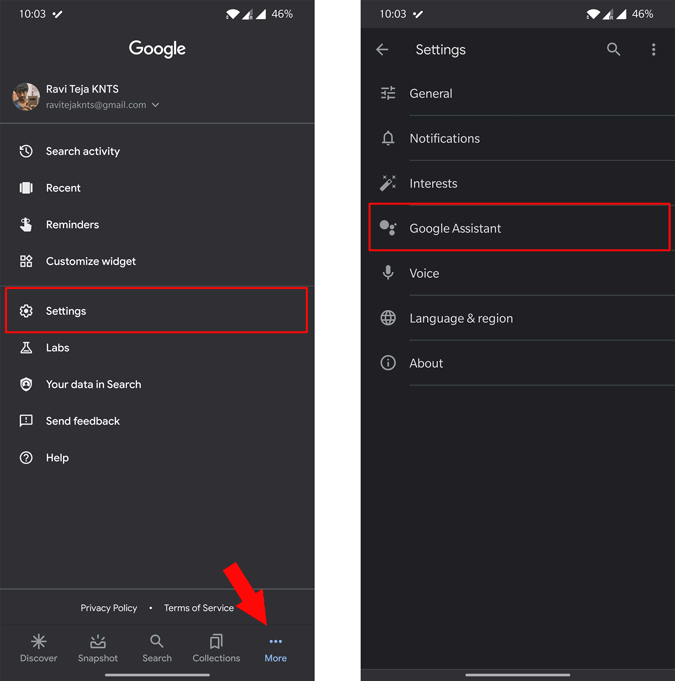 In the Google Assistant Settings, scroll down and click on “View all settings” button. In All settings section, you can find an option called “Snapshot”, click on it.
In the Google Assistant Settings, scroll down and click on “View all settings” button. In All settings section, you can find an option called “Snapshot”, click on it.

Update: Alternatively you can now just open the Snapshot page on Google Assistant and click on settings icon at the top right corner.

Here you can find all the cards that can appear on the Snapshot. To disable sports cards, scroll down to the complete and disable the Upcoming Sports Games option.

You can also take a look at the remaining options and disable then for a clean and better day planner.

That’s it, you can close the app and wait for a few minutes in order to apply the changes. here is the before and after of the snapshot.

Wrapping Up
Apart from sports, you can also disable frequent Assistant Action toggle, so that you won’t be getting the “Do it again” card. Anyhow, changes take time to show up on the snapshot for some reason.