Have you been stuck inside your Facebook page and have to log out from your page to access your profile? Or, are you unable to access your Facebook page as its admin? Don’t worry. Here we will tell you how to switch between a Facebook page and profile and how to switch between Facebook pages. But before that, let’s understand what happened to Facebook pages.
Table of Contents
What Happened to Facebook Pages?
Meta, who owns Facebook, has completely revamped Facebook pages with the new Facebook page experience. Pages now get a separate feed and a new layout that resembles that of a personal profile.
To use a page in the new Facebook page experience, you must first switch to it just like you switch between multiple Facebook accounts. Simply opening the Facebook page from your profile will not switch you to the admin role. Similarly, you need to switch back to your actual Facebook profile to view its feed and interact with your friends.
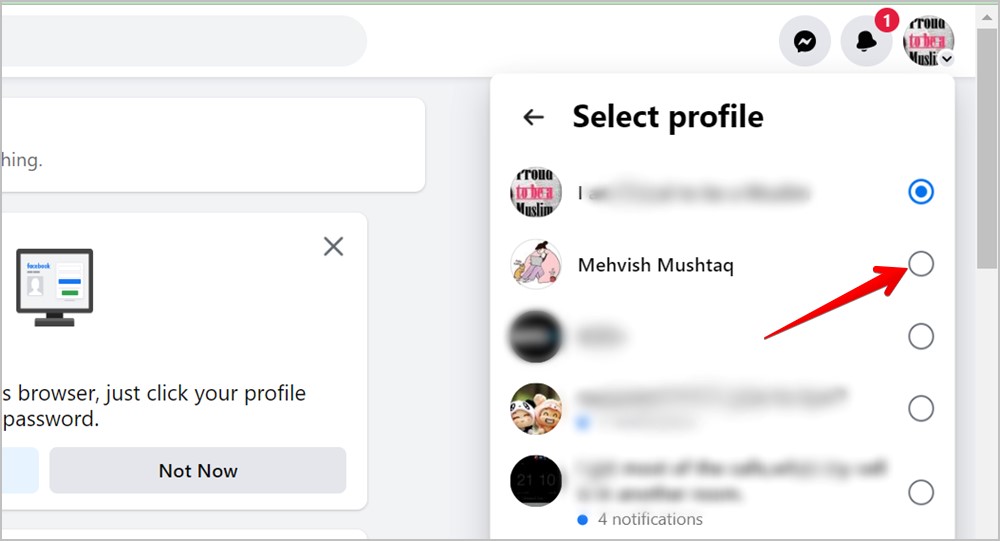
Please note that you don’t need to create any new account or sign in to your account again to switch to a page. You will be shown the pages accessible to your Facebook profile as an admin or any other role and you must select the page that you want to switch to.
In simple words, you must first log in to your Facebook account and then switch to the desired page. Similarly, switch back to the main profile without logging out or doing anything else.
Now, let’s check how to switch from a Facebook page to your profile and vice versa.
How to Quickly Switch From Facebook Profile to Page on Computer
1. Open Facebook.com and log in to your account.
2. Click on the profile picture icon at the top-right corner. Select See all profiles from the menu.

3. The pages that you have access to will show up. Click on the page that you want to switch to. If the page that you want to use doesn’t show up, click on See all pages at the bottom.

4. Then, click on the Switch Now button under the page on the next screen.

That’s it. You will be taken to your Facebook page. You will see your page’s profile picture in the top-right corner.
How to Quickly Switch From Facebook Profile to Page on Android and iPhone
There are three ways to switch from your Facebook profile to any of your pages on mobile.
Method 1
1. Open the Facebook app on your phone.
2. Touch and hold the profile picture icon or the three-bar icon at the top-right corner (Android) and bottom-right corner (iOS) to open the account switcher. Select the page to which you want to switch to.
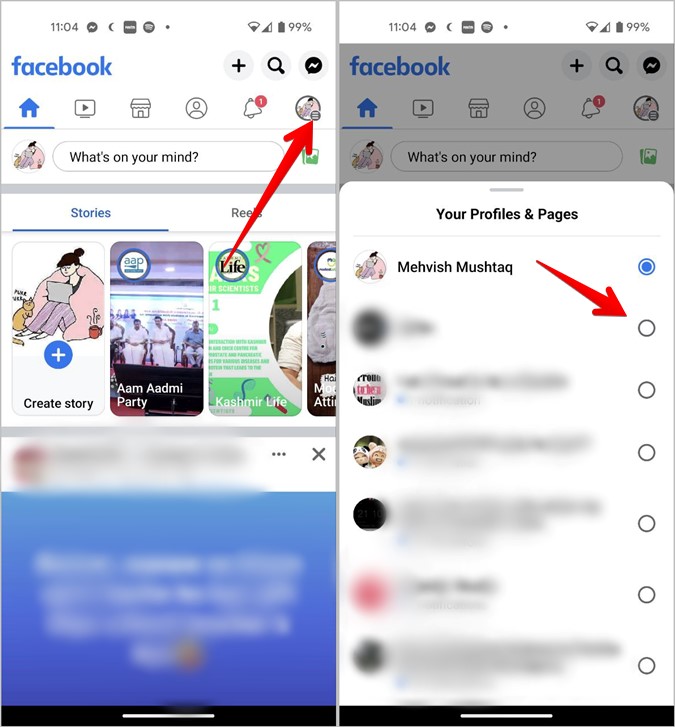
Method 2
1. In the Facebook app, tap on the profile picture icon at the top on Android and then tap on the two icons next to your name.

Pro Tip: Know the meaning of various icons and symbols on Facebook.
On iPhone, tap on the profile picture at the bottom followed by tapping the three-dot icon that shows next to your name. Learn how to change your Facebook name.

2. The account switcher will open. Select the page to switch to it.

Method 3
1. Open the Facebook app.
2. Tap on the profile picture icon. Then, tap on Your pages.

3. All your pages will show up. Tap on the Switch Now button under the page that you want to switch to.

How to Quickly Switch From Facebook Page to Another Page or Your Personal Profile on Computer
1. Click on the page’s picture at the top-right corner.
2. Then, click on your profile picture’s icon to switch to it.

Note: Clicking on Log out will sign you out from your personal Facebook account.
3. Alternatively, click on See all profiles in the menu.

4. Then, select your personal profile to switch to it. Or, choose a page if you want to switch to a different Facebook page.
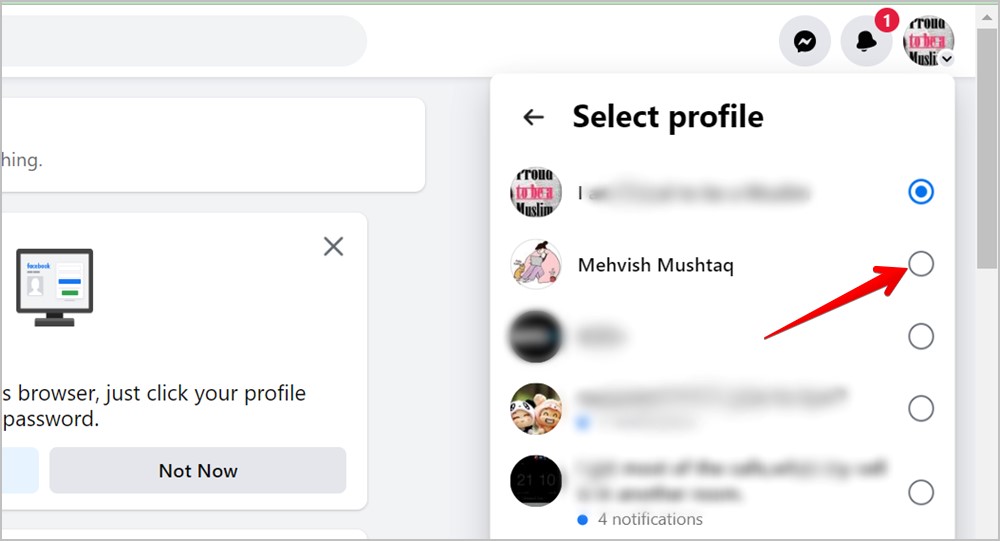
How to Quickly Switch From Facebook Page to Another Page or Your Personal Profile on Android
1. Open the Facebook Android app on your mobile.
2. Tap on the page picture at the top and hit the two-picture icon next to the page name.
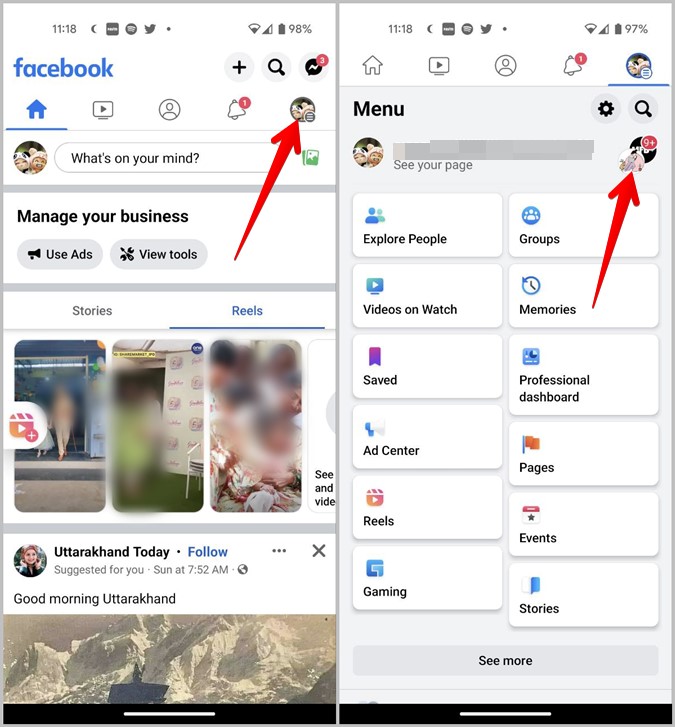
Pro Tip: Touch and hold the page picture to open the account switcher.
3. Select your profile or a page to switch to it.

How to Quickly Switch From Facebook Page to Another Page or Your Personal Profile on iPhone
1. Open the Facebook app on your iPhone.
2. Tap on the page icon at the bottom-right corner. Then, hit the three-dot icon next to your page name.

3. Tap on the profile or page from the list to switch to it.

Tip: Learn how to fix Facebook notifications not working on iPhone.
Frequently Asked Questions (FAQs)
1. What to do if you are unable to switch From Facebook Page to Profile?
If you are unable to switch between page and profile or don’t see the menu after clicking on the page picture, you should first close the browser or the app. Then, try clearing the cache and cookies for the Facebook website. Learn how to clear the cache on any platform.
2. How to fix unable to switch to some Facebook pages?
If some pages do not show up in the account switcher, that basically means the pages are still using the classic layout. They haven’t yet switched to the new page experience. Or, another reason could be that you don’t have access to those pages.
3. How to log out from a Facebook page?
You need to log out from your Facebook account if you want to log out from any of your pages.
Secure Your Facebook Account
That’s how you can switch between your Facebook page and profile on mobile and PC. If you are an admin of many Facebook pages, learn how to secure your Facebook account. Also, know how to check your Facebook password.