Though Fitbit and Google Fit are both owned by Google, they do not connect or even sync with each other. But if you want to use the Google Fit app to track your Fitbit data, you can sync both the services with help of some third-party apps. Apart from fitness data, you can also sync events between Fitbit and Google Calendar. Here’s how to sync Fitbit with Google Fit and Google Calendar.
How to Sync Fitbit With Google Fit
There is no native way to connect Fitbit and Google Fit. But you can use the FitToFit app which is only available on Android. Along with helping both the services sync with each other, you can also transfer your old Fitbit data to Google Fit app. However, you can only transfer data for the past 7 days. Before transferring, make sure to delete the Google Fit data or your step count and everything else will be counted twice.
1. Download and install the FitToFit app from the Play Store and open it.
2. Tap on the Login with Fitbit button at the bottom and log in to Fitbit. Now tap on Allow all option and then tap on Allow button at the bottom to grant permission for FitToFit to access your Fitbit data.
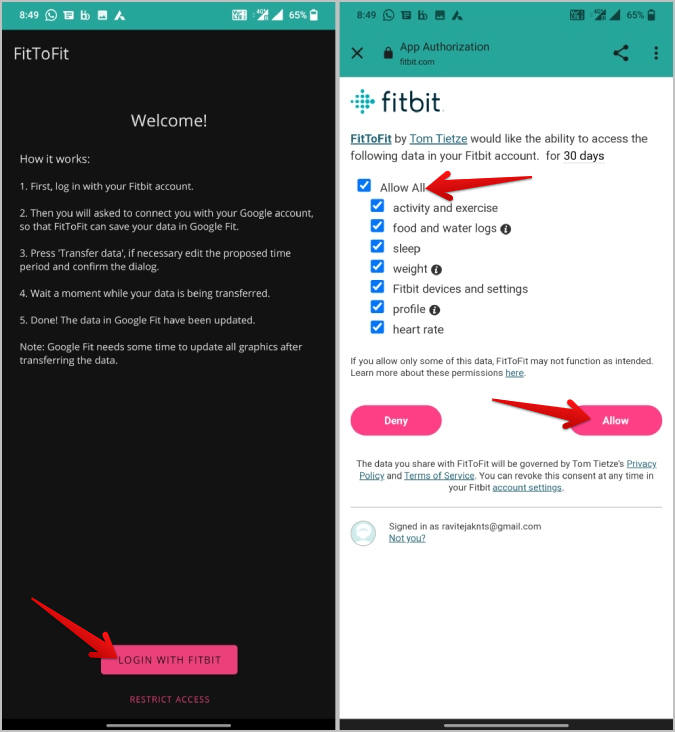
3. Next, select your Google account and then tap on Allow for FitToFit to add data to Google Fit.
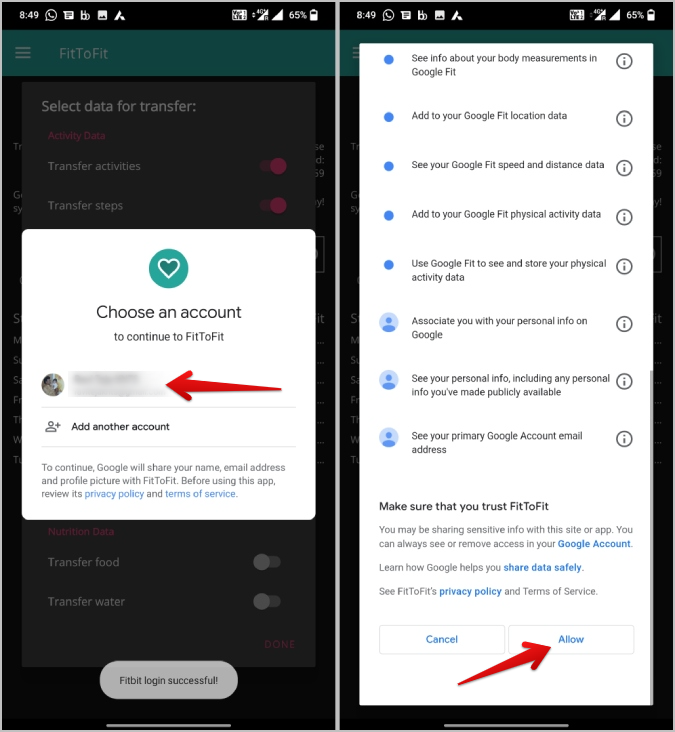
4. Here enable the toggle beside all the data you want to share from Fitbit to Google fit. Once done, tap on Done at the bottom.

5. On the FitToFit homepage, tap on the Transfer Data option and select the time period. Once done, tap on Go to begin the transfer process.
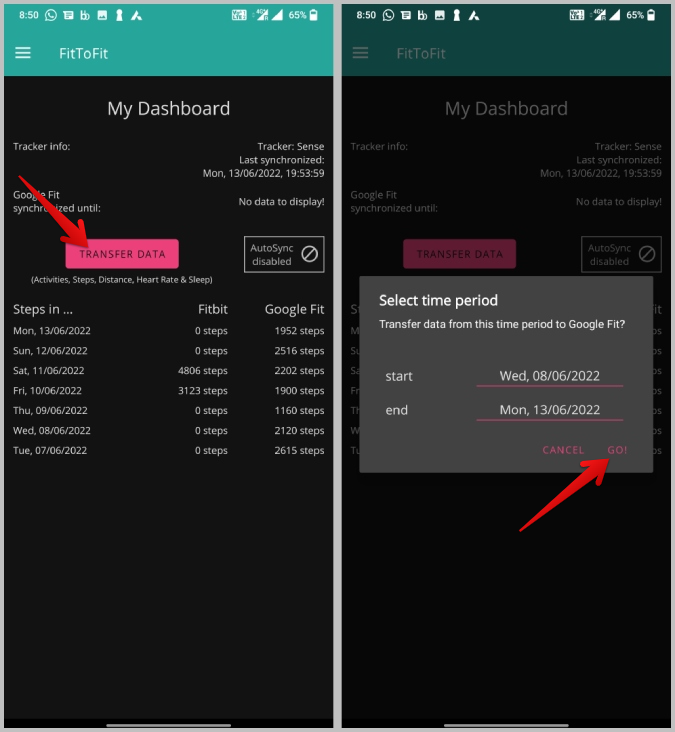
6. Once the data transfer is completed, you can tap on Done.
You have just transferred old Fitbit data and can now check it in the Google Fit app on your Android phone.
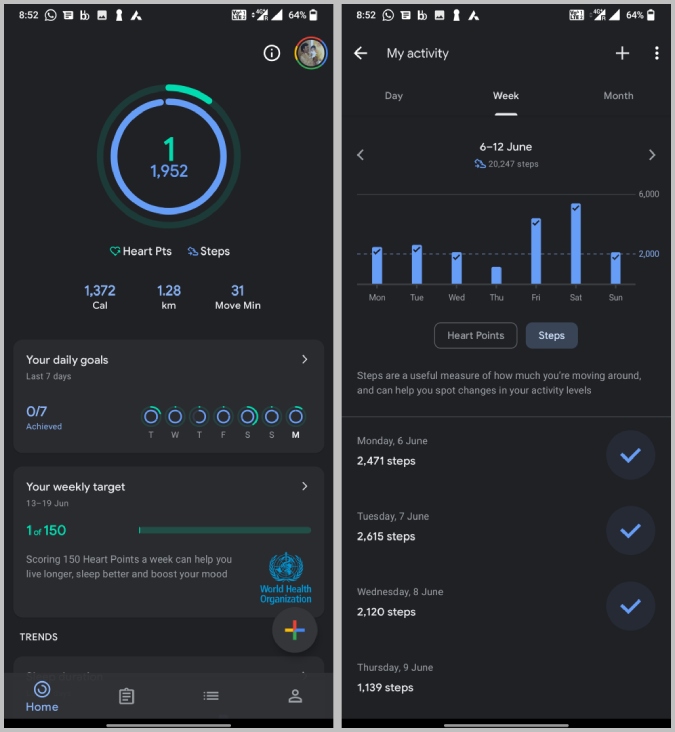
You can also sync data so that you don’t have to transfer it every once in a while. To do that, tap on Autosync disabled option beside the Transfer Data button. In the pop-up, tap on Enable for the sync to begin.
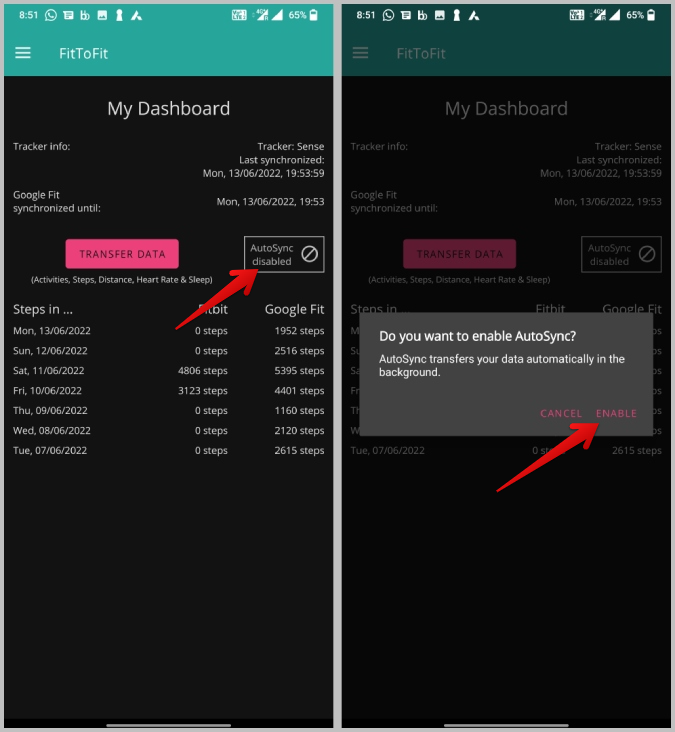
Note: You will notice that Autosync option is enabled now. Using FitToFit to sync data between Google Fit and Fitbit means it will automatically transfer all the Fitbit data to Google Fit. However, it will not transfer any data from Google Fit to Fitbit as it is a one-way sync.
How to Sync Fitbit With Google Calendar
You can also sync Google Calendar with Fitbit and get notified of events directly on your Fitbit smartwatch. Unlike syncing health data, you can connect with Google Calendar natively. Also, this process works on iOS too. However, I am using Android screenshots here.
1. Open the Fitbit app (Android / iOS) and tap on the profile icon at the top left corner.
2. Here select the Fitbit device on which you want to sync Google Calendar data.
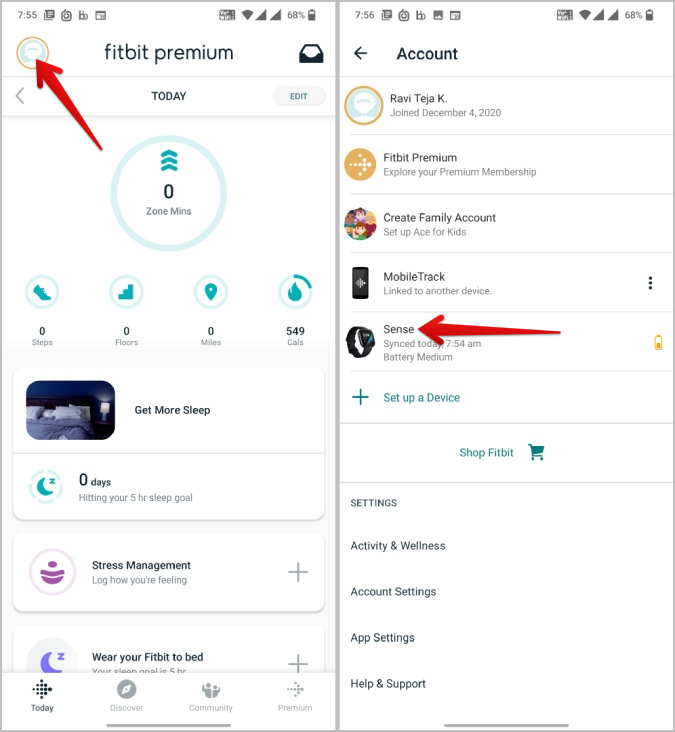
3. On the device page, select the Gallery option at the top.
4. Here, scroll down and select Agenda from the My Apps list.

5. Now tap on Permissions and then enable the toggle beside Select All.
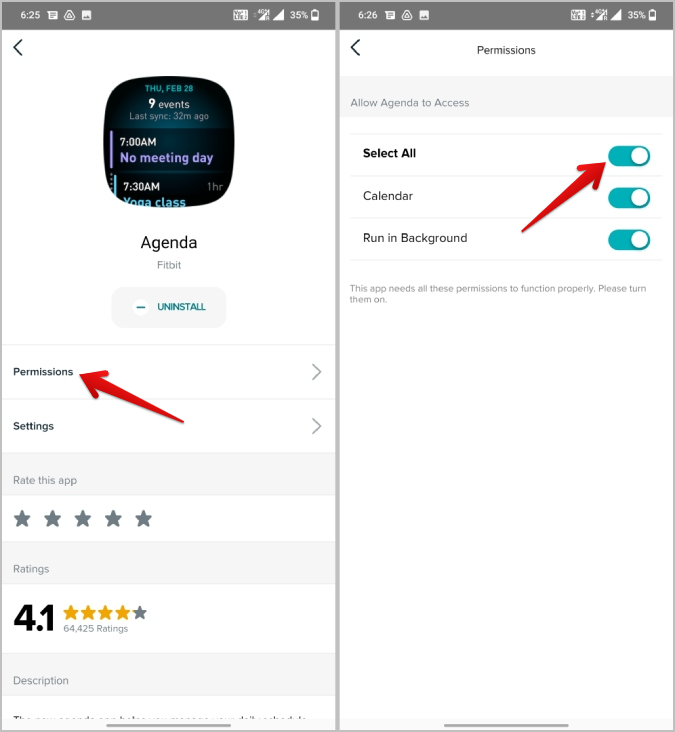
6. Tap on Allow in the pop-up to grant Fitbit access to Calendar.
7. Now get back to the device page and select the Notifications option. Here select Calendar events.
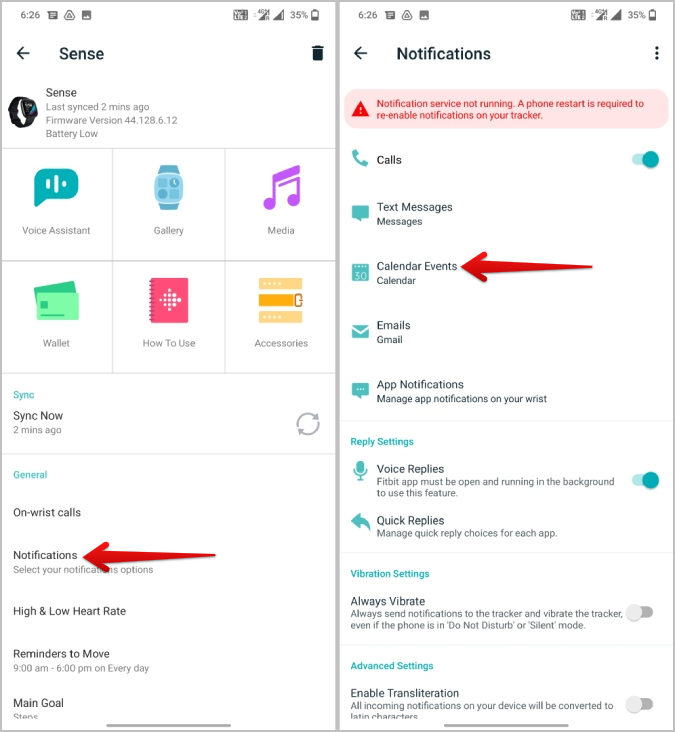
8. Now select the Google Calendar app as the default calendar app if you have multiple calendar apps installed. Most devices have one calendar app by default from OEM or manufacturer.
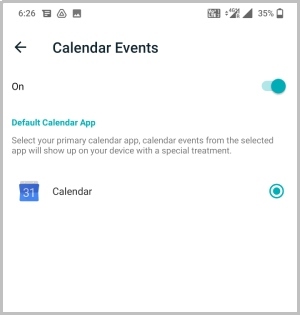
That’s it, now you should get Google Calendar event notifications on Fitbit. You can also open the Agenda app on your Fitbit to access your upcoming events.
You can again open Gallery > Agenda > Settings to customize which calendar events to show and the color of the calendar events.
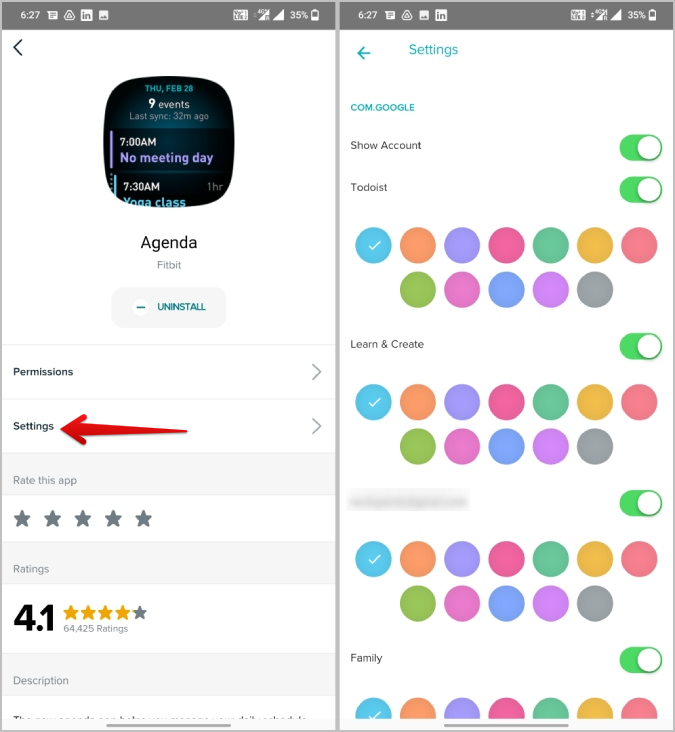
Fitbit and Google
Apart from Google Fit and Google Calendar, you can also connect Fitbit with Alexa and Google Assistant. That way, you can access all your fitness data directly by asking your preferred digital assistant. You can do that from Google app > Profile icon > Settings > Google Assistant > Wellness > Activity and tap on the Connect option below Fitbit. From here, log in to your Fitbit account and continue the process.