If you take selfies from your iPhone, you might have noticed the final picture is a flipped version of the original one. That’s is, the left side of the picture becomes the right side and vice versa. This feature makes sure the final image is more intuitive and closer to what you really looked like at the moment the photo was taken. However, if you prefer the mirrored version more than the natural version, iOS 14 now gives you the option to do that as well. Let’s see how.
Option I – If You Have iOS 14
To be able to do this, you’d need iOS 14 running on your iPhone which you can do by following this guide. Once you have the latest software up and running on the iPhone, simply tap the Settings app and scroll down to find the Camera app.

Tap the Camera app and toggle the switch next to Mirror Selfies. When enabled, your selfies would remain in the mirrored state and when you disable this toggle, the selfies would be saved as how it has always been, natural.

Option II – If You Don’t Have iOS 14
Before iOS 14, if you wanted to have mirrored selfies then your only option was to manually flip the images using the inbuilt editor in the Photos app. If you want to flip the image after you’ve captured it, open the Photos app and tap the image you want to flip. Tap the Edit button on the top right corner and select the crop function from the bottom.

On the top left corner, you’d find the flip button, tap the flip button on the top left corner to mirror your Selfie and select Done.
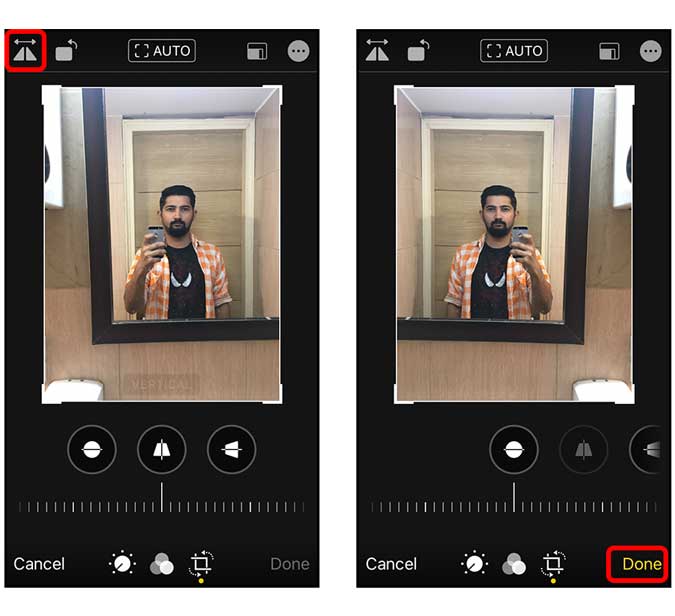
Final Words
These were quick ways to mirror your selfies on iPhone. It’s nice to see that Apple has finally given the option to choose which orientation of selfies to keep. I personally like the natural version but if you like the mirrored version more, there’s an option for that as well. Let me know if you have any doubts in the comments below or reach out to me on Twitter.
Must Read: WWDC 2020 – iOS 14 Top Tips & Tricks to Get Most Out of Your iPhone