Unlike Zoom, there is no built-in poll in Microsoft Teams. But, the Microsoft Teams’ App Store is quite rich comparatively and you have a bunch of apps that can help you with group polls. So, here’s how you take polls in Microsoft Teams.
How to Take Polls in Microsoft Teams
1. Open the Microsoft Teams app and click on the Apps option at the bottom-left. Next, type Polly in the search bar and hit Enter. From the search results, click on Polly.
Unlike Slack, there is no limit to the number of apps you can add to your Microsoft Team workspace.
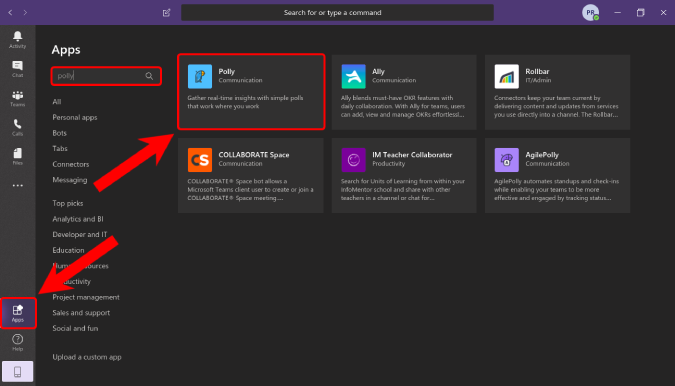
2. On the Polly app page, click on “Add” to install the app within your Team workspace.
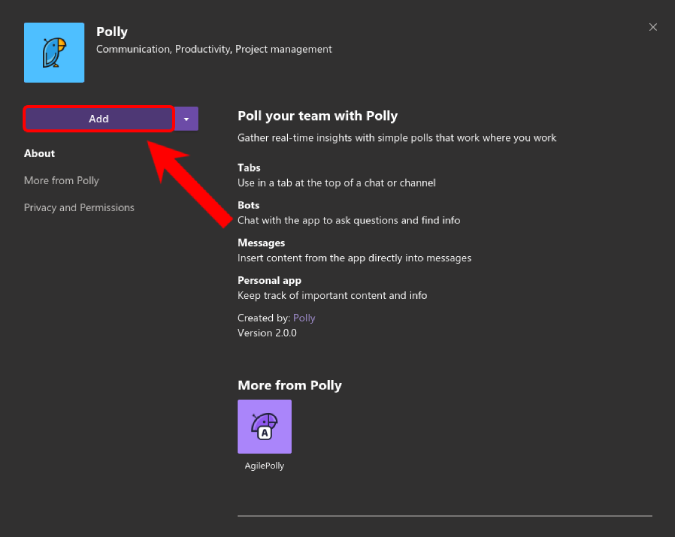
Alternatively, you can also head over to this link and add Polly directly to Teams.
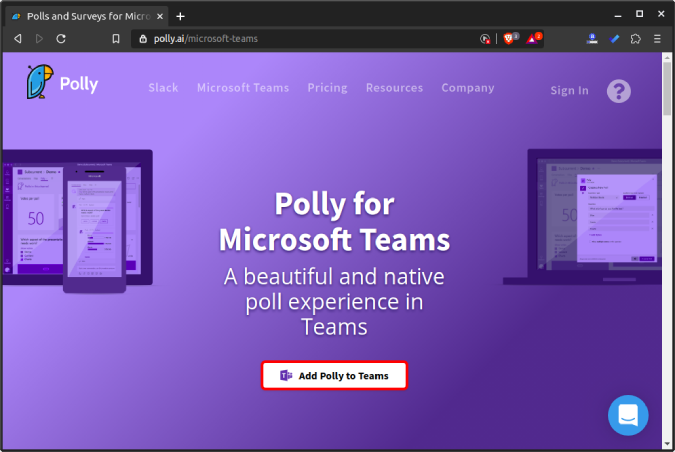
3. Once you have installed Polly, you would see an additional tab called “Polly” on the Team apps’ sidebar. Additionally, you would also see a Polly icon just below the chatbox.
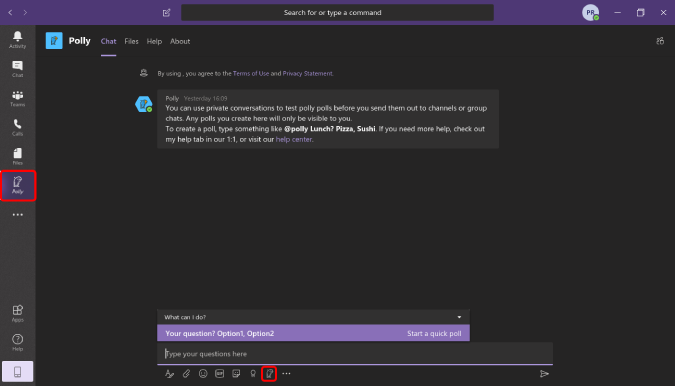
4. For the first time you use Polly, it will ask you to sign with your account. You can choose to “Sign in with Microsoft” account instead. Further, you will be asked to provide a bunch of permissions for Polly to access data from your Microsoft Teams workspace.
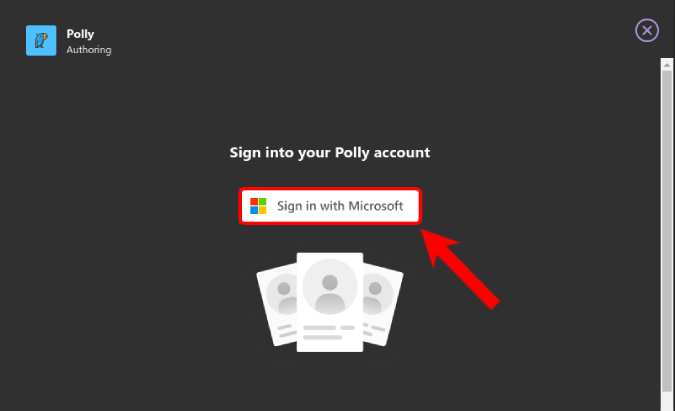
5. Now, whenever you have to take a poll within a channel, group meeting or even a DM, just click on the Polly button beneath the chat textbox. It will launch a pop-up wherein you can provide your Question and the options. Additionally, you can provide the poll closing time, allow multiple votes, keep replies anonymous, etc.
Once you are done, navigate to the bottom and click on the preview button.
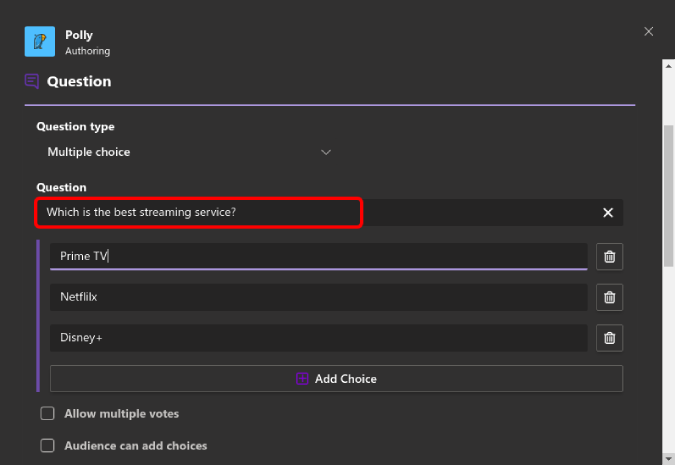
6. On the preview page, you can test out the poll functionality. In case you want to make changes, click on Edit or you can go ahead and “Send” the poll.
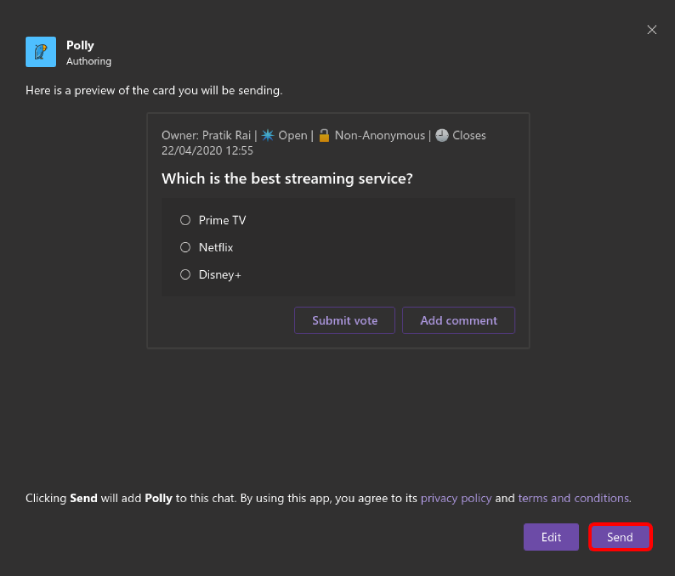
The poll looks like the following. You can view the results from the chat window itself.
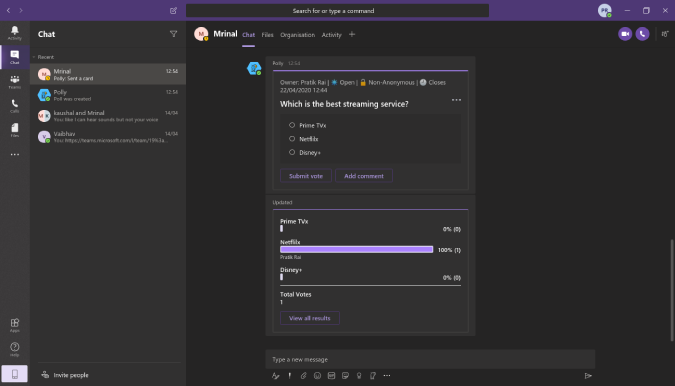
Quickly launch Polly
If you can’t find the Polly button in the chat options, you can instead type “@polly” and quickly launch the poll menu.
Pricing
Polly is available both as a standalone app and as an add-on for collaboration apps like Slack and Microsoft Teams. Basically, it’s free with unlimited polls and 5 question times. You would rarely feel the need to upgrade to the pro variant ($99/month) as it provides quite a few add-ons like question templates, reports, etc.
Closing Words
In terms of features, Microsoft Teams feels a more polished and feature-rich option than Slack and Zoom. To know more about the difference between paid and licensed variants of Microsoft Teams, head over to this link. For more issues or queries, let me know in the comments below.
Also Read: Learn How to Use Microsoft Teams ASAP