Recently, I was scrolling an onion site on Tor Browser and I had to send my friend the screenshot of it. To my surprise, Tor didn’t allow me to do that. Even if I screen record, things turn out to be black. Next, I started going through the list and turns out every browser in their private mode doesn’t let you take screenshots. The other day I wanted to send screenshots of a transaction and turns out I can’t take a screenshot in Banking apps. This got on to my nerves and I had to find a way.
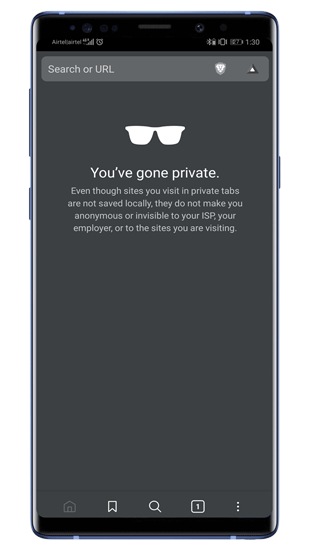
One easy way is to just take a snap from another phone and send it. But, I found an interesting way to do it via Google Assistant. So, here is how to take Screenshots of restricted Apps.
How to Take Screenshots of Restricted Apps
1. Google Assistant
This could be the easiest way to take a screenshot and it seems to work on most of the apps. It worked on Tor, Incognito mode on browsers and even banking apps. All you have to do is enable certain settings in Google Assistant. We need to enable screen context in the Google Assistant settings. To do that, activate the Google Assistant and tap on “Compass” icon on the right side.
![]()
Also Read: How to Hide Apps (Like Tinder) on Android
On the Explore page, tap on the profile icon at the top-right corner. From the extended drop-down menu, tap on Settings.
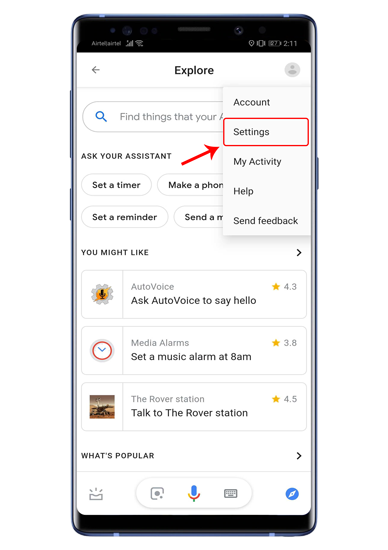
On the Settings page, swipe right to go to the Assistant tab. At the bottom of the tab, you will see devices connected to the Google Assistant. For this instance, we are considering our smartphone, so tap on Phone.

When you are on the phone page, navigate to the bottom of the screen to the General section. Enable Use Screen Context and Donate Screen Captures – this will enable Google Assistant to take screenshots. But before you do it, we need to understand what this option does. When you enable it, Google Assistant can analyze what’s happening on your screen when you invoke it.

Move on the restricted app which doesn’t allow you to take screenshots. On the restricted app, invoke Google Assistant and tap on What’s on my screen? option. Alternatively, you can also ask What’s on my screen.

Next, Google Assistant analyzes what’s on your page. This is not of any significance and you can tap on Share Screenshot on this page. Google Assistant will take a screenshot and will give you pop up to share with different apps.

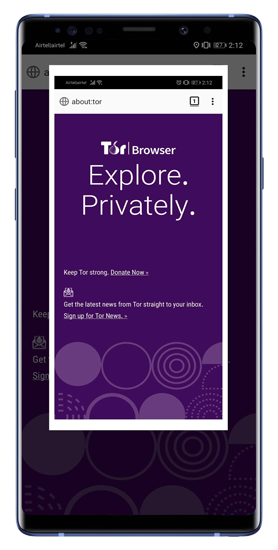
Screenshot a Restricted App
The easiest way to take a screenshot in restricted apps is via Google Assistant. I would recommend disabling the screen analysis settings once you have taken the screenshot. This protects your screen data from being analyzed by Google Assistant.
Alternatively, there are several other methods to do this but that involves rooting your device. If you already have a rooted device, you should try the ReEnable Screenshot Module. This module enables the screenshot permission for the apps and hence you can take screenshots. For any queries or issues, let me know in the comments below.
Also Read: 3 Apps to Take Long Screenshots on Android