Your mobile data will stop working as soon as you are out of your state or when you are out of your carrier service area. Whether you are domestic roaming inside the country or international roaming by traveling abroad, you need to turn on data roaming option on your phone manually to continue using mobile data. On the other hand, using mobile data when you are roaming can result in additional charges. Here’s how you can turn on the data roaming option on your Samsung Galaxy phone and also on other Android phones.
Table of Contents
How to Turn on Data Roaming on Samsung Galaxy Phones
The steps to turn on the data roaming option are different on Samsung than on other Android phones. So let’s start with turning on data roaming on Samsung Galaxy Phones.
1. On the phone, open Settings inside the app drawer. On the Settings page, click on the Connections option at the top of the page.
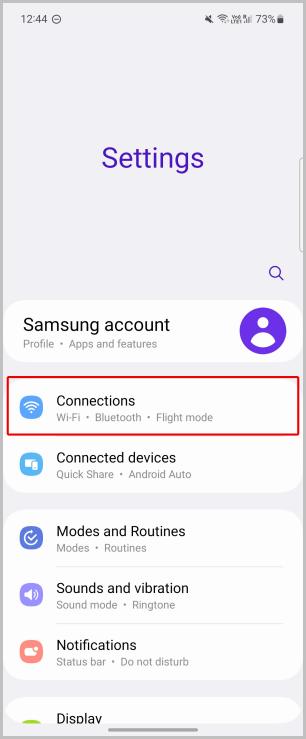
2. Now select the Mobile networks option. On the next page, enable the Data roaming option.

3. This should enable data roaming on your phone. If the Data roaming option is greyed out, make sure to turn on Mobile data on your phone first and then enable the Data roaming option. You can enable mobile data from the quick settings panel or you can go back to the Connections page inside Settings and select the SIM manager option.
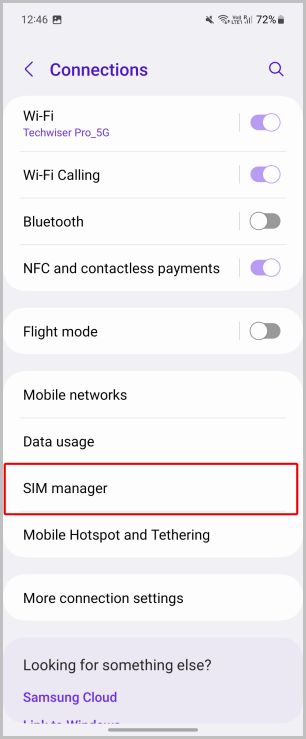
4. Now tap on the Mobile data option and select the SIM that you want to enable the data roaming option. Once the data is enabled, now you can go back and enable the Data roaming option which should be available now.

How to Turn on Data Roaming on Other Android Phones
The steps should work on most other Android phones like Pixel, Oneplus, Motorola, Nothing, etc.
1. Open Settings inside the app drawer on a non-Samsung phone. Now select the Network & internet option at the top of the Settings page.
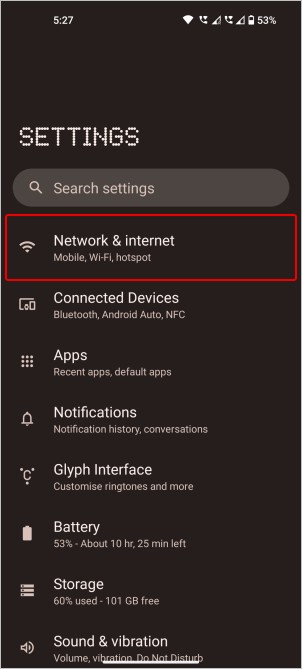
2. Here select the Internet option and then select the SIM that you want to enable the Mobile data on.

3. On the SIM page, scroll down and enable the Roaming option. If the option is greyed out, then enable the Mobile data option and then enable the Roaming option.

FAQs
1. Should Data roaming be kept on or off while roaming?
When you are roaming, especially internationally, you may incur some roaming charges on top of your data plan. It can get expensive, so your phone provides a way for you to stop using your mobile data when you are roaming. Considering your phone also uses mobile data in the background for backups and downloads, it’s better to turn off the roaming in case you are roaming internationally. But if you prefer to use mobile data, you have to enable it and also be ready for that bill.
2. Should Data roaming be kept on or off while not roaming?
If you are not roaming, it does not make any difference whether you keep it on or off. But when you move out later, your phone will start using the data even when you are roaming.
3. Are there any additional charges for domestic roaming?
It may differ from country to country. In most countries, there will be no additional changes when you move to another state inside the same country as long as the area is covered by your service provider. However, you cannot use mobile data even when you are domestic roaming. Nonetheless, you can enable the Data roaming option and use the data without any additional changes.
Data Roaming on Samsung and Android
Using mobile data while roaming might result in additional charges. So your phone has roaming settings to stop you from accidentally spending more. Nonetheless, you can enable the data roaming option on your Android phone to take advantage of the mobile data. You can also turn it off and use other forms of the internet like Wi-Fi, so you won’t be charged extra by your carrier just for traveling somewhere.