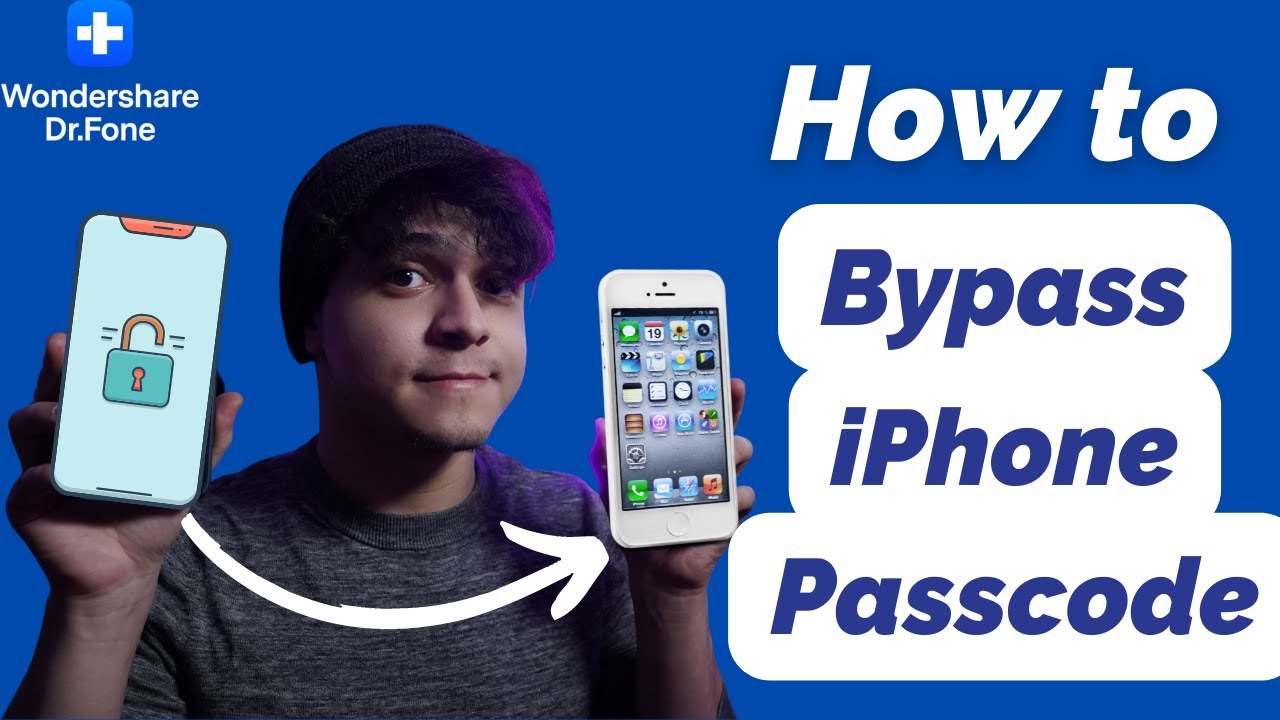The iPhone is your window to the digital world. Most of you use a strong passcode to protect the data stored on your iPhones from prying eyes. But what happens when you forget the passcode yourself? How do you unlock your iPhone without a passcode? Well, simple. You can do it using Wondershare’s wonderful app.
Here’s how.
Unlocking iPhone Without Passcode
Follow the steps below and you should have access to your iPhone in no time. Make sure that your iPhone is charged.
Note: This method will format your iPhone meaning you will get back your iPhone as it was when you first bought it. New. All apps and data will be erased, however, Apple does an excellent job of backing up and restoring data from iCloud and iTunes.
1. Download Dr.Fone – Screen Unlock app from Wondershare’s official site and install it on your Windows or macOS. For this tutorial, I will be using my Macbook Air and iPhone 12 Mini. Launch the app. This is how the app interface looks.

2. Connect your iPhone with your Macbook using the lightning cable.
3. Click on the Screen Unlock option which is the first one on the list.
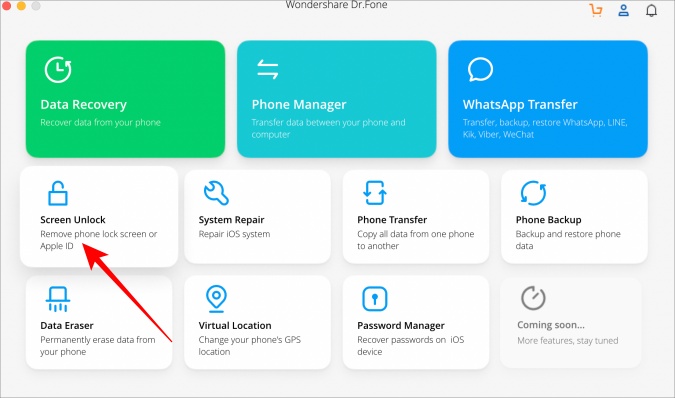
3. In the pop-up that follows, select Unlock iOS Screen option.
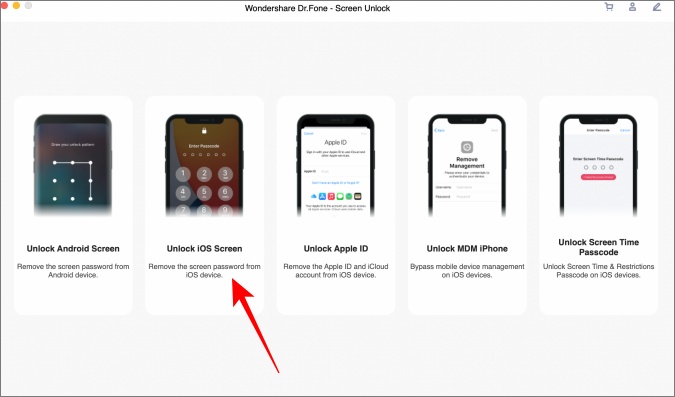
4. You will be asked to enter the DFU or Recovery mode. To do that, there are three steps but first, select the correct tab depending on your iPhone model. Follow them one at a time and in that order.
First, turn off your iPhone and connect it to your Macbook. Second, press and release Volume Up button and then press and release Volume Down button. Third, press and hold the Side button until the screen reads Connect to iTunes. Steps may vary based on your iPhone model.

Note: If the iPhone fails to enter the DFU mode, unlikely, click on the blue link at the bottom of the screen that says ‘If your device fails to enter Recovery Mode, please click here to enter DFU Mode’.
6. Dr.Fone will detect your iPhone model and version number now. Simply click on the Start button to begin downloading a new firmware that will format your iPhone, thereby removing passcode along with all local data and files.
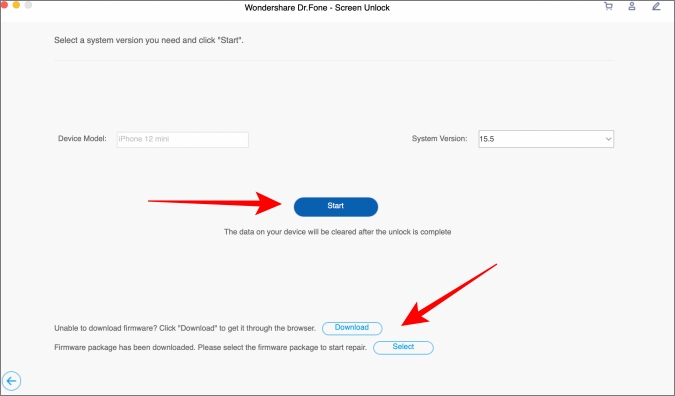
Note: If the process doesn’t start, click on the Download button below to manually download the firmware via browser and then click on Select button to select the downloaded file to format the iPhone.
7. The firmware is a large file, around 6GBs. So the time taken will depend on your bandwidth and speed. If you think Dr.Fone is slow to download the file, they provide a link that you can use to download manually yourself.

8. In the last and final, step, you will be shown a warning message on what will happen if you continue. Enter the digits shown on the pop-up and click on Unlock Now to confirm.
Note: Do not use your iPhone or disconnect it from your computer at this point. You run the risk of bricking your iPhone. Bricking means, in layman terms, that your iPhone is now useless can only be used as a paperweight. We recommend connecting your laptop to a power source so you don’t run the risk of battery juice running out.

Your iPhone should be unlocked now. The iPhone will reboot with all changes that you made removed. Proceed to set it up using your Apple ID details. Connect to a stable Wi-Fi network to quickly download data from iCloud or connect to your computer to restore using iTunes.
FAQs
1. Can Dr.Fone Unlock iPhone Without Face ID?
Yes, the app can help unlock your iPhone screen lock irrespective of the lock type chosen. It works for passwords, 4-digit and 6-digit passcodes, Touch ID, and Face ID. It can also unlock the Screen Time passcode.
2. Does It Work With Icloud Too?
Again yes. If you forget the password to your iCloud account while restoring your iPhone, you can remove the iCloud activation lock using Dr.Fone. However, you will have to jailbreak your iPhone which will void your warranty. So do think before moving ahead.
3. What About Pricing and License?
There is a trial version available for you to test the app. After that, prices begin at $69.95 a year for 1 PC and up to 5 mobile devices.
4. Is There a Video That Explains More?
Yes. Here it is.
Is There Dr. in the House
So, now you know how to unlock iPhone without a passcode. Dr.Fone will save you a lot of headaches. Apple makes it incredibly easy to restore data, apps, and settings using both online/cloud and offline/desktop methods. All you need is some time and patience. Your iPhone will be as it was in no time. No need to visit your nearest Apple center or buy a new iPhone.
Disclaimer: This post is written in collaboration with Wondershare, maker of Dr.Fone app.