The ability to use Gmail offline has been available for years on mobile apps. But the feature was sorely missing on the web app until now. With the recent update, you can enable offline mode in Gmail to use it without the internet. Once enabled, Gmail’s web app works similarly to its mobile app counterpart. Here’s how to enable Gmail offline mode and everything you can do and cannot do while you are offline in a browser.
Table of Contents
How to Enable Offline Mode on Gmail Web App
1. Open Gmail web app on the device you want to access offline. This feature is device-specific, so enabling offline mode on one device will not make it work offline on another device. Also, you need to be online for the setup process.
2. Click on the cog icon at the top right corner of Gmail to open Settings.

3. It will open a sidebar with some quick settings. In the sidebar, click on the See all Settings button at the top.

4. On the Gmail settings page, click on the Offline tab to open offline settings.
5. Now enable the checkbox beside Enable offline mail.
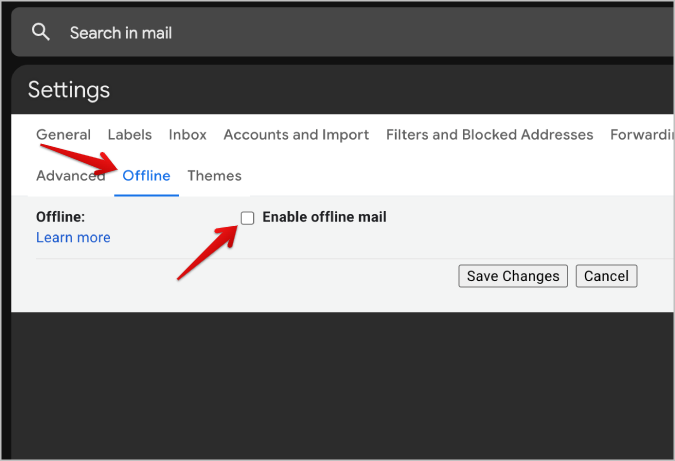
6. Once done, you will see how much space Gmail takes on your device.

7. Below you can select how many days of data to download and sync. You can select from 7, 30, and 90 days. By default, it is set to 30 days. The more days you select, the more data it takes on your system.
8. You can also select whether to Download attachments or not. Downloading attachments can also use a lot of your system storage if there are any large files.
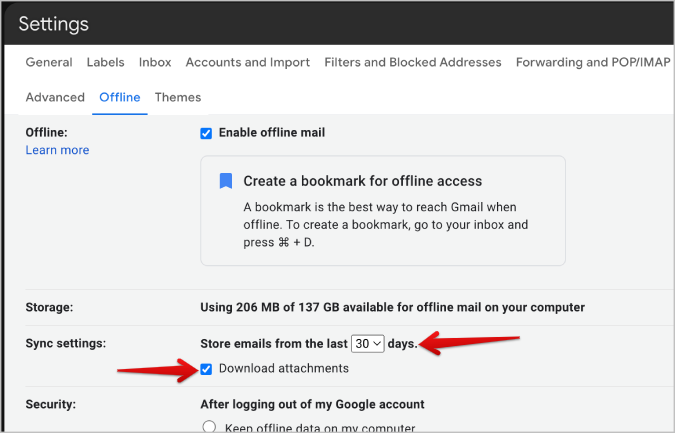
9. Once done, in the security option, you can set what should happen after you log out of the Google account on that device. You can select between Keep offline data on my computer or Remove offline data from my computer.
10. If you choose to keep the data, you don’t have to enable offline mode again when you log back in on that device. It will be enabled automatically and you can start using the Gmail app offline.
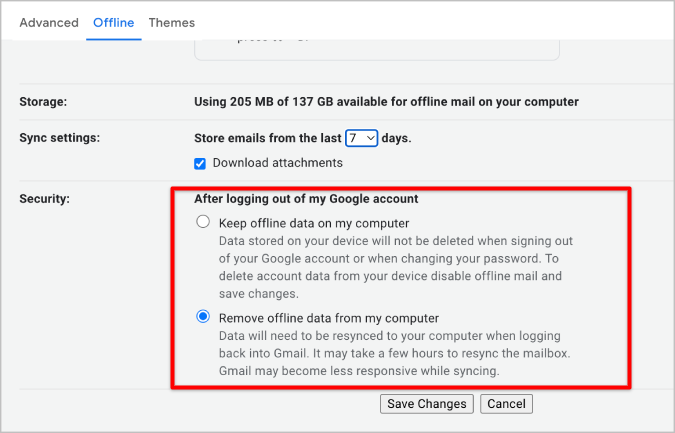
11. If you choose to remove the data, you need to manually enable offline mode again on Gmail. If you are using a shared or public computer, it’s better to remove the data for security purposes.
12. Once done, click on Save Changes to start accessing Gmail in offline mode.
It may take a couple of minutes to download emails and attachments. Anyhow, it happens in the background. So remember you can not disconnect the internet right after you have enabled the offline mode and expect the changes.
Everything You Can Do in Gmail Offline Mode
When you have enabled offline mode on Gmail on your system, simply open mail.google.com even when you are offline to access Gmail.
You can open any mail in any category if it is under the selected time frame. Some old emails are also available offline, but there isn’t a guarantee that old emails will also be cached.
You can compose a new email or reply to one when offline.
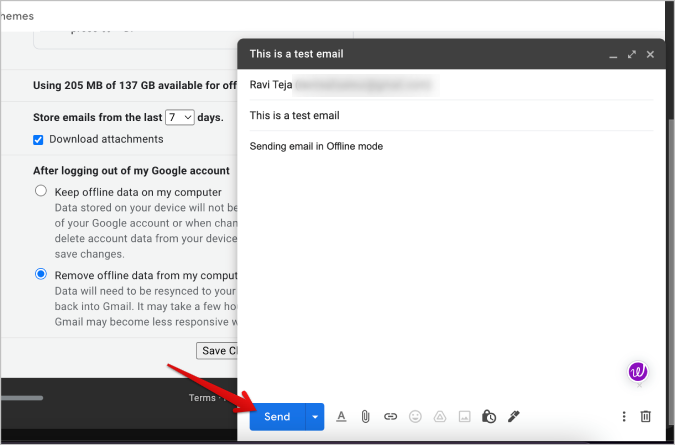
The email will be pushed to Outbox where you normally find the emails that are scheduled.

Once your computer is online, the email will be sent automatically. You don’t even have to open the Gmail web app.

Instead of sending the email right away after accessing the internet, you can schedule it by clicking on the arrow icon beside the Send button. Then click on Schedule send.
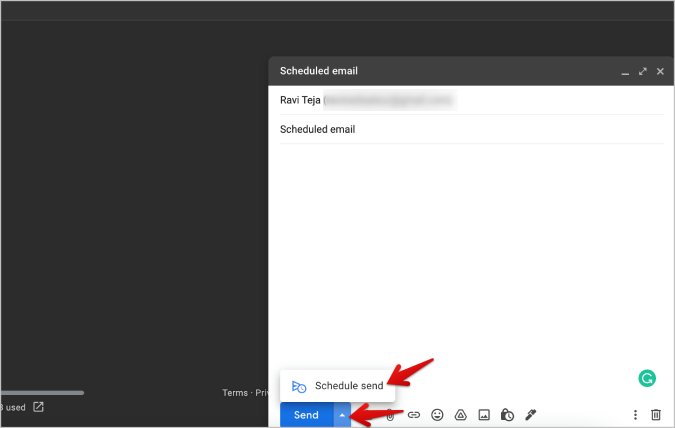
If you connect to the internet before the scheduled time, Gmail will sync your composed email and send it at the scheduled time. If you connect to the internet after the scheduled time, the email will be sent immediately.
Open the Outbox in the sidebar to access the emails you composed offline. If you no longer want to send an email, select it and click on the delete icon in the top bar.
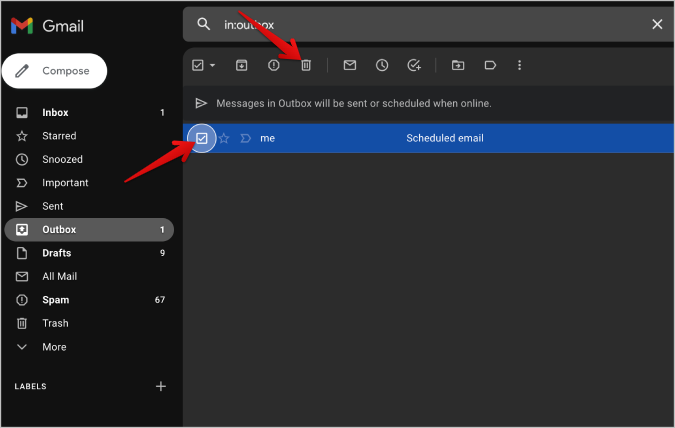
Additionally, you can also do many other tasks such as marking emails as important, star them, moving them to achieve or another label, snooze, etc. However, all changes will be synced only when you connect the device to the internet.

Limitations of Using Gmail in Offline Mode
You can only access Gmail from mail.google.com. Typing gmail.com won’t open and throw an error. To make it easier, bookmark mail.google.com for easier and faster access.
Several features such as adding emails to Google Tasks, email translation, etc. are unavailable in offline mode.

You can only access Gmail while offline. You cannot use Google Chat and Meet which are located in the sidebar.
You cannot open Gmail settings to make any changes when offline.
FAQs
1. Can We Delete Emails Offline?
Yes, you can delete emails offline. Both emails that aren’t sent already and also the ones in our Inbox can be deleted. Anyhow, they will only sync when you are online. Up until then, you can still access those deleted emails on other devices.
2. Can You Translate the Email Offline?
Unfortunately, this feature will not work when you are offline. When online, you can access it by opening the email, clicking on the kebab menu (three-dot menu), and selecting the Translate option to translate into your language.
3. What is an Insufficient Offline Storage Error?
If you run into this issue in Gmail offline mode, it means that you do not have enough space on your device to store all the required emails. You can reduce the time frame and stop storing the attachments. That way, you can reduce the space needed to store Gmail data offline. You can also try deleting some files on your local storage to make space for the emails to download.
4. Why I cannot open Email Attachments?
if you are offline and cannot open attachments, it means you have not enabled the Download attachments option in the Gmail Settings. You can do so from Gmail Settings > Offline and enable the checkbox beside Download attachments. Then click on Save changes.
Another reason can be that the email you are accessing is outside the time period you have selected. Gmail in offline mode cannot access all the emails.
5. Can We Use Multiple Gmail Accounts in the Offline Mode on the Same Computer?
Yes, you can enable offline mode on multiple Gmail accounts on the same computer. Each account can access its storage automatically in the background.
6. Can you Use Gmail Offline on all Browsers?
As of now, it is available only on Chromium-based browsers, but things can change in the future. Also, this feature is browser specific. If you have enabled offline mode on one browser, you cannot access Gmail offline on another browser. Every browser can only access the data it has saved for security reasons. To use in multiple browsers, you need to enable the offline mode and download your email data on each browser.
Gmail Is Offline
Almost all these features in the offline mode have been available on Gmail’s mobile apps for a long time. Now with the latest advancements, we can run a Gmail website while we are offline on the desktop too. Note that on the web, it only works when we manually enable the offline mode, whereas on mobile, it will work by default and there is no option to stop that behavior either. Confused by the Gmail UI?, Here is a list of what all the icons and symbols mean in Gmail.