Uh oh! Something’s wrong. Perhaps your phone’s speaker is not working or the display is damaged and you need to send it to a repair shop. But what about your precious data? What if someone tries to steal it? Well, if you own a Samsung Galaxy phone, you won’t have to worry about these things anymore. With One UI 5.0, Samsung has released a feature called Maintenance mode that can help keep your phone’s data safe while it’s being repaired.
Table of Contents
What Is Maintenance Mode in One UI
One UI’s Maintenance mode protects all your personal data—such as photos, messages, and accounts—from prying eyes when you hand over your phone for repairs. With Maintenance mode, you don’t have to worry about the repair guy accessing your photos, videos, and apps as they’ll only see the default apps.

How to Enable Maintenance Mode on Samsung Phones
Enabling Maintenance mode is fairly straightforward, as it should be. Here are the steps you need to follow to put your Samsung Galaxy phone in Maintenance mode.
1. Open the Settings app on your phone and navigate to Battery and device care.

2. Under Additional care, tap on Maintenance mode.
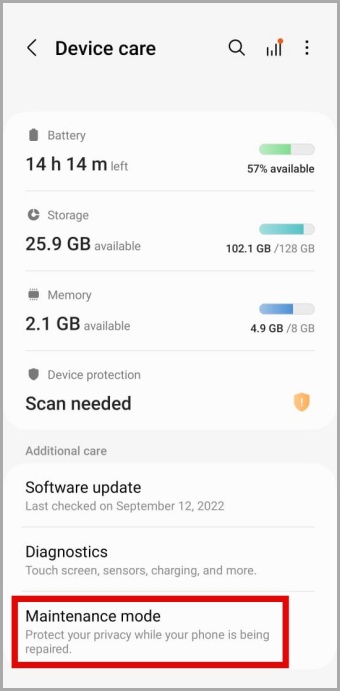
3. Tap the Turn on button at the bottom.

4. Before entering Maintenance mode, you will get an option to create a system log. The log will contain information about recent app usage and system errors, which should help support staff analyze any problems with your phone.
If you wish to enter Maintenance mode without creating a log, tick the Restart without creating log checkbox and tap on Restart.

Your phone will reboot and enter Maintenance mode. After that, you can safely hand over your phone for repair.
How to Disable Maintenance Mode on Samsung Phones
After your phone is repaired, you can exit Maintenance mode by following the steps below.
1. Open the Settings app and head over to Battery and device care.
2. Tap on Maintenance mode.
3. Tap the Exit button at the bottom and select Restart to confirm.


Enter your lock screen PIN or scan your fingerprint to verify your identity. Once verified, your phone will restart in normal mode.
What Happens When You Enable Maintenance Mode on Samsung Phone
When you put your phone into Maintenance mode, it only runs with the pre-installed apps. Even those apps do not reveal any of your account information or app data. On top of that, all your contacts, media, and files are completely hidden in Maintenance mode.
Can I Make or Receive Phone Calls and Text Messages in Maintenance Mode
Your phone stays connected to your cell network in Maintenance mode. As a result, you can make and receive phone calls as usual. However, you cannot exchange text messages while in Maintenance mode. This prevents others from accessing your OTPs and personal messages.

Can I Download Apps and Files in Maintenance Mode
In Maintenance mode, all your accounts are temporarily disabled. To download an app or game, you’d have to sign in to Play Store or Galaxy Store again.
Likewise, you can take pictures and download files from the internet. However, when you exit Maintenance mode, all downloaded apps, photos, and files are deleted.
Does Maintenance Mode Delete Data
When you activate Maintenance mode, your phone temporarily hides all your data. Once you exit Maintenance mode, you can access your data again.
FAQs
1. Why can’t I see the Maintenance mode option on my phone?
Maintenance mode is only available on Samsung Galaxy phones running One UI 5.0 or higher. So, if your phone does not meet this requirement, you can not use Maintenance mode.
2. How do you know if your phone is in Maintenance mode?
When your Samsung phone is in Maintenance mode, you should see a notification that reads ‘Your phone is in Maintenance mode.’
3. Can I exit Maintenance mode by rebooting my phone?
No. Since exiting Maintenance mode requires you to verify your identity, simply rebooting the phone will not help you exit Maintenance mode.
Worry-Free Phone Repairs
Maintenance mode is certainly a thoughtful addition by Samsung. While it may not be something you need to use on a daily basis, it can alleviate your concerns about data security. So, the next time you hand over your Samsung phone for repair, don’t forget to enable the Maintenance mode.