Using Snapchat on a smartphone is fun. But viewing snaps or maintaining streaks can be a challenge when you don’t have access to your phone, right? So whether you’re looking for a way to send snaps from your computer or simply want to check your messages, there is a way. And you don’t need a third-party app to do so. Let’s learn how to use Snapchat on the web on both PC and Mac.
Table of Contents
Use Snapchat on the Web
Whether you are a Mac or a Windows PC user, using Snapchat on the web is an effortless process. Here are the steps to follow.
1. Open web.snapchat.com in the choice of your browser.
Note: At the moment, Snapchat on the web is supported by only Chrome and Microsoft Edge. It should soon support all other browsers.
2. Sign in with your Snapchat account.

3. A notification will be pushed to your smartphone, tap on it. Tap on Yes to allow yourself to sign in to your account.
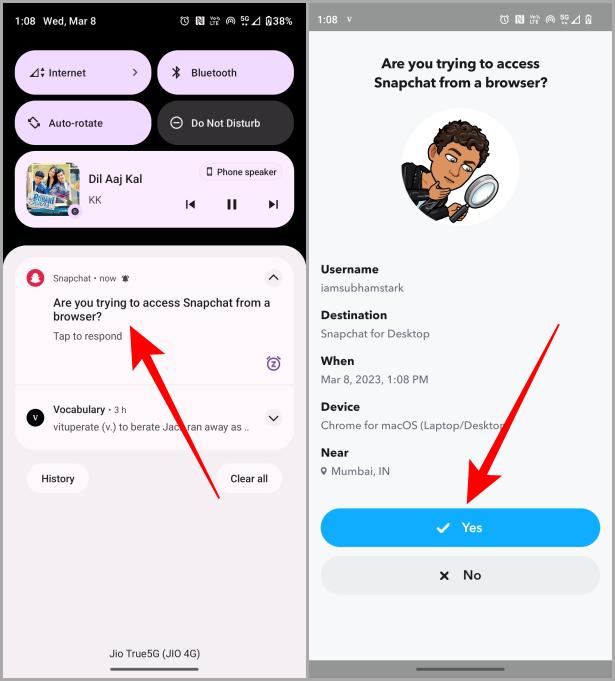
4. Snapchat’s web app will now open on your browser. Tap on the lock icon in the URL bar.

5. Allow the Camera and Microphone permissions.

6. Now click on the big Camera button to start capturing a snap.

7. Tap on the capture (circle button) button to capture a snap. You can also click on the filters to select one according to your preferences.

8. Now click on Send To.

9. Select friends from your list and click on Send. Voila, the snap is now sent to your selected friends, and you will be able to maintain your streaks without using your phone.

Tip: If you have clicked on someone’s chat and wondering how to go back to the snap capturing page on the Snapchat web, just click on the back arrow to go back.

Must Read: What Do Icons, Symbols, Emojis Mean on Snapchat – Complete Guide.
Limitations of Snapchat’s Web Version
Despite being functional and intuitive, there are some limitations of the web version of Snapchat. Here are some of the features that can’t be accessed on the web version of Snapchat.
- Can’t view a snap sent by someone (Snapchat should have provided this at least)
- Can’t post a story
- Can’t see a friend’s story either
- Can’t add friends
- Can’t use Lenses
- Can’t use Snapchat Maps to share your location
- Can’t use Snapchat Maps to see your friend’s location
- Accessing Spotlight is tricky
Bonus Tip: Access Spotlight on Snapchat Web
If you like watching vertical videos on the Snapchat spotlight, you can do the same on the Snapchat web also. But it is a bit tricky but it’s possible. Let’s take a look at the steps to do so.
1. Open web.snapchat.com and sign in to your account.
2. Click on your profile picture.

3. Now click on Account Settings.

4. Click on Spotlight to access the Spotlight. Now you can enjoy watching the never-ending vertical videos on the Snapchat web.

FAQs
1. Can I sign in to Snapchat web without using my smartphone at all?
No. As of now, Snapchat doesn’t allow you to sign in without using your phone.
2. Does Snapchat web work, even if my phone is switched off?
Once you sign in to your account using your smartphone, you can continue using it even if your phone is turned off.
3. What will happen if I sign in to my Snapchat account on multiple computers?
Once you sign in to a new computer or browser the older session is automatically signed out. And there’s no option to disable it as of now.
4. Can I take a screenshot on the Snapchat web?
Snapchat blurs out the chat as it detects you are trying to take a screenshot of the chat. But there’s a bug that allows you to take unblurred screenshots on Mac. You need to just press Cmd + Shift + 4 and then drag your mouse over the area that you want to capture as a screenshot.
5. How to open Snaps on the Snapchat web?
Snapchat doesn’t allow you to open snaps on the web, for that you need your phone. Maybe this will change in the future, keep your fingers crossed like me.
Snapchat Web: Halfway to the Fun
Using Snapchat on your Mac and PC browser without installing third-party software really sounds fun and intriguing. But due to the restrictions of Snapchat web app, it is only half the fun. For many functionalities, you might be needing your phone. But it’s still better than having nothing in your hand. So, it depends upon your usage, whether you will like it or not. Go ahead and try Snapchat on the web by following the above-mentioned steps and be the judge yourself. Happy Snapping!
Learn how to fix Snapchat Web not working if you are having trouble opening Snapchat on the web.