Amidst this lockdown with no one around, it’s not possible to watch a full-length concert with your friends or binge-watch YouTube originals with your better half. You can try the old school way of sharing the link with your friends and all of you hit play at the same time. But, that’s no fun! The second option is to use third-party apps and services that let you watch YouTube together in realtime. I prefer the latter one and if you prefer that as well, here is how to watch YouTube together on desktop and mobile.
How to Watch YouTube Together on Desktop and Mobile
1. Sync Video (No Sign-in Required)
It lets you stream a YouTube video even without signing-up. All you have to do is visit the website, create a new room, and a one-time customizable user-name. Next, simply paste the YouTube video link on the right sidebar which also has the Invite Link option. Alternatively, you can quickly share a YouTube video by just prefixing the YouTube video URL with “sync-“. In case you want to assign playback control to other users, you can make them as room owners along with you. It has a chat option, however, you can’t video-call which would’ve just added so much fun to this great tool.
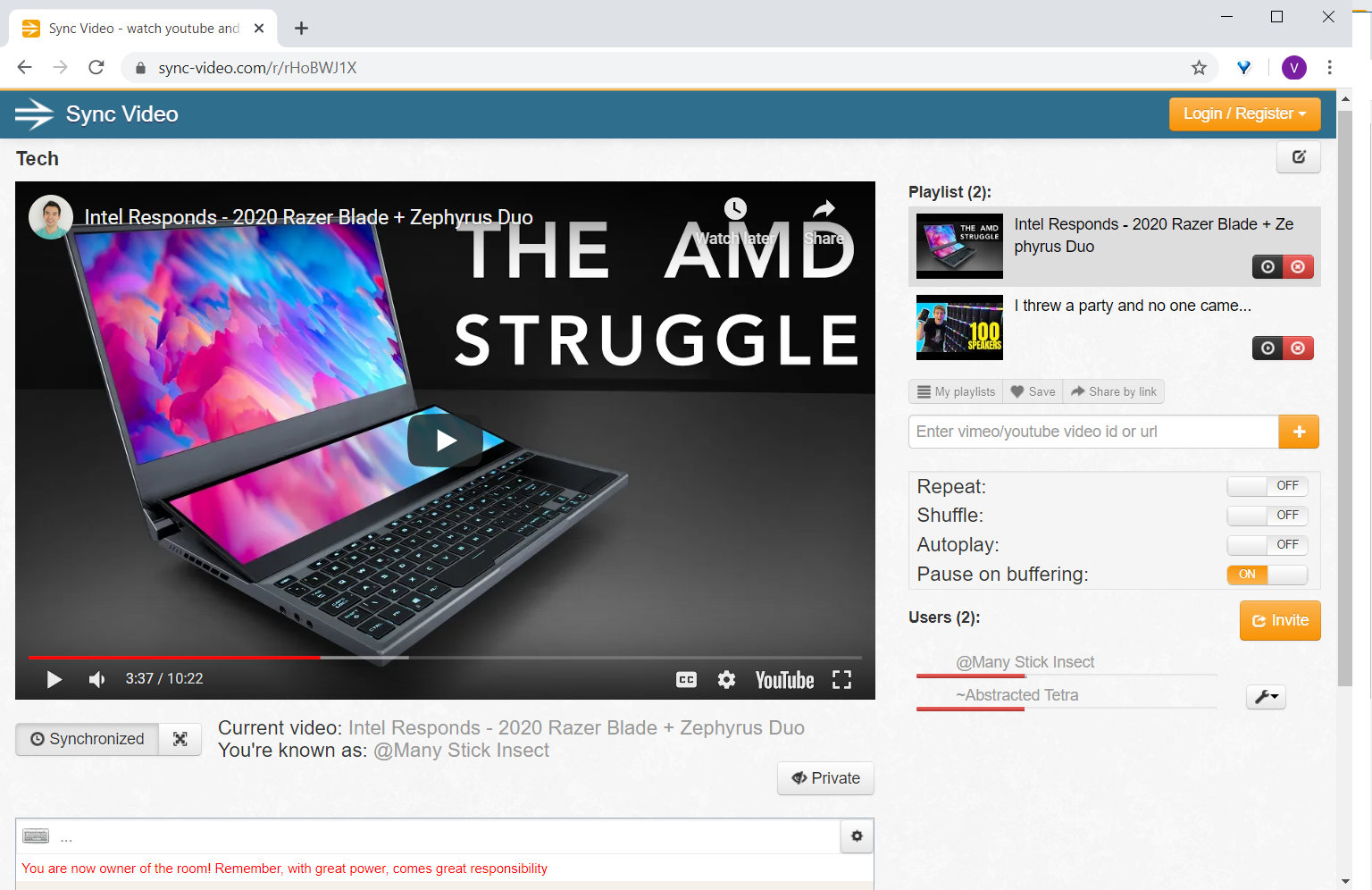
Read: Best YouTube Tech News Channels To Stay Updated
What’s good?
- No sign-up required
- No-ads
- Add entire Playlist
- Subtitle support
- Chat support
What’s not?
- No web-chat support
- Cannot create multiple rooms
- Create Public Rooms (Sign-in required)
Visit Sync Video or get the Chrome Extention
2. Watch2Gether (Create Multiple Rooms)
Just like Sync Video, Watch2Gether lets you create a sharing room without registration and can share the link to get your friends on board. However, unlike Sync Video, Watch2gether has video chat and a slew of other customizations. For instance, video can be moved across the screen like the picture-in-picture option. You can also create multiple rooms if you prefer signing-up. The only complaint is that there are too many ads on the page, which comes at $3.77 after one month trial period.
Watch2Gether doesn’t support subtitles but you can use a third-party extension like Substital to solve this issue.
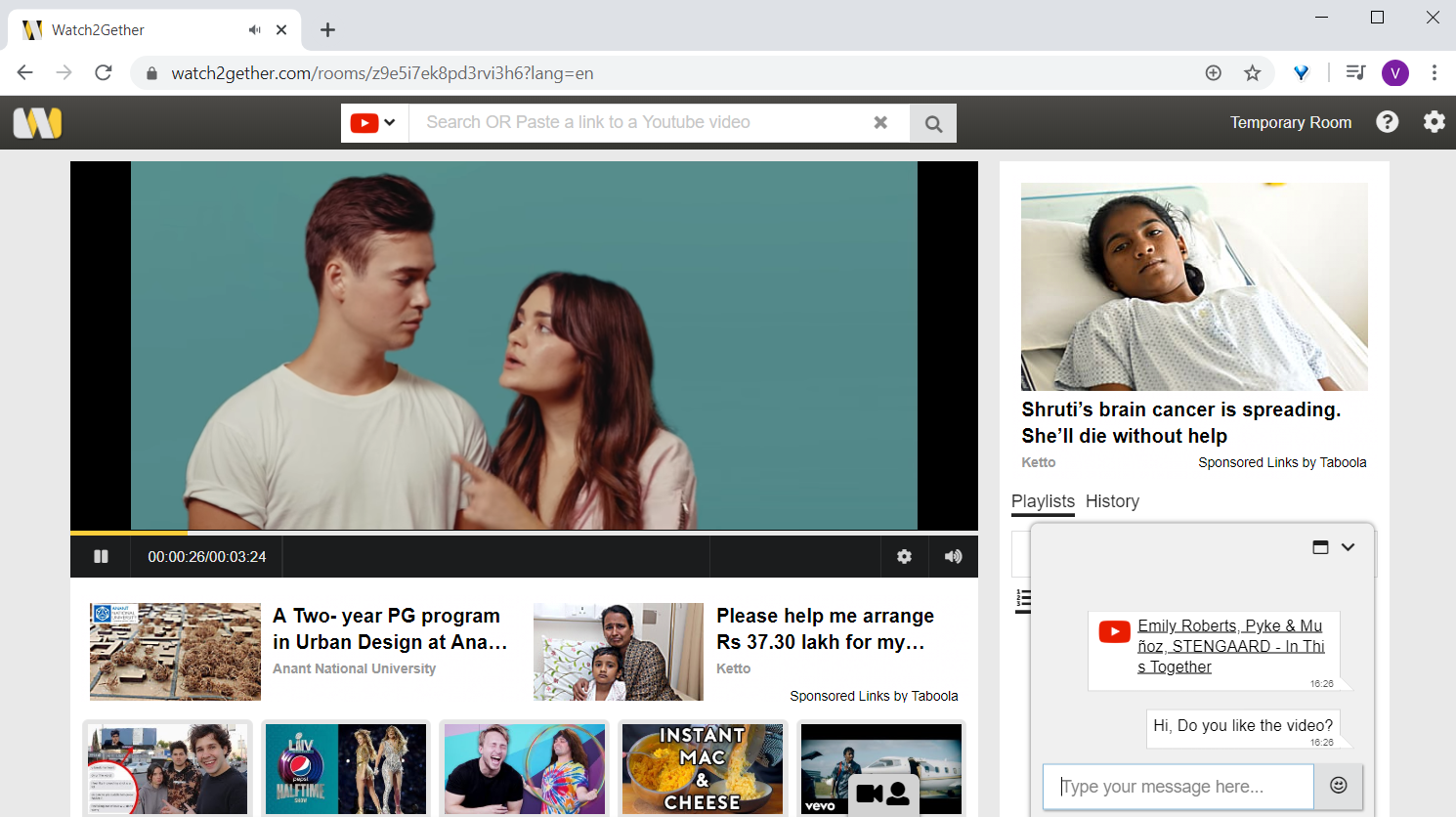
What’s good?
- Video-chat feature
- Background customization option
- Soundcloud, Vimeo, Deezer, etc. support
What’s not?
- Too many banner ads
- No subtitle support
- Random video suggestions
Visit Watch2Gether or get the Chrome Extention
3. Discussion Bar (Chrome Extention)
This extension is a must-have tool for creators looking for a social engagement tool within YouTube. Start by installing the extension and sign-in from your Google account. There are two ways to invite others. You can either generate a link and share or send them a friend request if they already have the extension, using the Chat Box on the right. After you’ve done, you can simply start watching with your friends, join an open room or create a customizable private room for yourself.
It’s a great extension however the video constantly loses sync when one pauses the video. So, you have to click on the time stamp manually to jump to what your friend’s watching. Secondly, the chatbox covers the skip-ad and quality settings buttons and minimizing it every time is irritating.
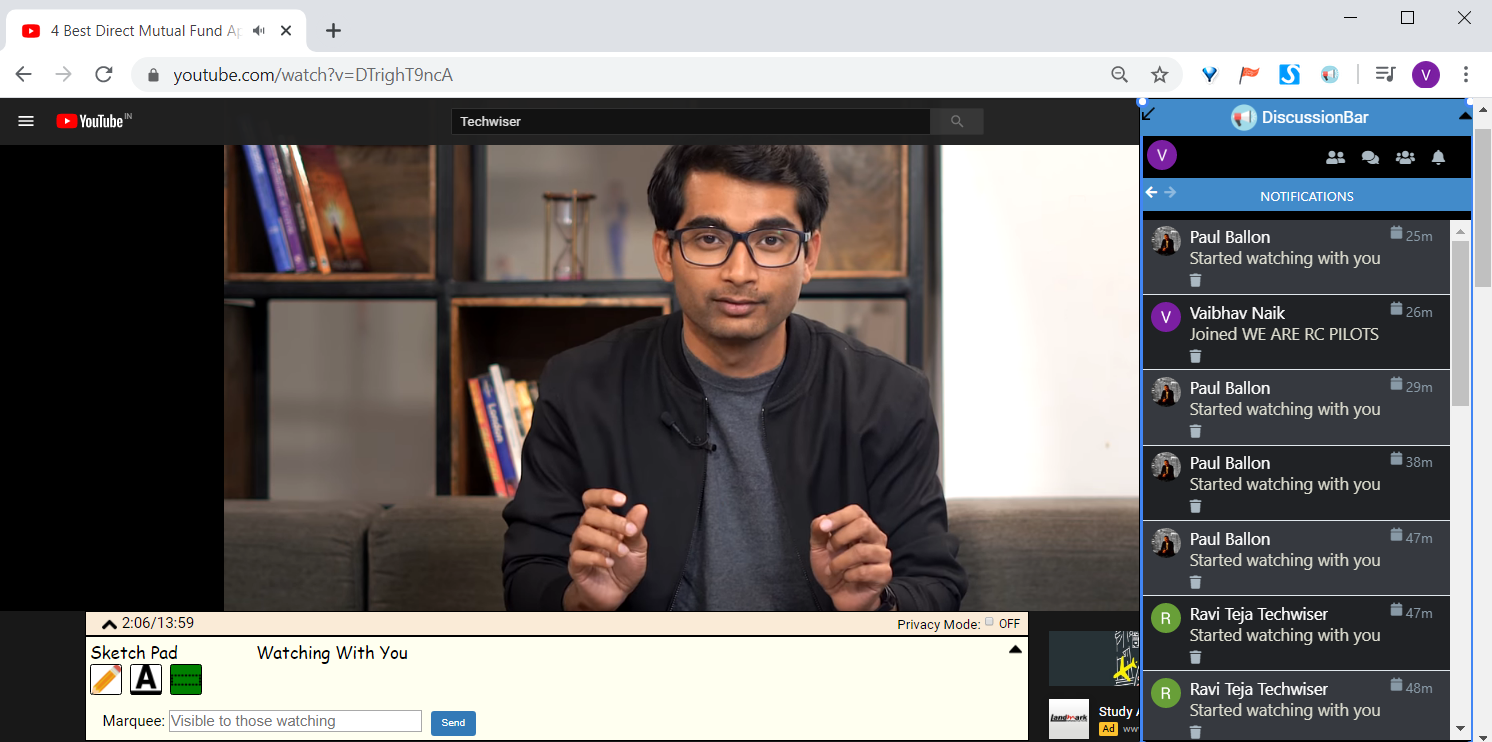
Pros
- Integrated Chatroom within YouTube
- Post text as YouTube comments
- Create public and private chat rooms
- Let’s you add and block users
- Added functions with Sketch Pad, Marquee tool
Cons
- No way to anonymously sync videos
- Need to Sign-in
- Doesn’t work when you pause the video
Get Discussion Bar
Closing Remarks
I hope you try all these options and binge-watch YouTube with your friends as well as closed ones. Also, now that most of you are working from home or have self-isolated yourself, it’s a great way to communicate while enjoying your favorite shows. So, this is how to watch YouTube together on desktop and mobile. Enjoy!
Also Read: 7 Best YouTube Extensions for Creators and Power Users