Most browsers have Incognito mode to browse privately in a way that search or browsing history isn’t saved locally. Some apps like YouTube also offer this functionality. But what would Incognito mode do in YouTube and how to enable or disable it? Let’s find the answer.
Table of Contents
What Is Incognito Mode in YouTube
Typically, when you are logged into YouTube, any video that you watch or anything that you search for will be recorded in YouTube’s history. This will impact your YouTube recommendations and you will see more of such videos in your YouTube feed.
YouTube’s Incognito mode lets you watch videos privately without recording them in your search or watch history. Anything that you watch in Incognito mode will leave no traces when you leave the private mode. Basically, when you disable Incognito mode, your search and watch history is automatically cleared. Remember – what happens in Incognito mode stays in Incognito mode.

As a result, Incognito mode videos will not influence your YouTube recommendations. Incognito mode lets you browse privately without actually signing you out. When you turn off Incognito mode in YouTube, you will be signed back automatically.
Tip: Find out how to hide recommended videos on YouTube.
Furthermore, you cannot interact with a YouTube video in Incognito mode as you have been logged out from your account. That is, you cannot like a video, add it to the watch list, comment, or subscribe to a channel. Whenever you try to perform such an action, you will be asked to log in, which will turn off the Incognito mode.
Please note that the Incognito mode only hides the activity from your device and Google account. It doesn’t hide it from Google, your employer, or the Internet service provider. They can still track your activity in Incognito mode.
How to Enable YouTube Incognito Mode on Android and iPhone
Here are the steps to turn on Incognito mode:
1. Launch the YouTube app on your phone.
2. Tap on the profile picture icon at the top.

3. The YouTube menu will open. Tap on Turn on Incognito. A confirmation screen will show up. Tap on Got it.
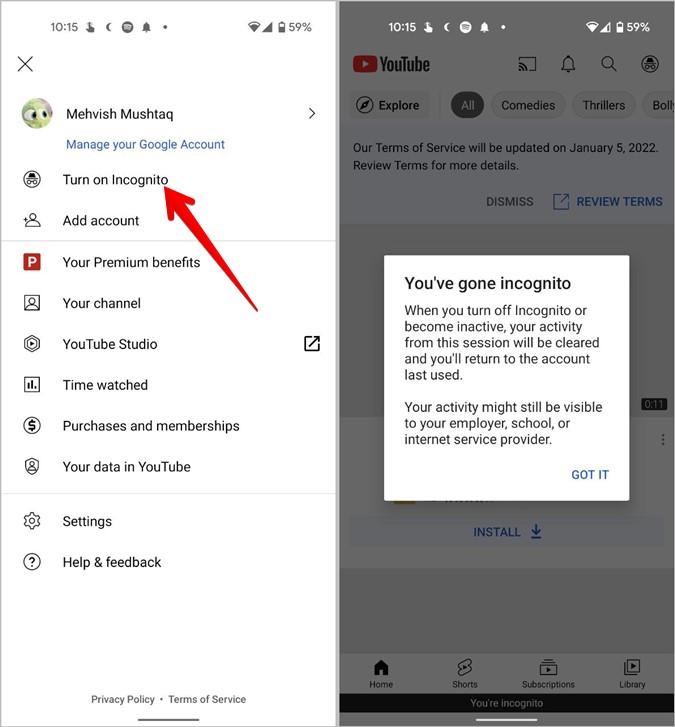
Note: You will see the Turn on Incognito option only if you are logged into YouTube.
Once in Incognito mode, you will see the black banner saying You’re Incognito at the bottom.
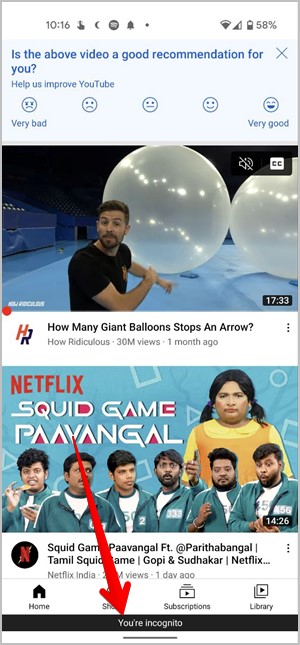
How to Pause Search or Watch History on YouTube on Mobile
The above method affects search/watch history and YouTube recommendations. What if you want to just disable the search or watch history alone for some time? For that, you can pause either of them without turning on Incognito mode.
To do so, follow these steps:
1. In the YouTube app, tap on the profile picture icon.

2. Go to Settings followed by History & Privacy.
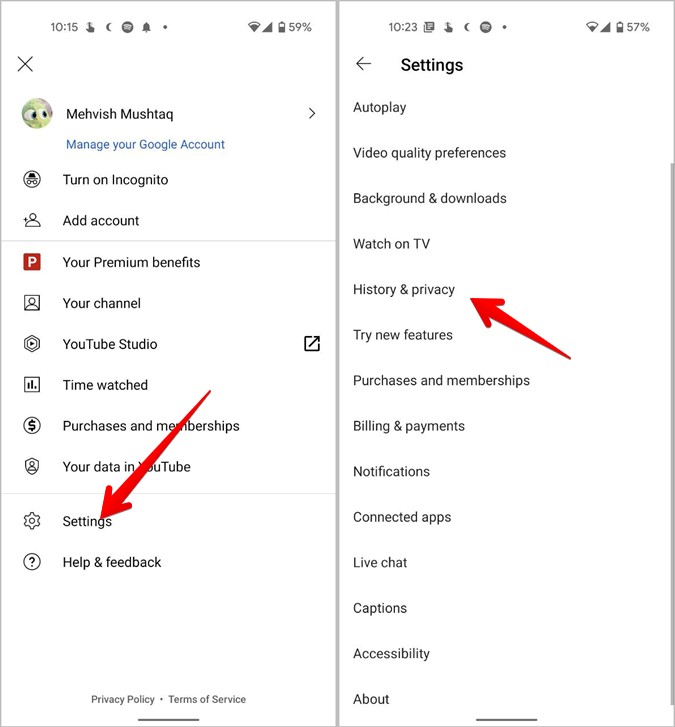
3. Enable the toggle next to Pause watch history or Pause search history depending on your requirement.
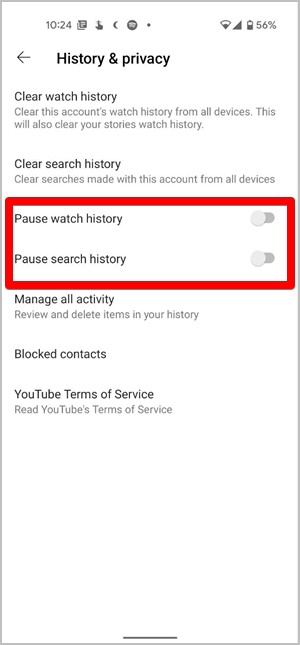
If you enable Pause watch history, then any new video that you watch will not be saved in your YouTube history and thus, it will not impact YouTube recommendations. Similarly, YouTube will stop recording future search history when Pause search history is enabled.
Please note the two settings are independent of each other and enabling them will not erase or impact earlier history. In case you want to turn off either of the settings, come back to the same screen to disable them.
Tip: Find out how to share a private YouTube video.
How to Turn off Incognito Mode in YouTube App on Mobile
The Incognito mode will automatically turn off if you are inactive for 90 minutes. When you open the YouTube app after 90 minutes, you will see a pop-up saying you have been logged into your Google account, which means Incognito mode has been turned off.
However, if you want to disable YouTube’s Incognito mode manually on Android or iPhone, follow these steps:
1. In the YouTube app, tap on the Incognito icon at the top. The icon is present at the same place where you would typically see the profile picture icon.

2. A menu will appear. Tap on Turn off Incognito.
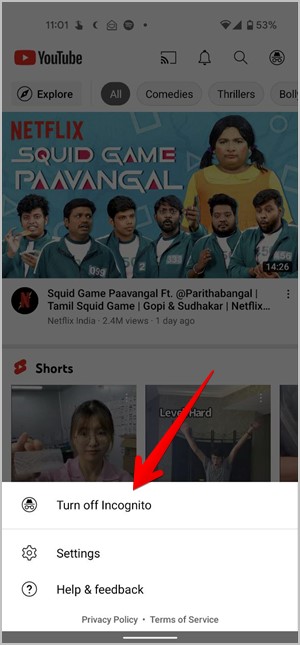
You will be automatically signed into the Google account that you were previously using before enabling Incognito mode. Now, YouTube will again start recording the watch and search history.
How to Use YouTube Incognito Mode on PC
YouTube doesn’t offer a native Incognito mode on PC. You will have to rely on the web browser’s Incognito mode to browse privately or pause watch/search history.
Enable Incognito Mode in Browser
Use the following steps to open Incognito mode in various popular browsers. After you launch an Incognito window, open youtube.com in it.
On Chrome, click on the three-dot icon at the top and select the New Incognito window. Alternatively, use the CTRL+SHIFT+N keyboard shortcut to open the Incognito window quickly.

In Firefox, click on the three-bar icon and select the New Private window.

For Microsoft Edge, click on the three-dot icon and choose the New InPrivate window from the top.
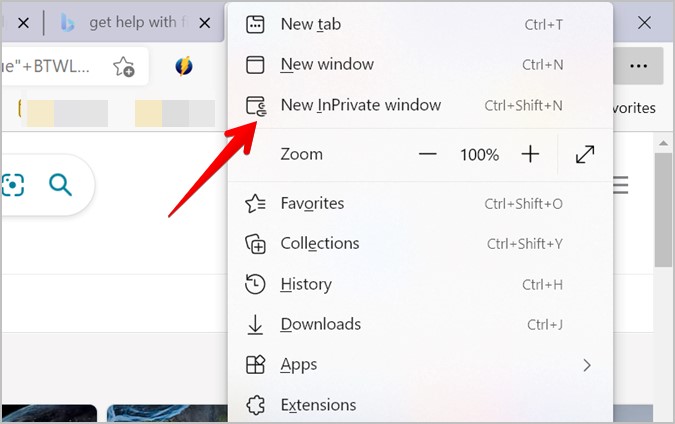
In the Safari app, go to File > New Private Window.
To turn off YouTube Incognito mode, close the Incognito window and open YouTube in a regular browser window.
Pause Search or Watch History
Just like YouTube mobile apps, you can pause history on PC as well. Follow these steps:
1. Open youtube.com in a web browser.
2. Click on the History tab from the left sidebar.
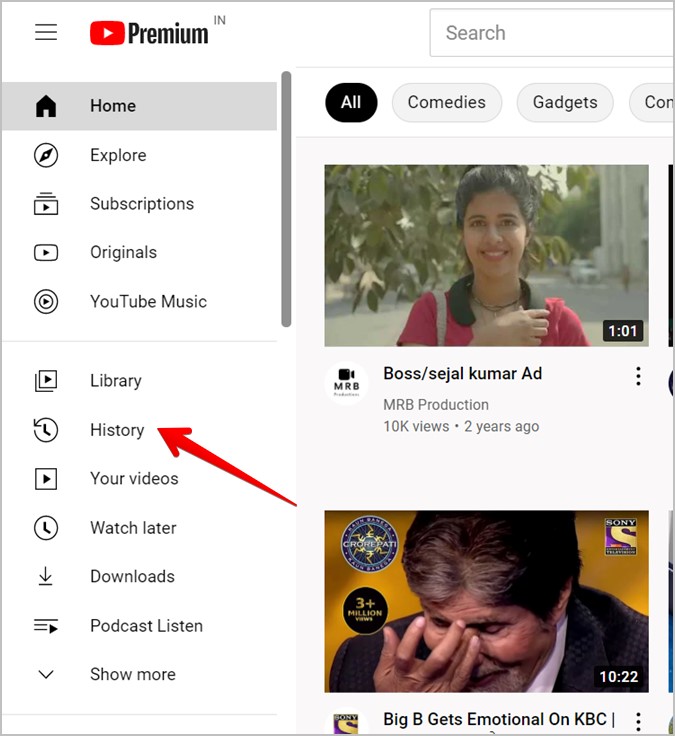
3. Click on Pause watch history present in the right sidebar. Press the Pause button on the confirmation screen.

4. To pause search history, click on the Watch and search history option in the right sidebar.

5. You will reach the YouTube History screen. Go to the Controls tab from the left sidebar.
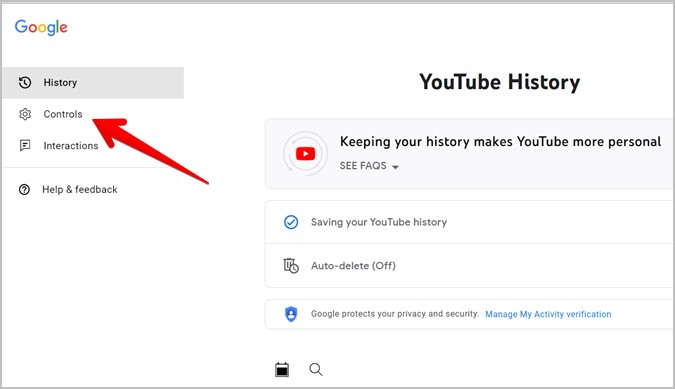
6. In the right panel, uncheck “Include your searches on YouTube”. That will pause the search history.
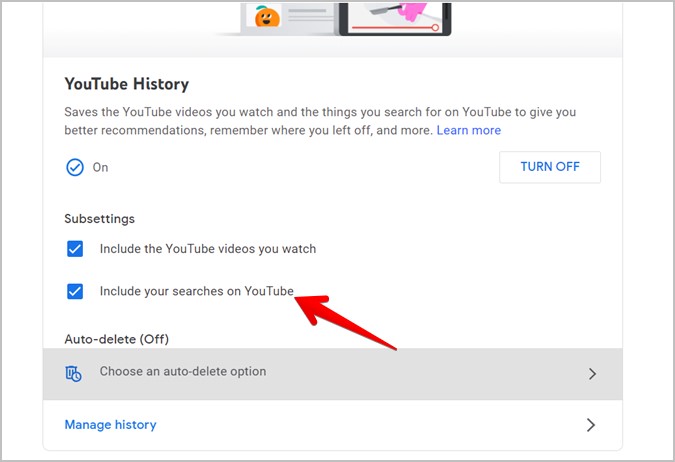
Pro Tip: You can enable the auto-delete setting to automatically delete your YouTube history after a certain time period like 3 months, 18 months, and 36 months.
How to Disable Incognito Mode Permanently in YouTube
Many parents want to disable YouTube’s Incognito mode permanently as kids often use Incognito mode to watch adult sites. Sadly, you cannot remove the Incognito mode completely from the YouTube app. However, you can disable Incognito mode in browsers on Windows and macOS. You can also remove Incognito mode from Chrome in Android.
On iOS, go to iPhone Settings > Screen Time > Content & Privacy Restrictions. Enable Content & Privacy restrictions toggle. Then, scroll down and tap on Content Restrictions followed by Web content. Choose Limit adult websites. That will hide the Private browsing option from the Safari browser. Know more about iOS private browsing.
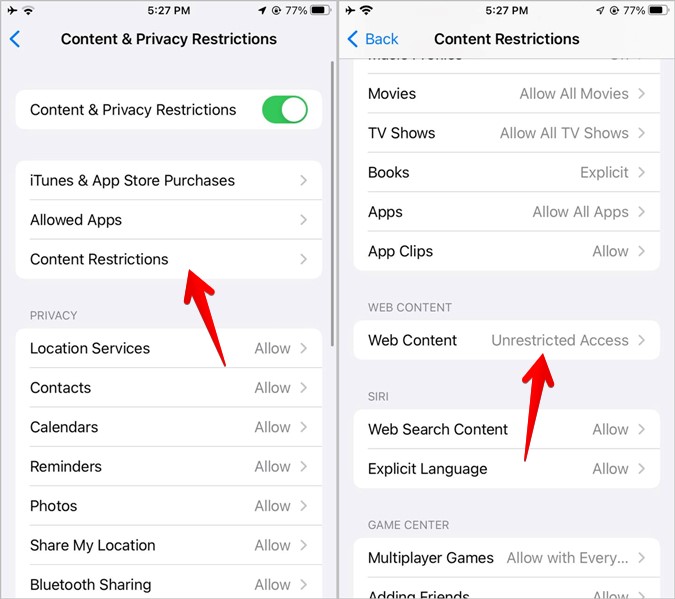
Bonus: How to Enable Incognito Mode in YouTube Music
Sadly, YouTube Music doesn’t offer Incognito mode. However, if you want to pause search or watch history so that it doesn’t affect your recommendations, you can do that. Open YouTube Music Settings and go to Privacy & location. Enable Pause watch history or Pause search history depending on your requirement.
The YouTube Journey
YouTube consists of loads of videos, which you can play with or without subtitles. Know how to download subtitles from YouTube. Also, learn how to make a QR code for YouTube videos. If you like GIFs, you can create GIFs from YouTube videos.