Apple kicked off the WWDC 2021 event with striking announcements and features for iOS 15 and iPadOS 15. There are enough features across the board to get you excited such as the Focus Mode, powerful Spotlight, Offline Siri, etc. but the public beta won’t be available till July 2021. However, there’s an easy way to get the iOS 15 on your iPhone even if you don’t have a $99 developer account. Let’s install iOS 15 on the iPhone.
Note that the steps to install iPadOS 15 are exactly the same so you can follow the steps below and get the latest software on your iPad as well.
Table of Contents
Devices Supported by iOS 15
All the devices running iOS 14 would be supported and get iOS 15 as per regular schedule. The devices listed below would receive iOS 15.
- iPhone 12 Mini, 12, 12 Pro, 12 Pro Max
- iPhone 11, 11 Pro, 11 Pro Max
- iPhone X, Xr, Xs, Xs Max
- iPhone 8, 8 Plus
- iPhone 7, 7 Plus
- iPhone 6s, 6s Plus
- iPhone SE, SE (second generation)
- iPod Touch (seventh generation)
Devices Supported by iPadOS 15
- iPad 5th generation
- iPad 6th generation
- iPad 7th generation
- iPad 8th generation
- iPad Air 2nd generation
- iPad Air 3rd generation
- iPad Air 4th generation
- iPad mini 4th generation
- iPad mini 5th generation
- 9.7-inch iPad Pro 1st generation
- 12.9-inch iPad Pro 1st generation
- 9.7-inch iPad Pro 2nd generation
- 12.9-inch iPad Pro 2nd generation
- 10.5-inch iPad Pro
- 12.9-inch iPad Pro 3rd generation
- 11-inch iPad Pro
- 12.9-inch iPad Pro 4th generation
- 11-inch M1 iPad Pro
- 12.9-inch M1 iPad Pro
Install iOS 15 Beta on iPhone
Beta Profiles is the most reliable place to install developer profiles on your Apple devices. The website is completely free and runs on donations to offer you the latest developer builds of iOS and iPadOS. If you go through Apple’s Developer program, it would cost $99/year to get early access to the latest OS. However, if you’re an enthusiast then Beta Profiles makes perfect sense.
Before installing iOS 15 developer beta, you should know that the OS may have bugs that can cause your iPhone to function erroneously. However, these bugs shall be fixed in the subsequent software updates. Either way, you should back up your iPhone before proceeding.
1. Open the Safari browser on your iPhone and go to betaprofiles.com. Scroll down to find the iOS 15 tile and tap the Install Profile button.
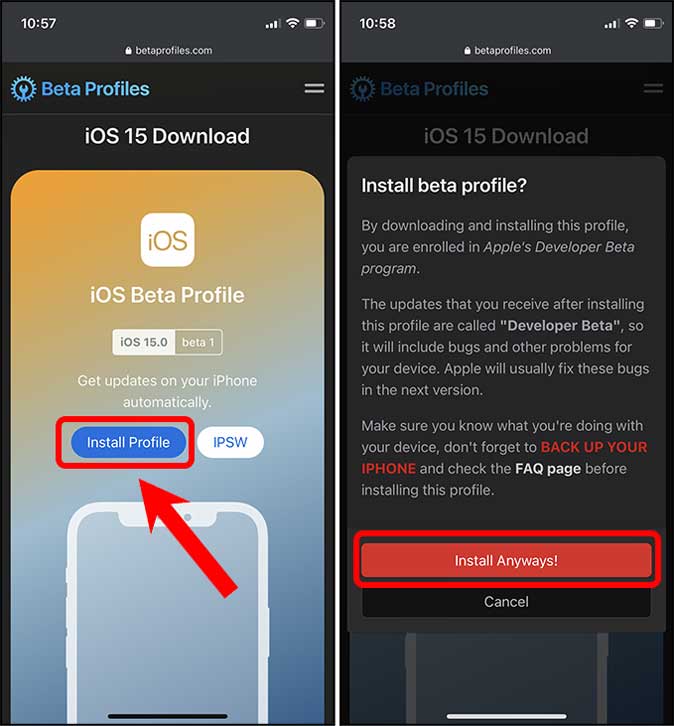
2. The website would prompt you to download a profile on the iPhone, tap Allow. Now open the Settings app, and tap Profile Downloaded.

3. The iOS 15 Beta software profile is ready to be installed. Tap the Install button on the top-right corner.
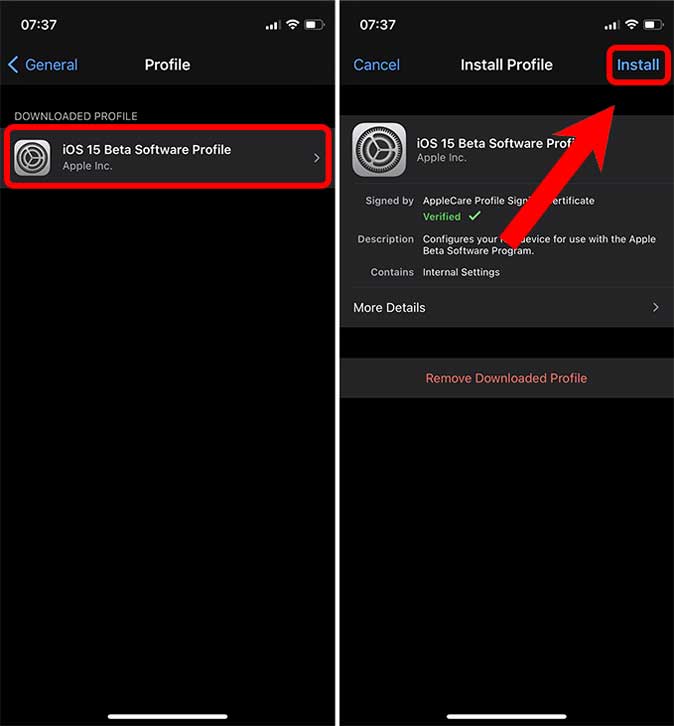
4. Now, navigate to Settings > General > Software Update. Tap Download and Install to begin downloading iOS 15. After that, your iPhone would do its thing and you would get iOS 15. Yes, it’s that easy.

Final Words: Install iOS 15 and iPadOS 15 Beta
Installing iPadOS 15 on your iPad is just as simple as installing iOS 15. The latest developer OS that we installed was stable on our devices as of writing this article but your mileage may vary. Let me know your thoughts on the latest developer build and which feature is your favorite.