With the release of iOS 14, Apple opened the door to home screen customization with widgets, and custom app icons. While I have already covered a comprehensive list of third-party widgets for the iPhone, you can take it a step further with customized app icons. Here’s a list of the 15 best iOS 14 icon packs to customize your iPhone home screen. Let’s begin.
Table of Contents
How to Change App Icons on iOS 14
Downloading an icon pack just saves the custom icons to your iPhone. Most icon packs and apps mentioned below would require you to manually change each app’s icon using the Shortcuts app. To save time, I’d list the steps here so that you can simply download the app icons and get to customize them. If there are any apps that require a different method, I’d specify it in the app’s description.
1. Start by downloading the icon pack from the links given below. Save the icon images to your Photos or Files app.
2. Open the Shortcuts app, and tap the + button on the top right corner to create a new shortcut. Tap Add Action button to add a new action.
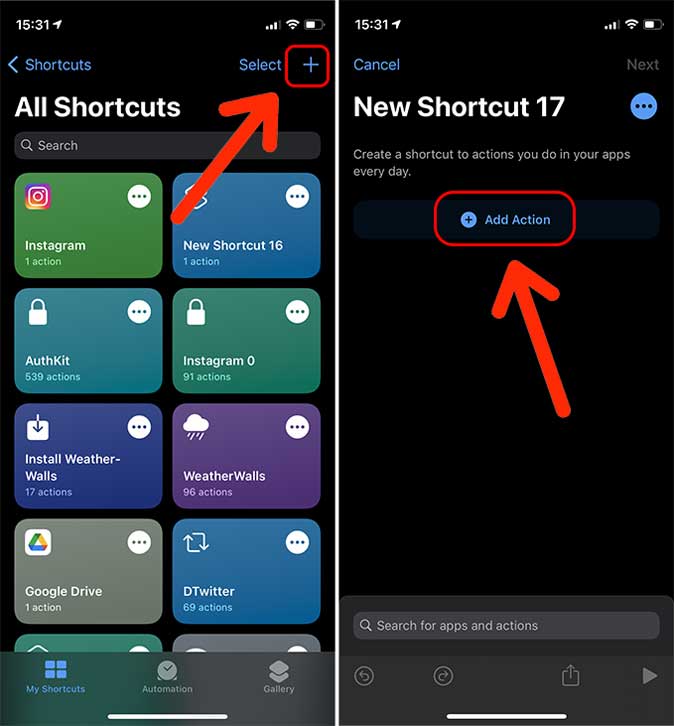
3. Search for Open app and open.
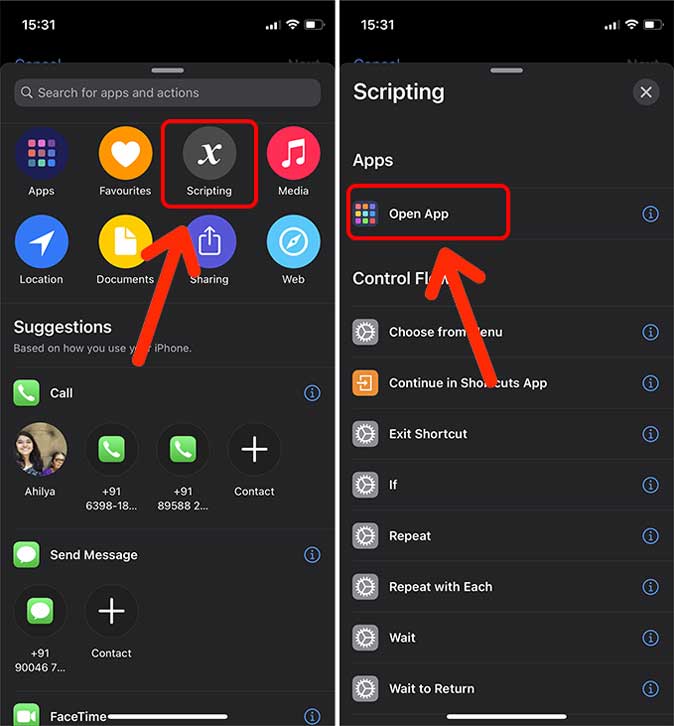
4. Now, you need to add the app whose icon you’re going to change. Tap Choose to open the list of apps. Let’s say I want to change Instagram’s app icon so I chose that.
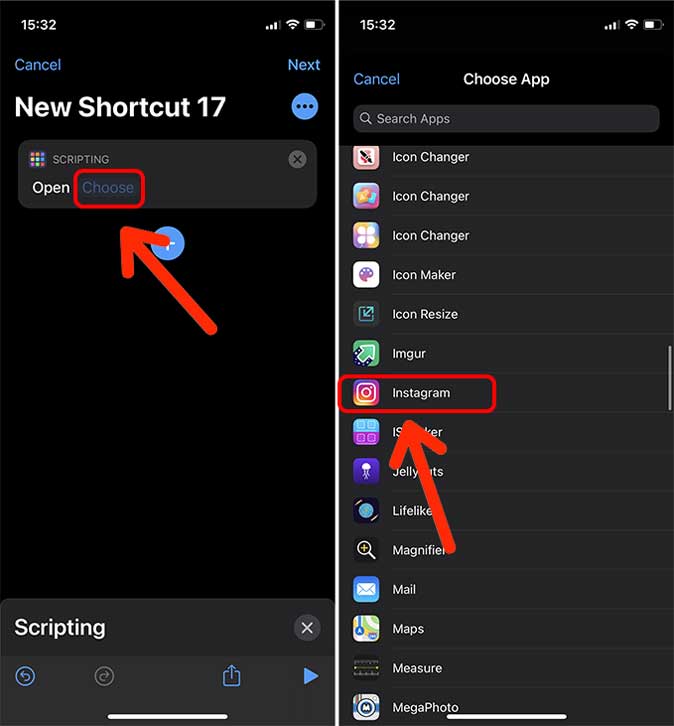
5. Now, tap the Options button on the top right corner and select Add to Home Screen.
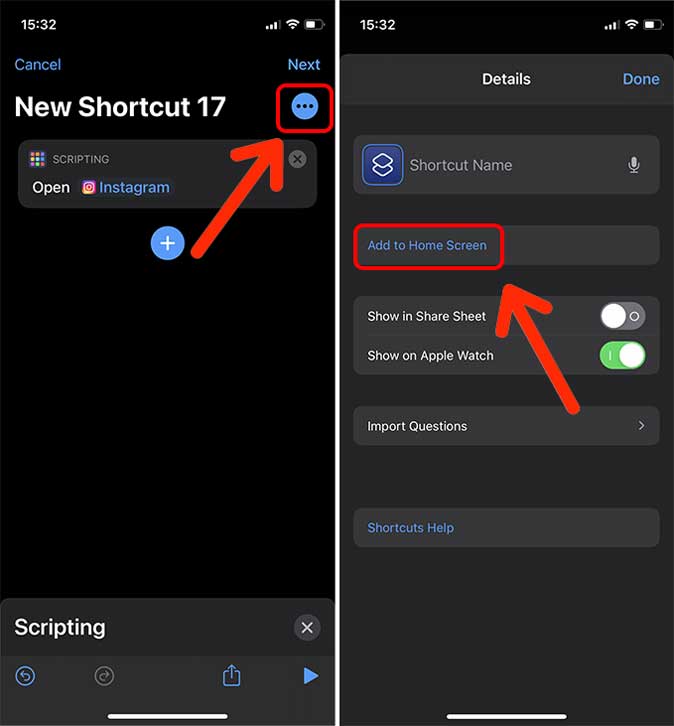
6. Rename the shortcut to the app’s name. I changed it to Instagram. Tap the icon next to the name.

7. Select the folder where your app icon is saved. I saved the icons to the Photos app. Choose the custom app icon
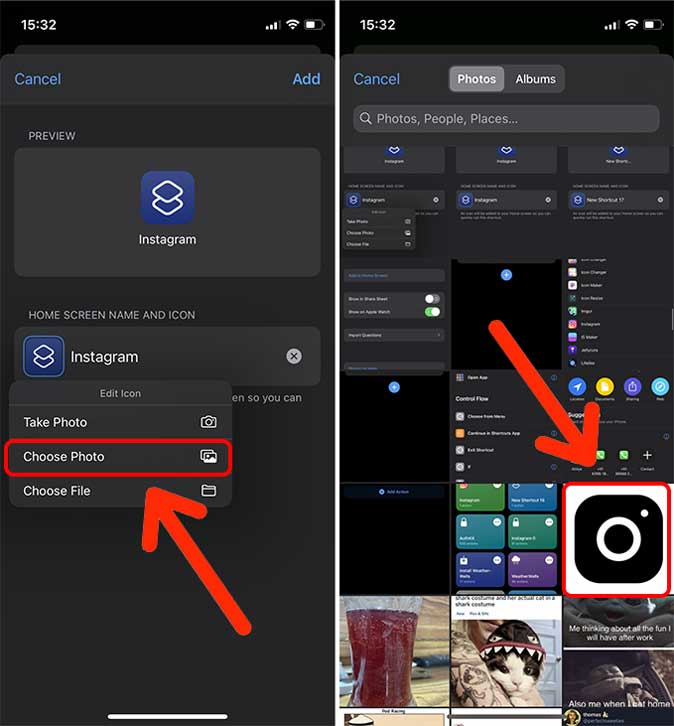
8. Tap Add to place the Instagram custom icon on the Home Screen. Now, give your shortcut a name and tap Done.

9. The new icon on the Home Screen is your Instagram icon now. You can hide the old Instagram app in a folder somewhere but don’t delete it. Everytime you tap the app icon, Instagram would open.
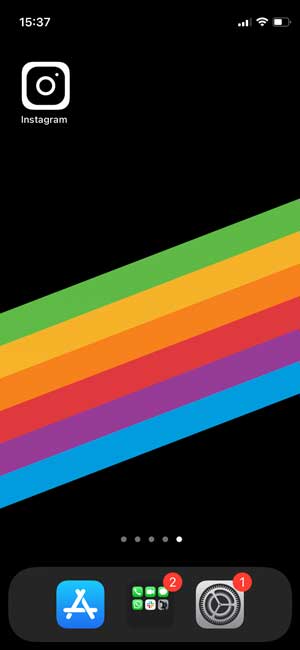
Repeat this entire process for every app icon that you wish to customize. You can speed up the process by using Icon Themer Siri Shortcut that lets you customize multiple app icons at once. Just install the Shortcut and follow the on-screen instructions.
Free iOS 14 Icon Packs for iPhone
1. Flaticon
Number of Icons: 1000+
Flaticon is a website that offers icons for every purpose and also has icon packs to bring your iPhone Home Screen to life. You can find tons and tons of icon packs of varying styles for your iPhone. Some of the icon packs that I liked on the website include flat icons, black and white, material design, silhouettes, etc. Downloading icons from Flaticon is free.
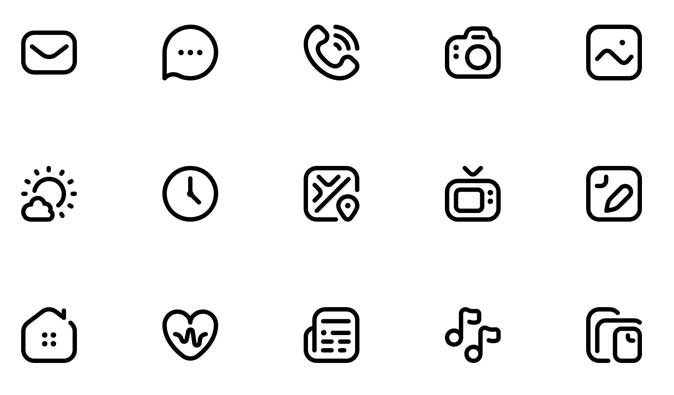
Check out Flaticon (free)
2. Icons8
Number of Icons: 800
Icons8 is another online website that offers app icons for iPhones. The service has a collection of both free and paid icons that you can download for customizing apps. There are more than 800 app icons that you can get for free. The app icons are all black and white with an aesthetic appeal and you can find custom icons for all popular apps such as Netflix, YouTube, HBO, Among Us, etc.

Check out Icons8 (free)
3. Icon Scout
Number of Icons: 500+
Icon Scout is home to thousands of high-quality icons that include iOS icons, brand icons, social media icons, emojis, flags, and everything in between. The website offers bundled packs for specific brand icons such as Google, Facebook, Microsoft, etc. If you want, you can either get entire packs or choose each app icon individually. You can find most of the popular app icons for free.

Check out Icon Scout (free)
4. 22over7
22over7 is not an icon pack but solves the biggest problem with customizing app icons on iPhones. It creates a profile that you can install on the iPhone and all your chosen app icons would be replaced with the new ones. You need to find and download all the app icons yourself but once done, simply create a fully customized Home Screen of your choice. Once you’re done with all the app icons, install the profile on the iPhone and that’s it. All the icons would be instantly replaced. The service is totally free but as a gesture of appreciation (donation), you can buy the dev a coffee.
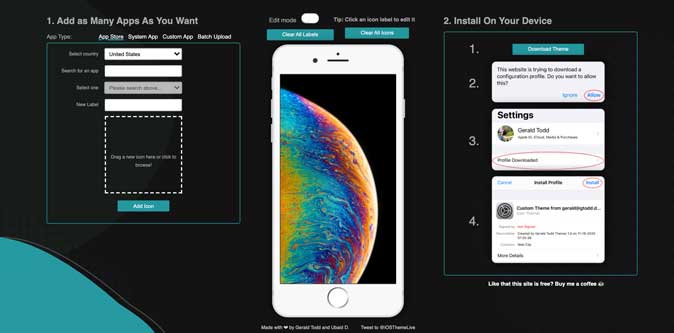
Check out 22over7 (free)
5. Cersei Glyphs
Number of Icons: 70+
This pack of fifty icons is designed by one person and the pack theme is minimalistic. The icons include all the popular apps as well as the System apps. The icons are all hand-crafted and look really slick on a black background. You must check those out. The app icon pack is free to download and use.
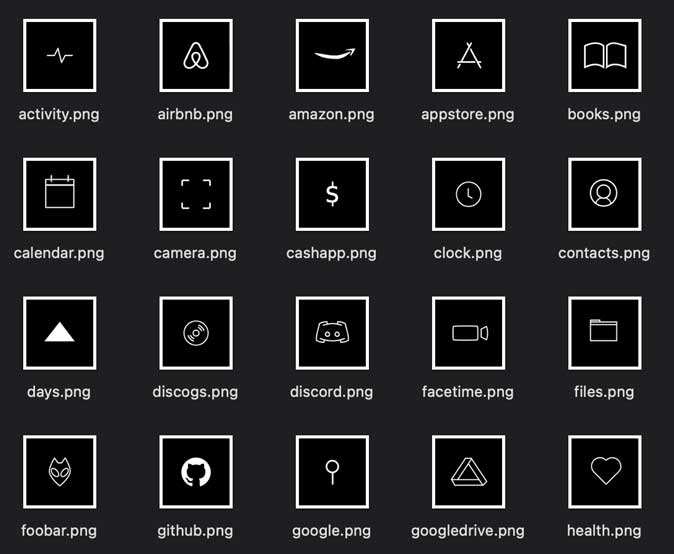
Check out Cersei Glyphs (free)
6. Design Shack: 150 Minimal Icons
Number of Icons: 150
Design Shack offers a 150 icon pack for iOS 14 that features app icons in a minimalistic design and single color. The free pack only comes with black icons but you can get the white, beige, blue, purple, red, and teal version for $9.
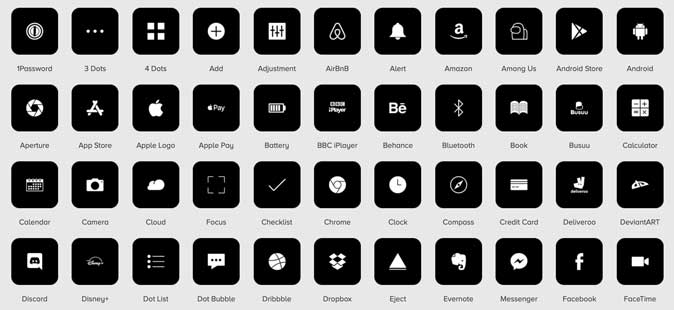
Check out Design Shack (free, $9)
7. Dark Mode iOS App Icons
Number of Icons: 60
Reddit user u/Drone_better made high-quality app icons for iPhones. The app icons are still mostly stock but are tweaked to blend with dark wallpapers and look amazing on a black background. The apps include both system and third-party apps such as YouTube, Pinterest, Health, Chrome, Drive, etc. All iOS 14 icons are available for free and you have over 60 apps to choose from. You can even find multiple versions of some apps in the icon pack.
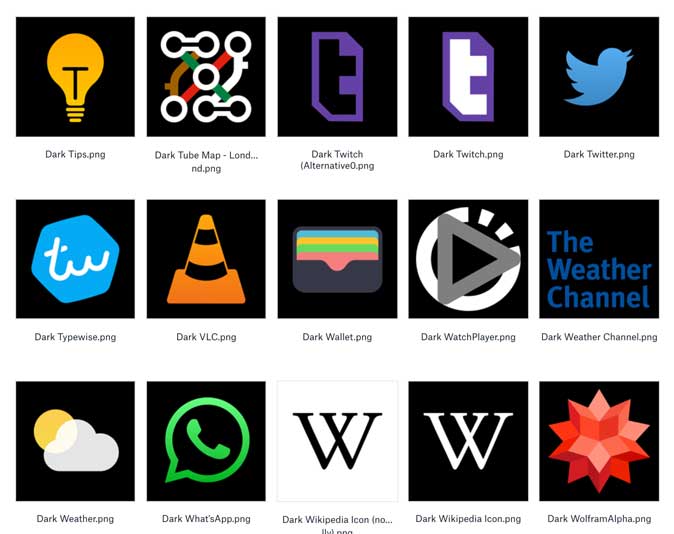
Check out Dark Mode iOS App Icons (free)
Paid iOS 14 Icon Packs for iPhone
8. Envato Elements
Number of Icons: 50
This next icon pack offers a variety of iOS icons in a colorful sketched design. All the icons follow a 2-D design scheme and would be perfect if you’re looking for anything casual. There are 50 different app icons ranging from Camera, Browser, Settings, Navigation, etc. However, you won’t find app icons for default iOS apps. The icon pack is available with a subscription and would cost you $16/month.

Check out Envato elements Icon Pack ($16)
9. Traf Icons
Number of Icons: 120
Featured in MKBHD’s iOS 14 home screen customization video, this icon pack consists of 120 different apps in four dark colors. Black, Slate, Cobalt, and White are the colors that pair really well with any dark background. The icon pack costs $28 and would fetch you a lifetime of updates.

Check out Traf Icons ($28)
10. Aesthete Icon Pack
Number of Icons: 200+
Aesthete Icon Pack combines 9 different themes in one pack with over 216 app icons and 42 exclusive wallpapers. The themes include minimalist, textured, gradients, abstract, holiday, and retro icons and wallpapers to customize your iPhone home screen. The complete set can be purchased for $20.

Check out Aesthete Icon Pack ($20)
11. Iconly2.2
Number of Icons: 600
If you’re a fan of curvy designs then you’d like this icon pack by Piqo Design. The icons follow a minimal design with rounded corners that are strikingly soft. The pack contains five styles of icons namely Light, Bold, Bulk, Two-tone, and Broken. You get more than 600 icons for free but it is encouraged that you leave a tip to the designer.
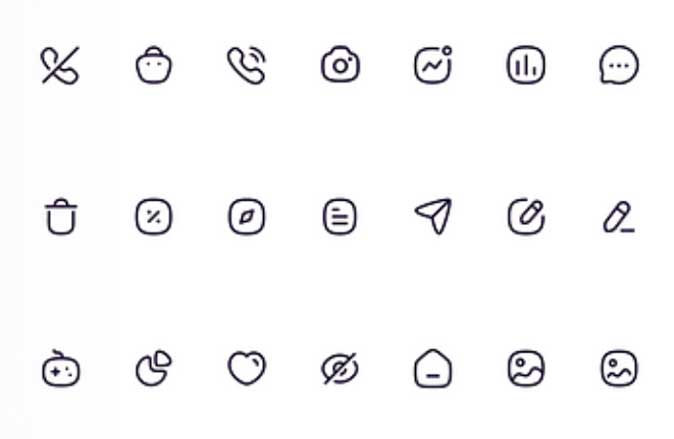
Check out Iconly2.2 (free, $1+)
12. Softicons
Number of Icons: 80
Softicons takes the original app icons for the iOS and adds rounded edges making the app logo softer. It keeps the original design scheme intact which means you won’t have to compromise on changing the stock layout. The pack has 80 different app icons, and 3 wallpapers for $18.

Check out Softicons ($18)
13. Neon iOS Icon Pack
Number of Icons: 300+
If you’re looking to customize your iPhone Home Screen with a Cyberpunk theme then this Neon icon pack fits right in the list. The pack contains more than 300 unique neon-styled icons including both system and third-party apps. If you don’t find icons for a particular app, you can simply request the designer to create one for you. Neon icon pack will cost $5.

Check out Neon iOS Icon Pack ($4.24)
14. White Icon Pack
Number of Icons: 6000+
There are multiple app icon packs that focus on dark themes but if you’re on the opposite end, this is the pack for you. The humongous list of 6000+ icons covers most apps that you may have on your iPhone. The icon pack would set you back by $2.29

Check out White Icon Pack ($2.29)
15. App Icons
Number of Icons: 200+
App Icons is an app that offers customization for the iPhone. Instead of resorting to changing an app icon manually, you can use this app to customize the appearance with the use of Profile. The themes vary from colorful to dark and are accompanied by matching wallpapers and app icons. You can even create your own app icons if the app doesn’t automatically detect them.
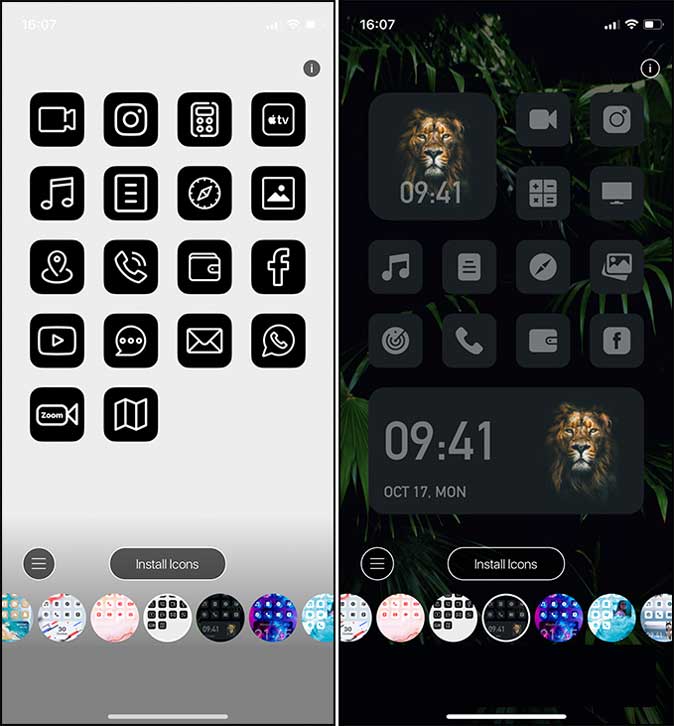
You start by selecting a theme and then choosing the corresponding icons for your apps. After that, the app would prompt you to install a profile. As soon as it is installed, all the icons and the wallpaper would change immediately. Some themes are free. Premium themes are locked behind a subscription that starts at $1.99/mo.
Get App Icons (free, in-app purchases)
What’s Your Favorite Icon Pack for iPhone
Icon packs can change the look and feel of your home screen in an instant. Depending on how you mix and match it with your theme, it can end up looking like a new phone in your hands.
These were a few of the icon packs for iPhone that I liked. There are individual icon packs, bundles, and even apps that help you customize the iPhone Home Screen. If you have specific app icons in mind that aren’t listed here, let me know on Twitter.
Also Read: How to Customize your iPhone Home Screen on iOS 14?