Apple announced yet another iteration of the iOS at WWDC 2021. The iOS 15 adds to the comprehensive feature set of iOS 14 and offers better privacy, intuitive features, and a tighter ecosystem. If you weren’t glued to the live stream like I was then you may have missed some cool iOS 15 features. Fret not, I have compiled a list of all the best iOS 15 new features, tips, and tricks to use the iPhone effectively.
iOS 15 Tips and Tricks
Before we begin, here’s how to install iOS 15 on iPhone. It’s available for all devices released after the iPhone 6s or later. If you have any of the newest iPhone 13 series devices, it’ll come with iOS 15 pre-installed.
- Open the Settings app on your iPhone
- Swipe down and tap General
- Choose Software Update
- Tap Download
- If iOS 14.8 appears at the top, look at the bottom and choose Upgrade to iOS 15
- Then tap Download and Install
1. FaceTime Friends on Android and Windows
One of the biggest changes in iOS 15 is that Android and Windows users will finally be able to join FaceTime calls.
On iOS 15, simply open the Facetime app and you will see a new Create Link option on top, copy that link to your clipboard, and share it with your friends – who can join the Facetime call from Windows, Android, Chromebook. Previously, Facetime was only available on iOS and Mac devices.

However, this doesn’t mean your friends can start a Facetime call from an Android phone or Windows PC. A FaceTime link can only be generated from an iPhone, iPad, or Mac but anyone with the link can join the call. It’s not perfect but it’s a start.
Other feature additions to FaceTime include the option to blur your background with portrait mode, voice isolation, and a wide spectrum mode. Much like Zoom, Facetime now also allows you to schedule calls so that people can join in at the right time.
2. SharePlay – Watch Films together
Update: SharePlay seems not to be working on the iOS 15’s stable version.
Apple is trying to bring the popular watch parties features on iPhone with SharePlay in iOS 15
With SharePlay, Facetime users can watch movies and listen to music, and even share their iPhone screen with other Facetime users. This comes in handy when you want to video chat while watching or listening to songs with your group.
To start using SharePlay, simply start a FaceTime call with your friend(s). Then, you can either listen to a song on Apple Music or watch content on the TV app or tap on the right upper corner on a FaceTime call and select the Share Screen button.
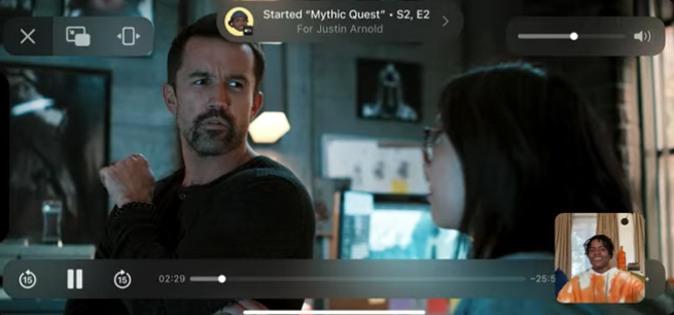
However, as of now, Facetime will support limited apps such as Disney Plus, ESPN Plus, HBO Max, Hulu, MasterClass, Paramount Plus, Pluto TV, TikTok, and Twitch.
Major streaming sites like Disney Plus, Hulu, and Prime Video, are not a part of SharePlay as of now. In fact, they have added watch party features natively in their app this year.
Also Read: How to Watch Netflix Together With Remote Friend
3. Focus Mode – Not just Do Not Disturb
iOS 15 introduced Focus mode that is basically a customizable DND section. Instead of just silencing calls and notifications, Focus mode lets you control which notifications get through. There are four modes: Sleep, Work, Personal, and DND.
To turn ON the focus mode, simply open the Control Center and long-press the focus button, and select the mode. If you’ve created a custom focus mode and set it to activate at a point during the day, it will be enabled automatically.

4. Private Relay – Kind of Like a VPN But Not Really
Another big addition to iOS 15 is Private Relay – it not only encrypts your browsing traffic but also relays it through two different servers to keep the data traffic hidden. At first glance, Private Relay may look like a VPN but unlike VPN, Private relay only works within the Safari browser and doesn’t let you choose a server from different countries.
Private Relay isn’t free though. It comes bundled with iCloud+ so if you’ve purchased iCloud storage or have an Apple One subscription then Private Relay would be already active for you. You can check the status by navigating to Settings > Apple ID > iCloud > Private Relay > Turn ON.
Once activated, you would be able to access all blocked sites that have been disabled by your ISP. Plus, it would prevent trackers and websites from gathering your data.
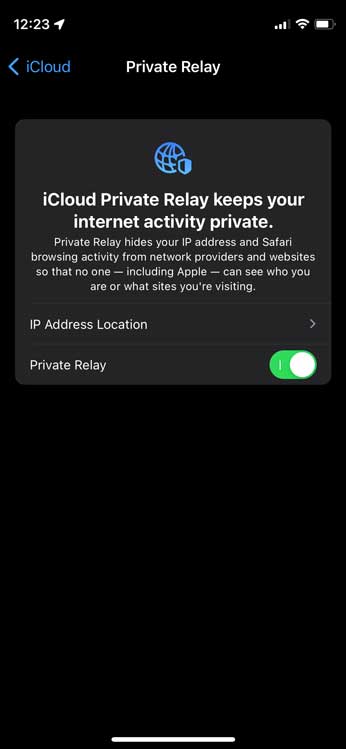
5. Setup Account Recovery
iOS 15 has a new feature called Account recovery, that will help you gain access back to your device, if you lose your device, or forget your password.
All you need to do is, add your friend or family member as a trusted contact on the Account Recovery page. the Settings app, select your Apple ID, then select Account Recovery in the Password & Security section. From there you can add a new recovery contact.
If in the future, you are locked out of your device, your friend can visit the same Account Recovery page in their Settings app, select your name, and give you the recovery key.
Do keep in mind, your friend needs to have iOS 15 as well.

6. Live Text – Copy Text from Images
One of the most powerful updates of iOS 15 is Live Text.
With Live Text, users can not only pull text, email addresses, phone numbers, and even handwritten text from pictures but also instantly copy and paste it anywhere on the iPhone.
In order to use the ‘Live Text’ feature, simply tap on any text field on your iPhone. This will brings up an additional option ‘text from camera’. Tapping on the camera option will bring up a smaller camera window, which you can point at the text. From here, you can select the text, by dragging your finger on it and copy it to your clipboard.
This feature would only work with iPhones running on A12 or above. This means iPhone X and older would not support this functionality.

Along with that, you would be able to detect objects in a photo such as flowers, books, mountains, etc. It’s going to tremendously help in searching for that image you took three years ago.
7. Hide My Email
Another useful privacy feature Apple has added to iOS 15 is Hide My Email.
Hide My Email is built into Mail, Safari, and iCloud. Users can simply generate new email addresses and use them as disposable email addresses emails. In the future, if you no longer need that email address, you can quickly close the email address and start a new one. This feature prevents online services from sending spam or contacting you on your real email ID.
You can find it under Settings > Apple ID > iCloud > Hide my email.
The feature is part of Apple’s new iCloud+ paid service.
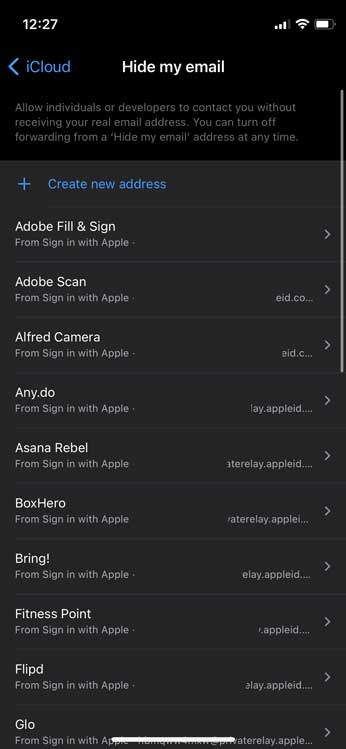
8. Use a New Timer Picker Menu
It is one of those hidden iOS 15 tricks that has a big usability impact.
Many users have found the iOS 14 picker less convenient to use with the ability to select the hours or minutes.
Thankfully, in iOS 15, instead of endlessly scrolling in the time picker menu to select the specific time, you can now tap on it and add time using the number pad on the keyboard.
However, as of now, this only works for Alarm, you still have to scroll endlessly for the timer.

9. Tags in Notes
I use Notes all the time but even I acknowledge the limitations of the app when compared with competitors like Google Keep. With tags coming to Notes on iOS 15, it would become so much easier to search for specific notes such as recipes, directions, or secret keyphrases by searching for hashtags.
Simply add #tag_name in a note and it would appear on the main Notes Screen. You can then tap the tag to search all the notes containing the tag.
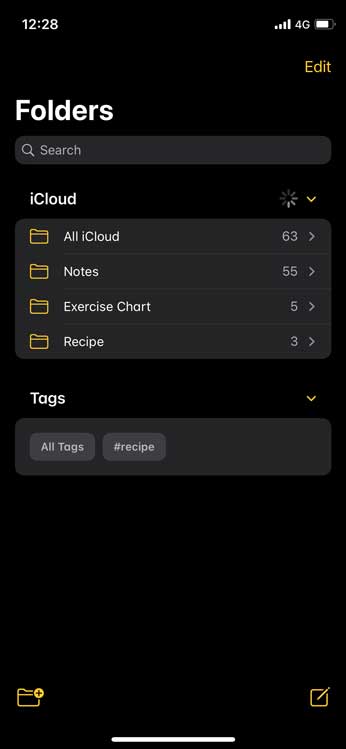
10. Cross-App Drag and Drop
This is going to be a powerful iOS 15 feature if implemented effectively. With iOS 15, you can drag and drop files, photos, and text from one app to another.
Simply touch and hold the file or text you’re trying to copy and as the pop-up menu shows up, drag the file upwards to enable drag mode. Now, use your second finger to swipe and move to another app and simply drop the file there. It’s really easy.
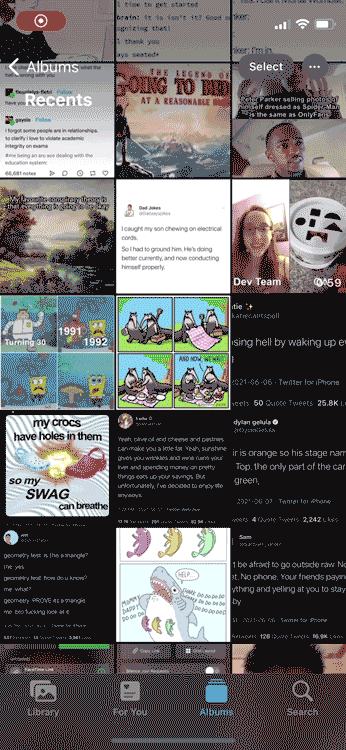
What’s Your Favorite iOS 15 Feature
These were some of the best iOS 15 new features that are a welcome addition and offer a superior experience. My favorite iOS 15 new features include tags in the Notes app and Safari Extensions. What’s your pick? Which is the iOS 15 feature that you can’t wait to try? Let me know on Twitter.
Also Read: 10 Most Important Things Announced At WWDC 2021