Shared your WiFi password with someone? Too many people using your home/work WiFi internet resulting in a slow internet and constant lag. Learn why and how to kick people off your WiFi network. There is a method described for each OS and device.
Why Kick People Off Your WiFi Network
- Slow bandwidth and internet
- Hackers in control of your router, internet, network, and you
- Friends downloading illegal torrents
- Bandwidth exceeding FUP limits resulting in plan upgrade
- Asking people to stop is not working, nobody listens to your requests
In all the above situations, it’s much more efficient and easier to just kick people off your WiFi network rather than asking them to remove themselves.
Problem With Changing WiFi Password
The most popular way to remove users from your WiFi network is by changing the WiFi password of your router. But then, this will disconnect all the other connected devices including your phone and laptop. If you don’t want to go through the pain of re-entering the new password on all connected devices again, here are a couple of ways to boot people off your network.
Also Read: Who Is on My WiFi
Kick People off Your WiFi Network on Windows 10
We are going to use a free app called NetCut. It is an older project but works fine on Windows 10. The UI is straight out of the 90s though. Download and install NetCut from its official website (link below). You might be asked to install another program called WinpCap during the process. Just follow the installation wizard and you are good to go for it. Reboot your computer if asked.
NetCut will list all the devices currently connected to your WiFi network with their Mac addresses. Select the Mac address you want to block and click on the ‘Cut’ button. This will disconnect the internet from the target device. Click on the ‘On’ button to allow reconnecting to your network.
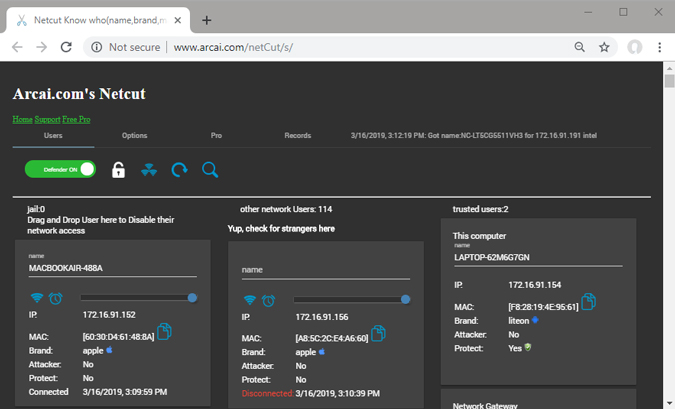
Pros:
- Free and easy to use
- Works on all version of Windows
Cons:
- A temporary solution, WiFi moocher can connect later
- The UI is dated and ugly
- You have to know the Mac address of the moocher’s device
How It Works
When you start the NetCut app, it spoofs the Mac address of the router and makes the moocher’s device believe that it is the original router. Now, the victim’s device starts sending all the data packets to your device (that is running NetCut). Instead of forwarding data packets to the router, NetCut will drop the packets resulting in internet disconnection.
Download NetCut: Windows (Free)
How to Kick People off Your WiFi on Mac
JamWiFi is the Mac app that will let you kick people off your WiFi network. For obvious reason, it is not available in the App Store to download directly. Download and install using the link below. Depending on your security settings, you may not be able to launch the app. To fix that, go to your System Preference > Security and Privacy > Allow apps download from > and then allow JamWiFi.
Once the app opens, click the scan button at the bottom to scan all the WiFi networks around you. Select the network you want to block. It’ll show you a list of Mac addresses on the WiFi. Select the one you want to block and click on ‘deauth’ button at the bottom. This action will disconnect the internet from the victim’s device and your computer too.
When you want to give internet access back, click on the ‘done’ button.
Also Read: How to Stream Videos from Mac to iPad/iPhone
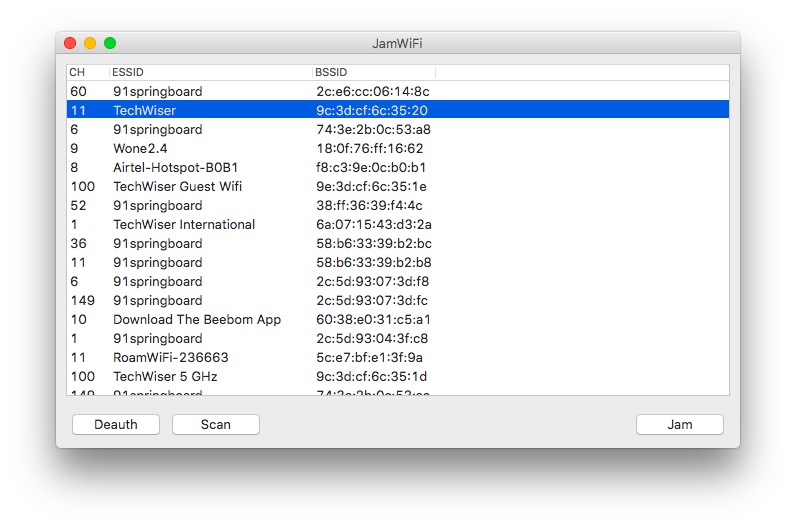
Pros:
- Free and easy to use
- Can disable the internet of multiple devices (or even on every device) on the network
Cons:
- A temporary solution, the WiFi moocher can connect later
- It also disconnects the internet from the host computer. i.e. your computer
How it works
The way JamWiFiworks is different from how NetCut application works. Instead of acting as a router, it sends continuous de-authentication packets to the victim’s computer. So, every time the victim’s device wants to connect to the network, JamWiFi will send a deauth packet to disconnect it.
Download JamWiFi: macOS
How to Kick People off Your WiFi on Android
When it comes to Android, there are many apps that can kill the internet of other devices on the network. Some of those apps include but not limited to WiFi Kill, cSpolit, etc. We contacted the developer of Netcut, and this is what he told us:
‘NetCut works at Layer 2 of OSI model. It allows users to test its WIFI network by finding it’s brand test ARP protocol’
In almost all these apps, one thing that is common is that they require root access. If your Android phone is not rooted, you simply cannot use any of these apps. We recommend NetCut who also developed the Windows version and yes, it needs root access too. Download the app from Play Store, launch it, and give root permission when asked for. Search for the device you want to kick off your network.
Click on the red WiFi symbol next to the device which will disable the internet on that device. You can also move the slider appearing in the middle to alter the speed of the connection.
Also Read: Best WiFi Manager for Android (2018)
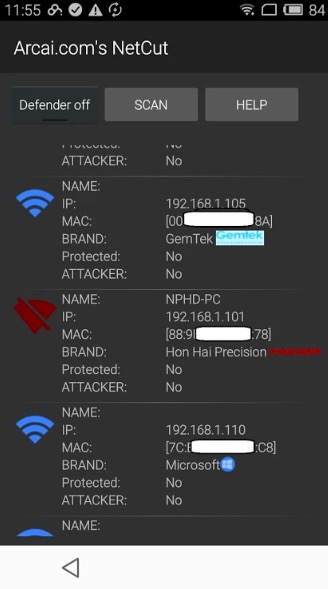
Pros:
- Doesn’t create a packet storm to kill the internet
- Control internet speed
- Search for devices by its name instead of Mac addresses
Cons:
- A temporary solution, the WiFi moocher can connect later
- Can disconnect internet of only one device at any given time
- Some features may go paid in the future
Update: For some unknown reason, NetCut Android app is no longer available on Google Play Store. You can still download it from its official website (link below), but I suggest you be cautious of the app.
Download NetCut: Android
How to Kick People off Your WiFi on Router
Login to your router and look for DHCP settings. Some routers have the option to disconnect devices directly from their mobile app. However, if your router does not have this option, you’ll have to do it manually.
Every router configuration is very much dependent on the manufacturer. So, to kick people off your WiFi network by disconnecting the offending device via DHCP server or to bind IP and Mac addresses, you need to consult your router manual. The process is usually easy to follow.
Alternatively, you can also call your ISP and tell them that someone is using your WiFi without your permission. Most routers have a remote access feature where the ISP can log into your router and find out the WiFi moocher. By default, the remote access feature is disabled on most routers. But you can easily enable it with just a few clicks. Again, the way to enable or disable remote access is different on every router. So, consult the manual.
That being said, as good as the remote access feature is, it is also scary. Imagine a person sitting 1000 miles away from you, logging into your router any time he wants. This is why we recommend WiFi security features like changing your default WiFi password, disabling remote access when not using, etc.
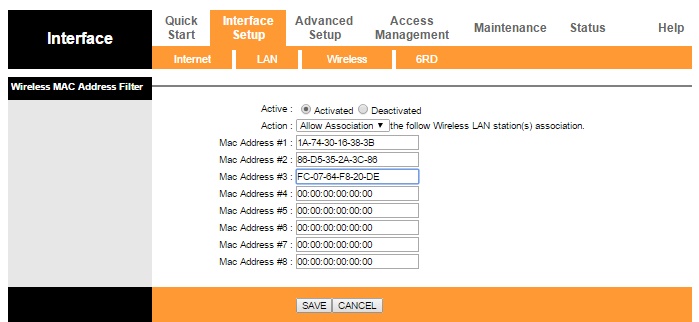
Pros:
- Permanent solution, the WiFi moocher can not connect later
- Works on every device
- No need to install any app
Cons:
- Not everyone has access to the router
- Not quite beginner-friendly, especially if you’ve never configured a router
- The other person can check if you have blocked him/her or not by logging into the router
5. How to Kick People off Your WiFi on Any Device
While there is no way to kick someone off your WiFi network using CMD, the following method works in every situation. For instance, if you don’t have access to a computer, rooted Android device or even when you kick someone off your WiFi with iPhone, you can still block the internet connection of any device on your network.
Simply find the IP address of the device on your network that you want to block. You have to assign this same IP address to your device by going to the static IP address settings. Here is a detailed article on how to assign a static IP address to your device.
What’s happening here is, since you are using the same IP address as your neighbor, the router will get confused. Because every router is different, there are three possibilities here – the router simply disconnects both the devices from the network, the router will disconnect the old device from the network or you won’t be able to connect to the network.
One thing to keep in mind is that this method may not work every time. Especially, when the DHCP server is configured to assign automatic IP addresses. This is because the victim can reinitiate the connection and the DHCP server will give him/her a new local IP address.

Pros:
- Works from any computer or smartphone
- No app required
Cons:
- No option to block multiple devices on the network or control speed
- Might not work in every situation, since this trick depends on your router
- You should know the IP address of the device you want to block
- A temporary solution, the WiFi moocher can reconnect later
How it works
When two devices on the same network have the same IP address, the router gets confused and blocks the internet of either the old device or both devices on the network.
What’s Next: Start Using a Guest Network
If you are planning to share your WiFi but don’t want users to access your main network, create a separate guest WiFi network. For instance, say if your main WiFi is called ‘Batman’, then you can create a guest network with the name ‘Robin’ and ask your guest to join that instead.
Most routers have an option to create a guest network. Simply, log into your router’s settings and look for the ‘guest network’ feature. In some routers like DD-WRT, it’s available under Wireless option, in some it’s found under ‘access control lists’, or you can always Google it with your router model number.
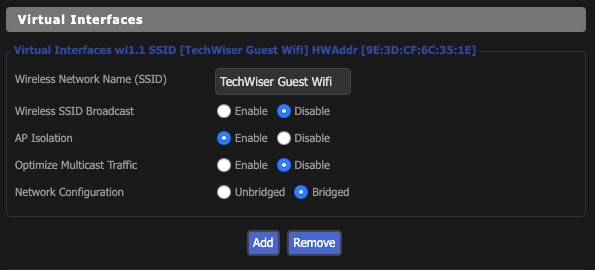
Pros:
- Permanent solution, the WiFi moocher can not reconnect later
- Can change guest network password without changing the primary network password
- Guest network don’t have access to file sharing on your computer
Wrapping Up: Kick Someone off Your WiFi Network
So, there you have it. These were some of the ways to disconnect other users from your Wi-Fi Network. The best way is to use dedicated apps such as Netcut for Windows and Android or JamWiFi for Mac. If you have any questions, let me know in the comments or tweet us. Make sure you don’t use it to prank your friends because you never know if they are working on an important project or carrying out the banking transaction. But a little fun once in a while is probably okay. After all, what is life without a little fun!
Also read: 4 Ways to Share WiFi Without Giving Away Your Password