Logging out of most websites is easy, just look for the ‘Sign Out‘ option on the site. However, the same task becomes quite boring if you want to log out of multiple websites such as Google, Facebook, Dropbox, Amazon etc. At times it is unnecessary but owing to security concerns you should do it. What if I tell you that you could automatically log out of all websites when you exit the browser? Yes, you can and below are some ways to do it.
Log Out of Multiple Websites at Once
1. Use Private mode
This is the easiest solution of all, you should open all your sessions in the incognito mode. In private/ incognito mode, the browser doesn’t allow websites to save cookies or data on your computer. Therefore, when you close the browser, the website doesn’t have your credentials stored anywhere and therefore cannot keep you logged in. This way you logout of all websites in a single click.
Personally, I prefer to have all my banking transactions and personal searches in private mode.
In case of Google Chrome to get to the Incognito mode you need to open the Google browser and click Ctrl + Shift + N to open incognito mode.
Read: Best Anonymous Browsers for Android
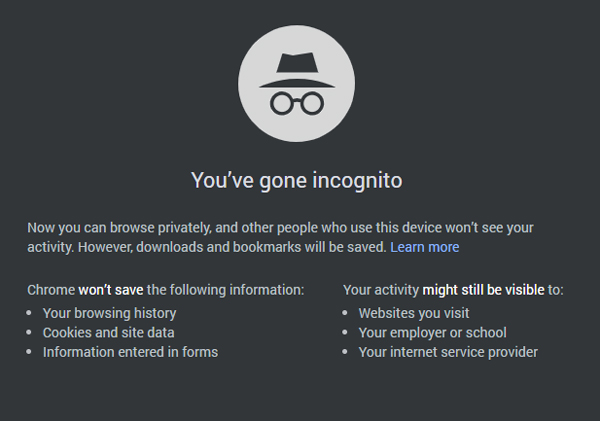
However, there is an easy hack to open Private/Incognito mode with a single click. All you have to do is create a separate shortcut on your desktop.
Create a Google Chrome shortcut on your desktop. You can do that by going to “C:\Program Files (x86)\Google\Chrome\Application” link and right-click on Chrome icon and select Create Shortcut.
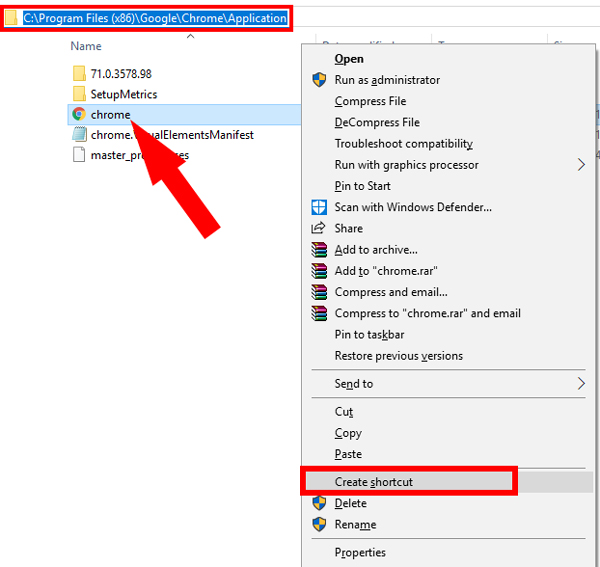
Copy and paste the shortcut on Desktop.
Now let’s modify the shortcut so that it opens Incognito mode on double click. Right click on the shortcut and select Properties.
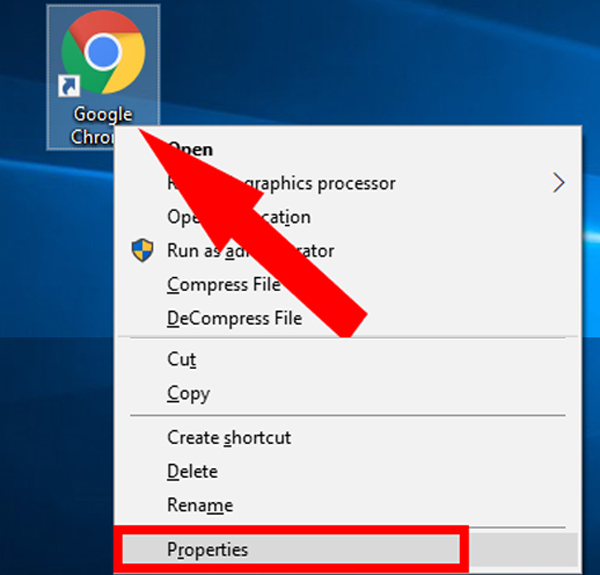
From the properties tab, go to Target textbox and append “-incognito” to the mentioned link. It should be similar to the path given below :
"C:\Program Files (x86)\Google\Chrome\Application\chrome.exe" -incognito
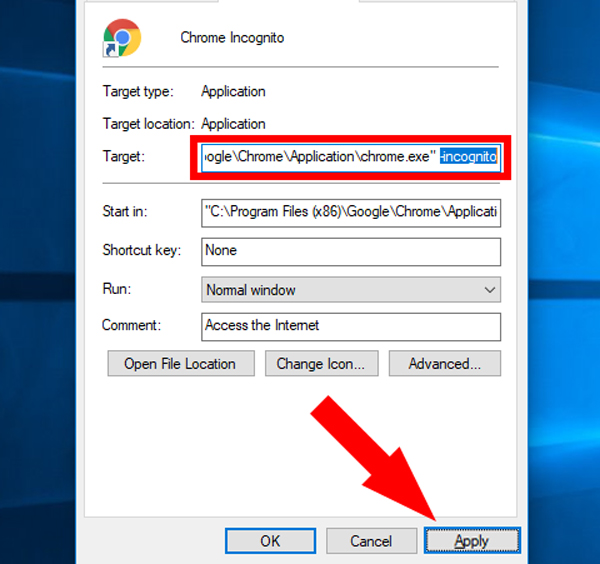
Click Apply to apply changes and close.
Now, when you double click the chrome icon it will directly open an Incognito tab every single time.

The only downside to this method is that it doesn’t save your browser history and link clicked data. So, there will be no history records and link tracking. Hence, the next time when you open your browser you wouldn’t know what all websites you visited or links you clicked.
2. Clear data manually!
This method is kind of tedious but you will have your browsing history and link tracking intact. All you have to do is clear cookies manually.
To do this, hit Ctrl + Shift + Del. This should open the Clear Browsing Data dialog box.
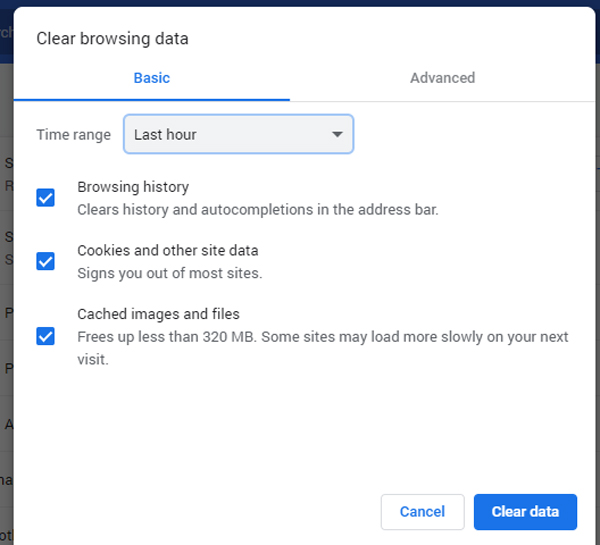
From the pop-up menu, select All time and check Cookies and other site data only. Click on clear data and this should log you out of all websites conveniently when you close the browser window.
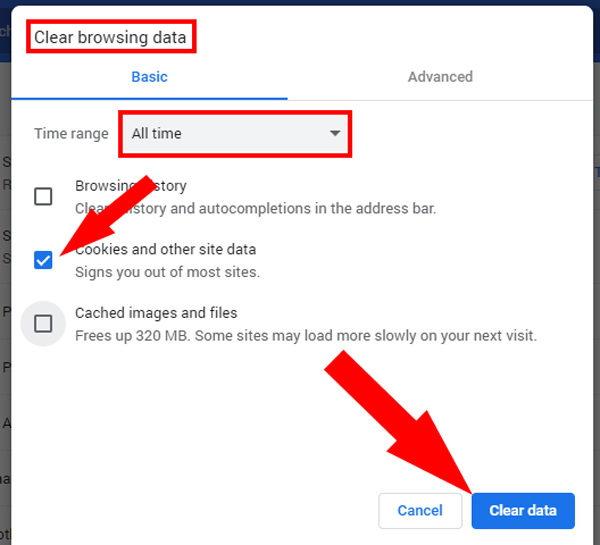
Also read: Top Google Chrome Extensions for Privacy
3. Use browser extensions!
Manually clearing data and cache can be a lengthy process and it is cumbersome to do it every time before you close the browser. You can download an extension for this task from the Chrome store. They will let you clear all the data with a single tap.
I would suggest Clear browsing Data – Google chrome as it is ad-free. You can easily get it from the Chrome store and the same is available for Mozilla Firefox here. You can find similar extensions for other browsers as well.
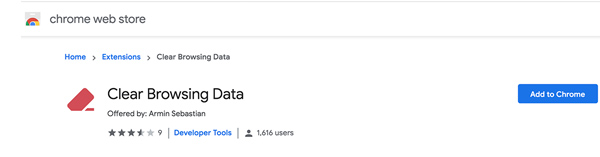
Once you have installed the extension you would see an eraser icon at the top right corner of the Chrome browser.
Tap on it and select Cookies from the drop-down presented.

Once done, it will clear all the cookies from your computer keeping your browsing history and link tracking intact.
4. Use websites
There are several websites like Logify, Super Logout and Vacate which helps you log out of all websites with a single click. The underlying concept of these websites is that they send a GET request to the web server on your behalf requesting to log you out. This is a pretty neat trick and won’t cause any security concerns for you. The best part is, they will also work on your smartphones like Android and iOS.
Super Logout provides a list of some 30 odd websites from where it can log you out. As soon as you load the Super Logout webpage, it will instantly log you out of all the supported accounts.
Caution: Open the webpage only when you want to log out of all websites.
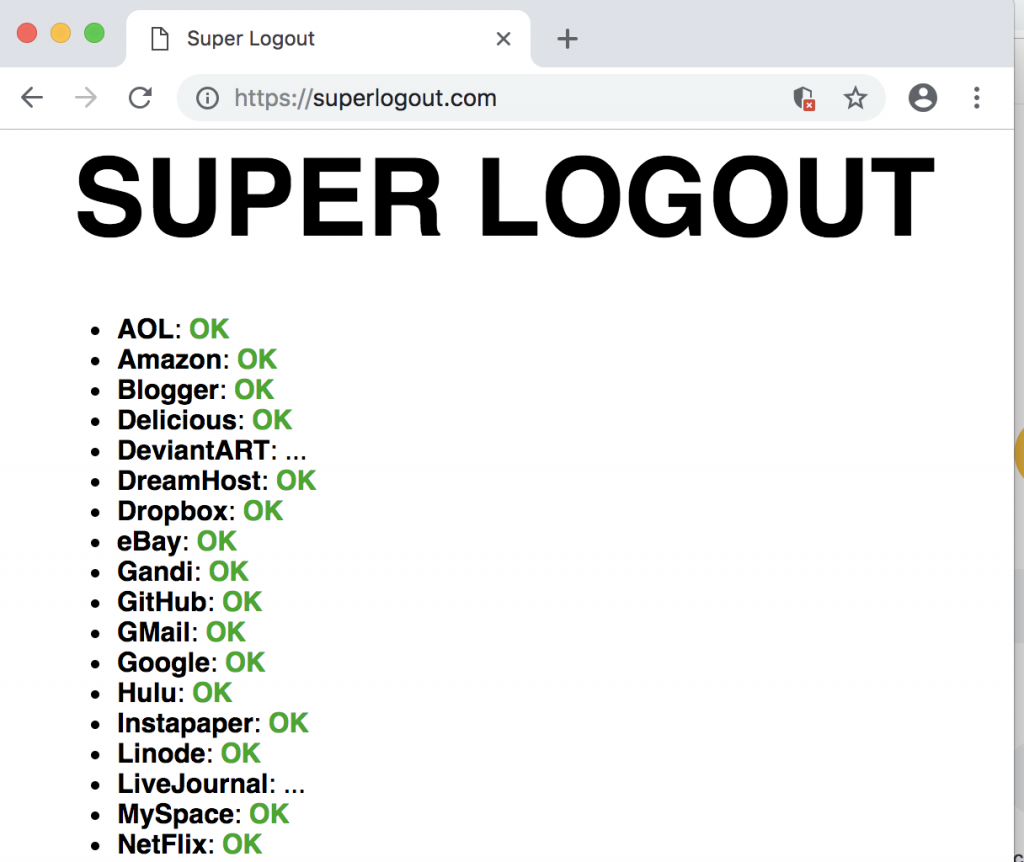
The code for Super Logout is readily available on GitHub here. You can pull the code from there and add your website name to it. It just takes adding a single line of code to the existing code and further your website would be supported by Super Logout. It is a handy feature and makes Super Logout more flexible.
Logify is another such application but it only supports a limited number of websites. You can pull the code from GitHub here and modify it accordingly.
Vacant is another website which does the same. The only thing which makes it different from the above options is that you can select the exact website from where you want to log out. You can select from a list of mentioned websites. They could have also added an extra button which can log you out from all websites instantly.
None of these websites support Facebook. The only downside to these websites is that you have to visit the website every time you need to log out. To make it more convenient you can add them to your bookmarks.
This method won’t work if you lose connection to the Internet.
5. Automatically clear cookies!
Out of all the methods mentioned above, it should be clear by now that you log out of all websites once the local data and cookies saved on your computer are deleted. How about if the following can be done every time when you exit the browser?
Yes is the answer and following are the steps to do it:
Click on the hamburger icon at the top right corner on Chrome and select Settings or you can visit the Settings page directly.
![]()
Click on Advanced and Go to Content Settings section, expand it.
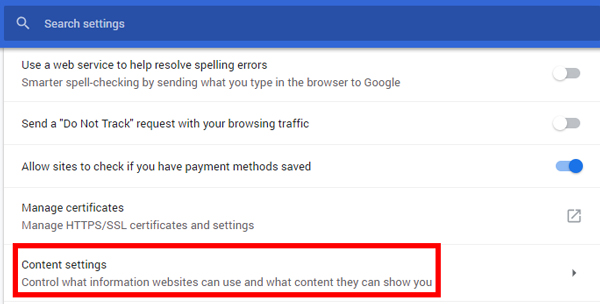
Select Cookies from the menu.
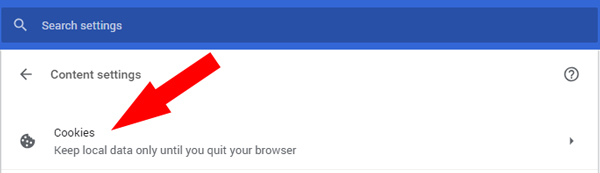
Turn on the option “Keep local data only until you quit your browser“.
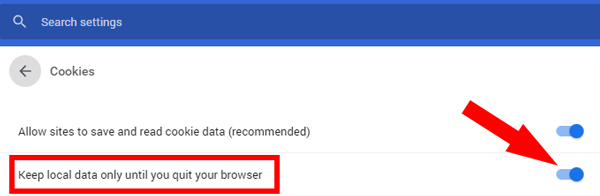
Turning on this option will delete all your local when you quit the browser. So the next time when you open the browser you will be logged out of all the websites.
The best way to Log Out of Multiple Websites?
Using Websites like Logify, Super Logout should serve the purpose if you want to log out of all websites only once. If you want to do it every single time you close your browser, I would suggest changing the Google Chrome settings or using Incognito mode. Clearing cookies are especially useful if the website doesn’t provide you a log out button.
Also Read: DuckDuckGo vs Google: Which is More Private Browser and Why