When I like a song, I play it until I hate it
With the advent of YouTube Music, I have packed my bags and quit Spotify. Nowadays, I listen to most of my music and podcasts on YouTube. Every now and then, I’d find a song that gets stuck in my head and I have to loop it out of my system. Well, the Spotify mobile app lets you loop songs but the YouTube app won’t.
On the other hand, the YouTube desktop version lets you loop a video. In case you didn’t know, just right-click the video area and click on the “Loop” button, and you’re good to go. But, I’m pretty sure, YouTube won’t be releasing this feature on their official Android and iOS app anytime soon.
Related: How to Listen to YouTube with Screen OFF (Android & iOS)

Why YouTube lacks a “Loop” option for Android and iOS?
While we are so used to getting awesome stuff from Google like Google Maps, Search, YouTube, etc, for free. We often forget that Google is also a commercial business and they make money from ads. If more people start playing the same video over and over again, lesser are the chances to effectively display ads. In short, a built-in loop feature is not good for Google’s business. After nine years of request, they finally added it to the desktop version, but for mobile, it’s not coming anytime soon.
But that doesn’t mean you cannot loop YouTube videos on Android and iOS. There are some workarounds to loop a video right inside the YouTube app, for both Android and iOS. Although it’s in no way perfect like the web version, it gets the job done.
Related: 10 Best YouTube App Alternatives For Android
1. Loop a YouTube video on Mobile Web Browser
I recently discovered this method and turns out it is the easiest way to loop a song on your smartphone. The trick here is to play the YouTube video within the web browser on an Android smartphone. Unfortunately, the same trick doesn’t work on iOS.
First, open the web browser and type the URL “m.youtube.com” and hit go. This is to avoid the browser from automatically opening the YouTube app. Once the website is loaded, tap the meatball menu (three vertical dots) button on the top right corner and tap on the “Desktop site” checkbox.

Simply search and play a video of your choice. Now, Zoom in and long press on the video space, this will pop up the right-click menu. From the options, tap the “Loop” option. Once you do that, your videos would loop until you leave the browser.
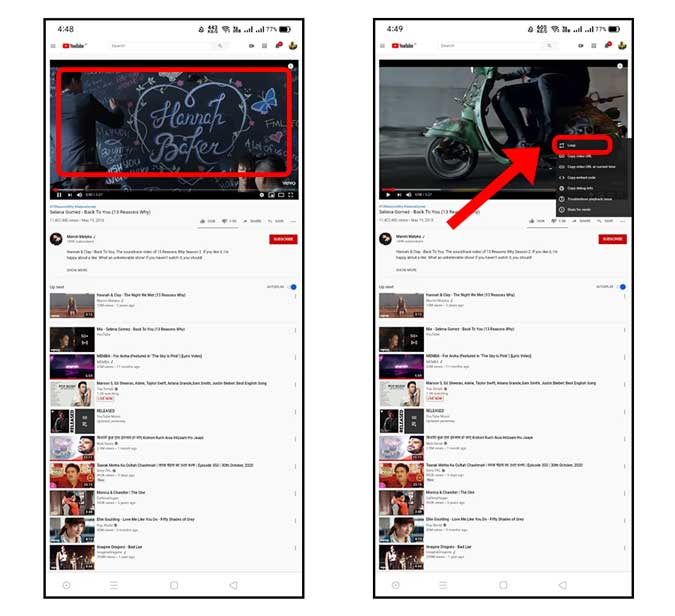
2. Loop a Video in the YouTube App
If you don’t like the mobile browser method shown above, there is a simple workaround for the YouTube app as well. The trick here is to add a single video to a newly created playlist and then loop that playlist. It works perfectly on both Android and iOS. The YouTube app itself is similar on both Android and iOS. So the following steps can be used to create and loop the playlist on the iPhone as well.
Go ahead and open the YouTube app and play the video of your choice. Tap on the Save button below the video and create a new playlist.
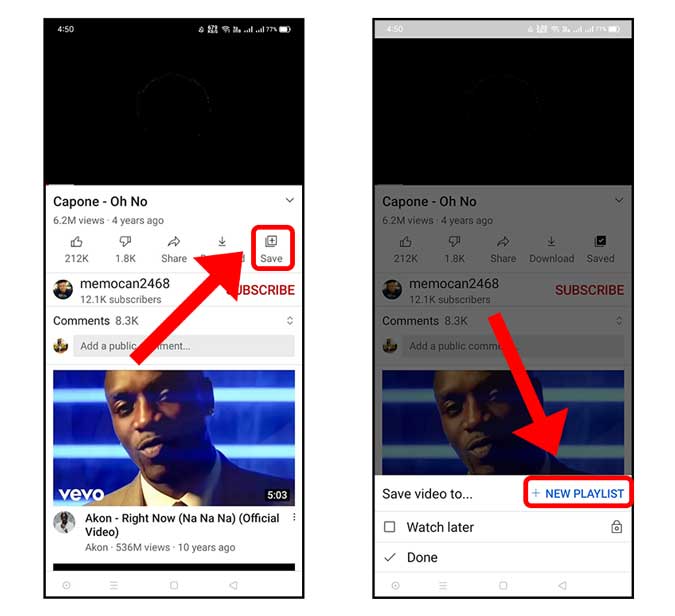
Give the playlist a name and that’s it. Now simply tap the play button in the playlist to play the video.
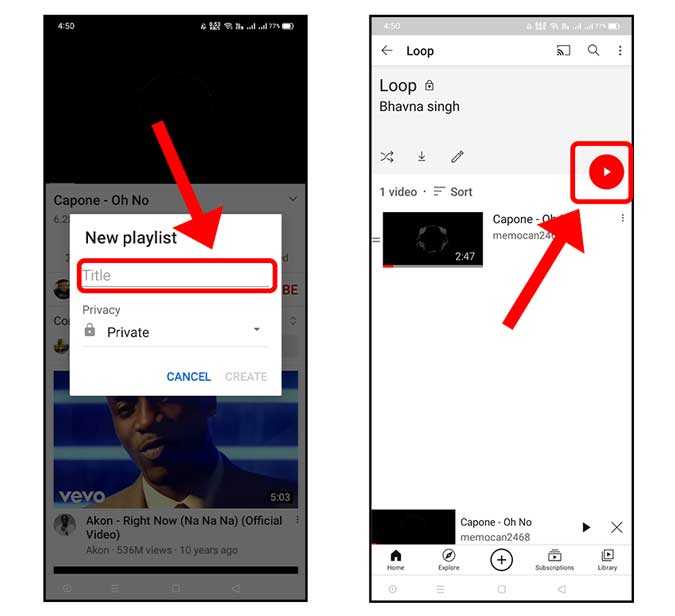
The video would start playing with the list of songs on the list and few control buttons. Tap on the loop icon to repeat that single song.

3. Loop YouTube Videos with 3rd Party Apps
The above method is kind of overkill to loop just one song on your smartphone but that’s why apps exist on the internet. There are plenty of apps for Android and iOS that would let you loop the entire video or even just a portion of the video with just a tap.
On Android
Go ahead and download and install Repeat YouTube Video from the Google Play Store. The app is free to download. Once the app is downloaded, simply open the YouTube app and play the song that you wish to loop. Tap the Share button to bring up the Share Sheet.
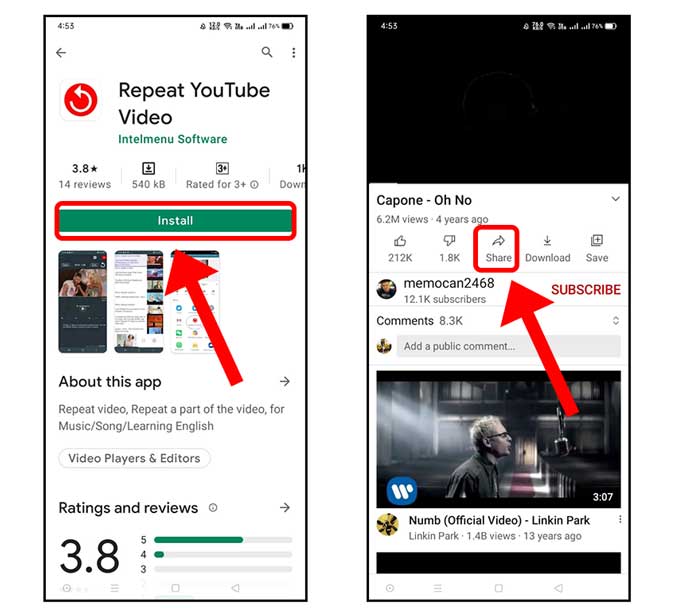 You’d find the button “Repeat YT Video” on the Share Sheet. Tap and that’s it, your video would now play in the third party on loop forever.
You’d find the button “Repeat YT Video” on the Share Sheet. Tap and that’s it, your video would now play in the third party on loop forever.
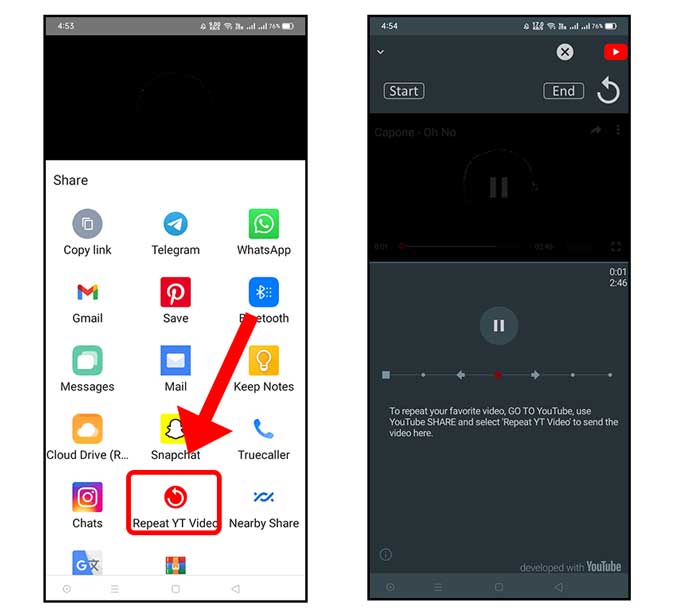
On iOS
The same app is also available on iOS as well so go ahead and install Repeat YouTube Video from the App Store. Once the app is installed, go to the YouTube app and play the song and tap the Share button.

Now, tap the Copy Link button to copy the URL to the clipboard. Simply open the Repeat YouTube app that we just downloaded and it would automatically fetch the video from the URL and start playing the video on loop.

Closing Words
These are some of the ways to play YouTube videos on loop on both Android and iOS. Depending on your requirement, you can either play YouTube videos inside the official YouTube app using the Playlist feature or use a third-party app or even the web browser. Below is a quick video for a visual representation of the same.
For any issues or concerns, do let me know in the comments below.