Converting a YouTube video URL into a QR code helps people to open and watch your video much faster and easily. Instead of typing out a full URL of your YouTube video, you can redirect your scanners straight to your YouTube video when they scan your QR code. This will help boost your YouTube channel’s visibility and can also helpful for users to access product tutorials or other videos much faster. Here is how you can make a QR Code for YouTube videos on the Web, Android, and iOS.
How to Make QR Code for YouTube Video
1. Mevie.love
This is a web app that provides the easiest way to generate QR codes. If you log in to the service, you even have the option to change the video URL later.
1. To create a QR code for YouTube video with mevie.love, just copy the URL of the YouTube video that you want to convert into a QR code.
2. Now open Mevie.love YouTube QR Code Generator. Just paste the URL in the YouTube URL option and give a title to the URL to recognize it later.

3. You can also add a password if you want to keep the video private or you can skip by selecting No and then click on Submit to create a QR code.
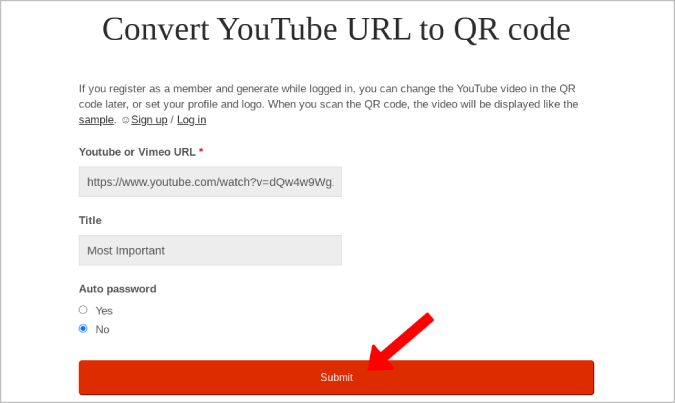
4. Just right-click on the QR code to save it as an image and share it.

The app has a few downsides too. The QR code will not open the YouTube page directly. Instead, it will open mevie.love website with your selected YouTube video embedded in it. Also, it takes anywhere from a minute to an hour for the QR code to start working as Mevie has to create a page especially for your YouTube video.
2. FlowCode
Unlike Mevie, Flowcode provides more customization options and directly opens your YouTube video. Additionally, it will also provide you some basic insights about how many people how opened the video, time duration, etc.
1. To create a QR code with Flowcode, copy the YouTube video URL and open the Flowcode website.
2. Here enter the name of the Flowcode to give it an identity and click on Create.

3. Now select the YouTube option and paste the YouTube video URL that you have copied.
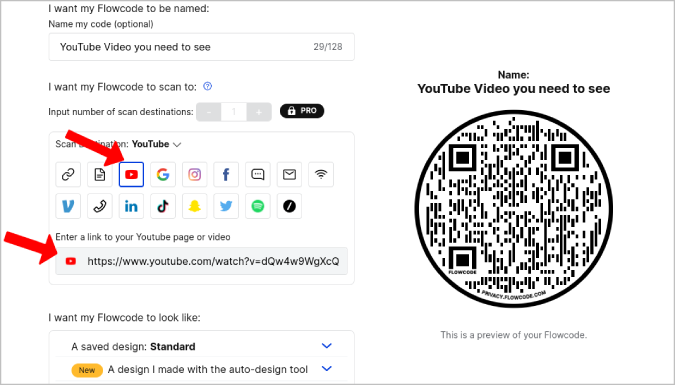
4. Now, you can customize the QR code with different colors, patterns and can also add a logo in the middle of the QR code.
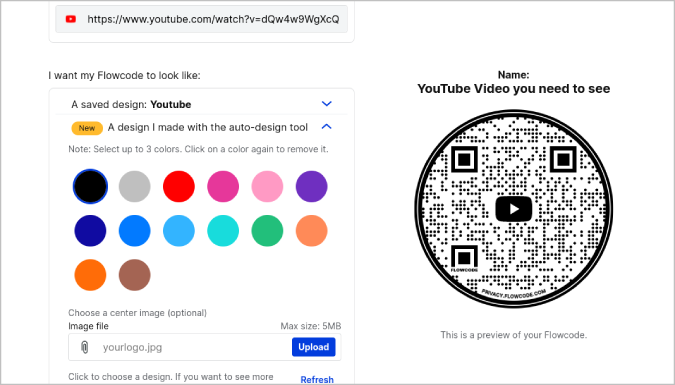
5. Once done click on Create and Download FlowCode.
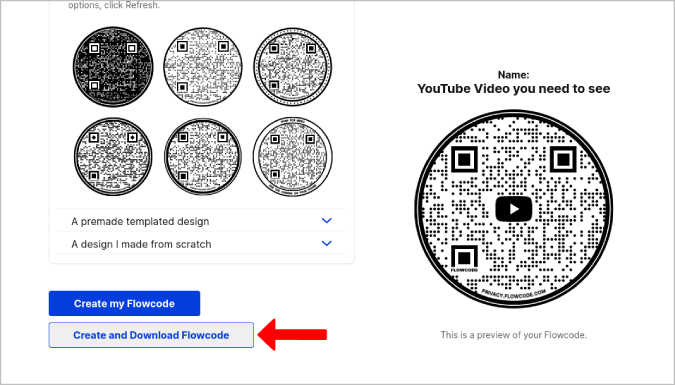
6. This will open a pop-up where you can select the file type between PNG, JPG, and SVG. It will download the QR code in the format you have selected.

You cannot edit the video URL after creating the QR code. You need a pro subscription to do it. So once the QR code is out, you don’t have any option left in your hand.
3. QR Tiger
QR Tiger is one of the best apps to generate QR codes for YouTube videos on the smartphone. It is ad-free and provides most of the useful features in a free version.
1. First, download the QR Tiger app from the Google Play Store or Apple App Store.
2. Now, open the YouTube video and click on the Share icon, Here you will get the option to copy the link, tap on it.

3. Now open the QR Tiger app and select YouTube from the homepage. Then paste the YouTube video link that you have copied and tap on Generate QR code.

4. Now, you can customize the QR Code with different patterns, colors, and logos. Once done, tap on Download for free.

This will download the image to your device that you can check out in the gallery or photos app. If you are on Android, you can also try the QRky app which is a new and even better UI than what QR Tiger has to offer.
Wrapping Up – How to Make QR Code for Your YouTube Video
Either on the desktop or smartphone, Flowcode works great and provides you insights. But if you are not into it and just need a service that helps generate QR codes, then QR Tiger and Mevie are good alternatives to quickly jump in and create a QR code.
Also Read:
- How to Use YouTube in Picture in Picture Mode on iPhone
- How to Play YouTube Music in Background Without Premium