Instagram Reels are essentially made up of videos. But at times, one wants to add a still picture to the Reel. For instance, you might want to share your travel pictures in Instagram Reel. You would wonder, ‘Can you make a Reel with photos?’. The answer is yes. You can make Instagram Reels with multiple photos or videos on a smartphone. How does one do that on Android and iOS? You will find the answer here.
How to Make a Reel With Multiple Photos and Videos on Instagram
Instagram offers a native way to create Reels using multiple photos and videos. Follow these steps on Android and iPhone:
1. Open the Instagram app and go to the Reels screen.
2. Tap on the Select multiple icon at the top. Then, tap on the photos or videos from which you want to create a Reel. Tap on Next to go to the editing screen.
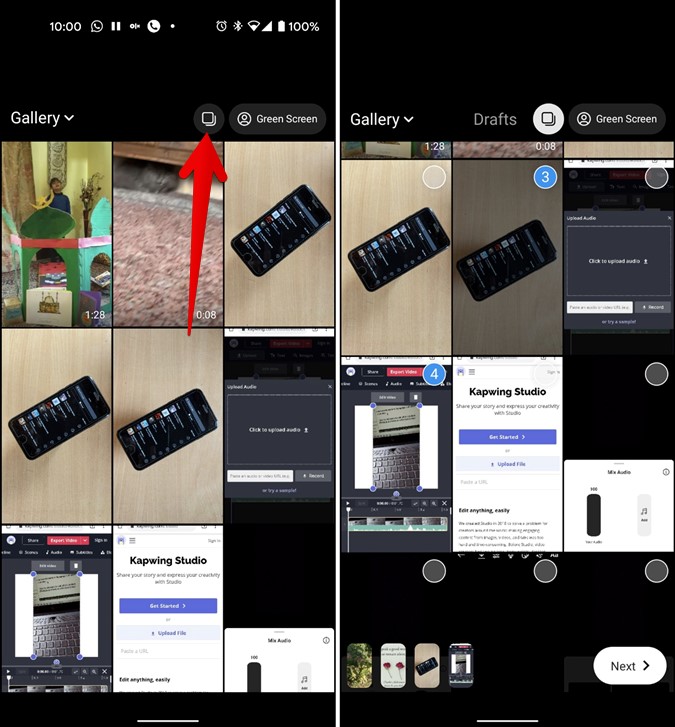
Note: If the Select multiple icon isn’t available, touch and hold any of the photos. The selection circle will appear on the image. Tap on the photos that you want to select.
3. You will reach the video timeline screen. Now, tap on a photo or video to select it. Then, hold and drag the extreme yellow corners of the slider to adjust the time. Similarly, you can customize the duration of each individual picture or video in your Reel.

Tip: If you don’t see the timeline, tap on the Edit video button to show the timeline.
5. Tap on Reorder to rearrange the pictures or videos in your Reel. Once you have added all photos, you can add text, music, and audio to your Reels.

How to Make Reels On Instagram With Photos Using InShot App
If the native method to create Reels from photos doesn’t meet your requirements, you can use free video editing apps to make a Reel video from multiple pictures and videos. I will be using the free InShot app to create a Reel video from pictures or videos. Follow these steps:
1. Open the InShot app on your Android or iPhone.
Download Inshot Android | iPhone
2. Tap on Videos.
3. Select the photos or videos from which you want to create a Reel. Tap on the green checkmark icon.

4. You will be taken to the timeline view where you can customize your Reel. Here are a few quick tips to create a Reel in the InShot app:
- Tap on Canvas and select the 9:16 frame.
- Tap on Duration to change the time of each photo or video.
- Tap on the small icon between the two clips to change the transition effect.
- Tap on the double-checkmark icon to apply the selected change to all photos and videos in your frame.
- You can add text, stickers, music, etc., to your Reel directly from the InShot app.

5. Once your Reel is ready, tap on the Save button to download it on your phone. Select the resolution for your Reel video. Then, upload it to Instagram Reels.

Tip: If you see the InShot watermark on your Reel, tap on the cross (x) icon on it and watch a video to remove the watermark.
Wrap Up: Making Reels on Instagram With Photos
We hope you were able to add photos to Reels on Instagram using the above methods. While the first method should be enough, the second method comes to your rescue if the original doesn’t work. To further spruce up your Instagram game, you can use free Reel editing apps to create interesting and unique videos.