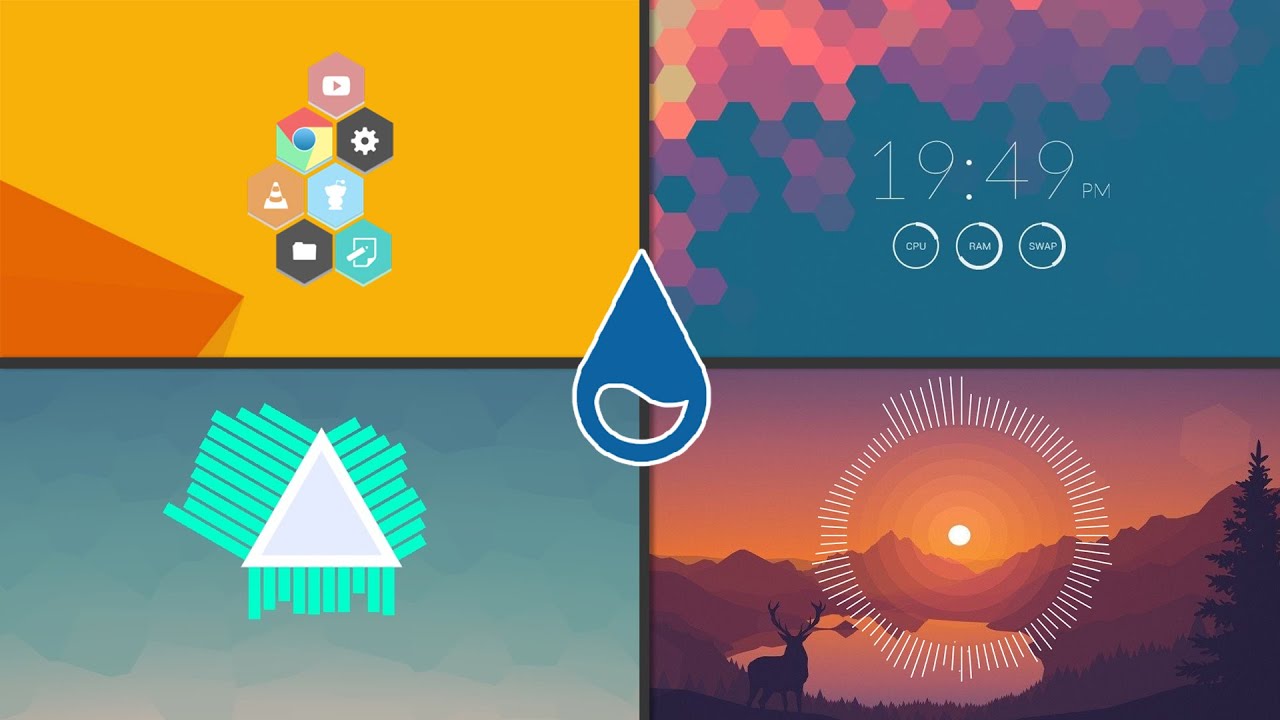Windows 11 came with several aesthetic changes, some of which were inspired by the macOS. For example, the Taskbar is now aligned to the center however there are ways to go back to Windows 10 layout. What else can we do? Plenty, actually. There are several ways to make your Windows computer look like Macbook if that’s what you want without entering the walled garden.
Let’s begin.
Note: We recommend closing down all running apps and creating a system restore point before making any major changes like installing themes. Back up your data to OneDrive or cloud storage of your choice so you don’t lose them in case the system crashes. Not that it will but just to be safe. These steps are recommended every time you install an app or make any changes.
Table of Contents
Use Themes and Skins
Using a skin pack is the fastest way to change Windows UI to look and feel like macOS or anything else for that matter. We found several macOS skin packs listed for Windows 11, however, there are many more scattered across the web. Search Skin Packs site (link above) to discover more. The one we shared contains Monterey OS updates. They also have a dark version that you can apply after the sun goes down.
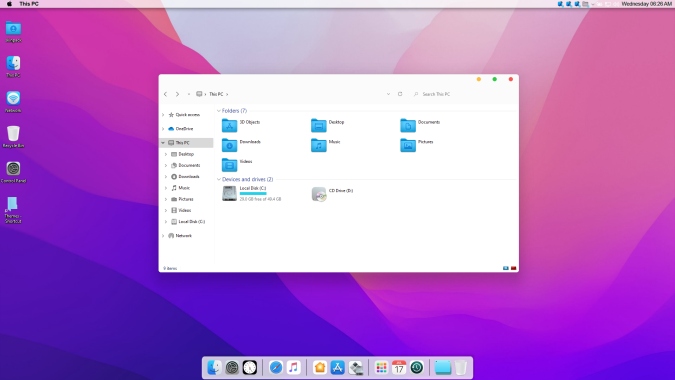
It will change app and folder icons, add a new wallpaper, and make some UI changes like adding the Apple logo at the top to replace the Windows one at the bottom, and so on. During the installation process, you may be asked to choose the features that you want to have from the macOS. This will largely depend on the skin pack you are installing.
macOS Transformation Pack
The macOS Transformation Pack is a software bundle, currently, in its 5th avatar, that will change the way you interact with your Windows UI. It was last updated in 2019 so do not expect Monterey look from it. Download and install the app just like any other app on your Windows computer.
Note: While it was designed for Windows 10 and earlier, I tested it on my copy of Windows 11 and it worked alright.
What you get?

It’s a theme pack that comes with plenty of features and settings to customize Windows the way you want. You can customize the login screen, desktop, screen saver, fonts, cursor, finder bar, icons, dock, and even sound to mimic that of macOS.
In the dock area, you can not only add shortcuts to apps and change app icons but also add URLs. Unlike the skin pack, macOS Transformation Pack comes with a number of wallpapers to choose from.
Rainmeter
If you want more control over the way Windows looks and behaves as macOS, get Rainmeter. It is a desktop customization tool that is modular in nature. You can create your own skins from scratch too or download one of the popular macOS packs from DevianArt. There are many others that you can find on DevianArt.
Here is a good video tutorial on how to work with Rainmeter to customize your home screen.
Wrap Up: Make Windows Look Like macOS
There are individual apps that will help you customize the dock, start menu bar, and add wallpapers but that’s just too much effort. The easiest and fastest way to make a Windows computer look and behave like a Mac is to use a skin pack or theme. It works as a bundle and allows you to customize different aspects individually.
Also Read: How to Customize Windows 11 UI Elements