There is no doubt that Amazon Fire TV Stick will top the sales chart this holiday. If you are back from the vacation and want to mirror those precious memories from your iPhone to the big screen, Amazon Fire TV Stick has got you covered. Read along to learn how to mirror iPhone to Amazon Fire TV Stick.
Mirror iPhone to Amazon Fire TV Stick
Unlike Apple TV, there is no native way to stream the iPhone screen to Fire TV Stick. You need to take a helping hand of a third-party app from the Amazon App Store. Follow the steps below to watch iPhone photos and videos at the convenience of your couch on a big screen using Fire TV Stick.
Download AirScreen App on Fire TV Stick
As we mentioned before, you need to download the AirScreen app on Fire TV Stick first. Go through the steps below.
1. Switch on your Fire TV Stick and go to the Find menu.
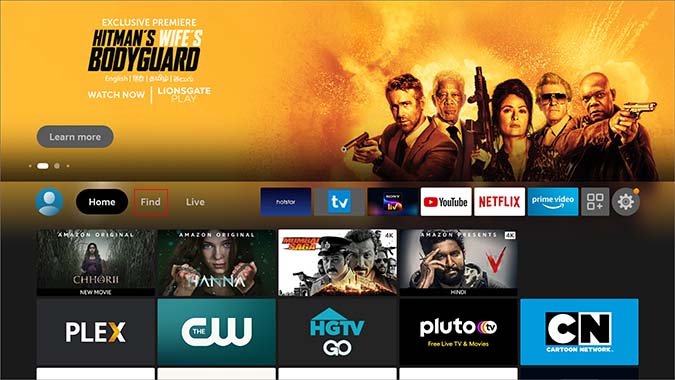
2. Select Search.

3. It will open the virtual keyboard. Type AirScreen and check the app from suggestions.
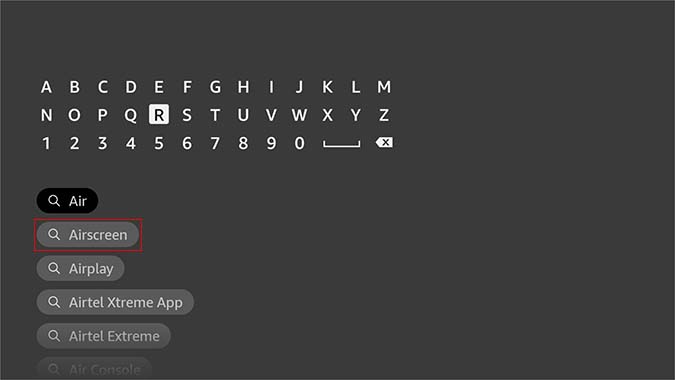
4. Click on it and use the Download button to install the app on Fire TV Stick.
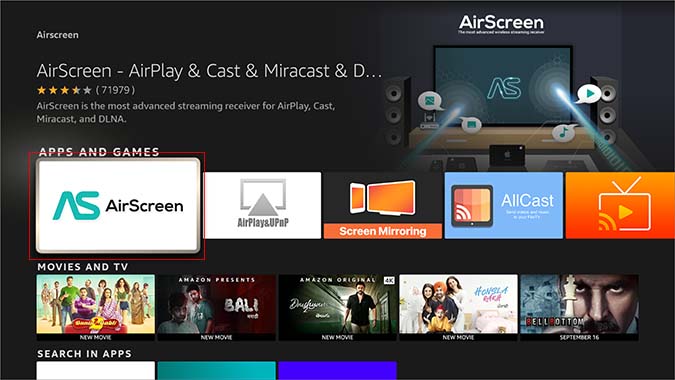
Assuming you are on a double-digit internet speed, it will hardly take a minute or two to download AirScreen on Fire TV Stick.
AirScreen Requirements
Before you go ahead and launch the AirScreen app on Amazon Fire TV Stick, you need to meet these requirements. Otherwise, your iPhone won’t mirror to Fire TV Stick, and you will be left pulling your hair out of frustration.
- Check if you have double digit internet speed.
- Ensure both the Fire TV Stick and iPhone are connected to the same Wi-Fi network.
- For better internet speeds, connect to 5 GHz Wi-Fi frequency and not the 2.4 GHz one.
If you are facing Wi-Fi connectivity issues, read our dedicated post on troubleshooting Wi-Fi not working on Fire TV Stick.
Use AirScreen
Now that you have downloaded AirScreen and met all requirements, it’s time to see the app in action.
1. Scroll down to the all apps menu on Fire TV Stick.

2. Open AirScreen from the following menu.
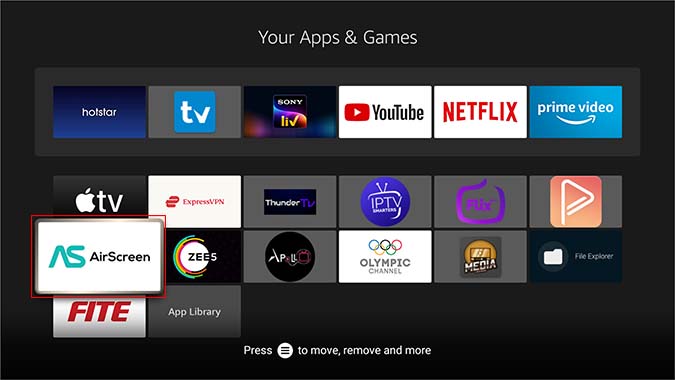
3. AirScreen will ask you to double-check the Wi-Fi connection on Fire TV Stick and iPhone. We already did that in the section above.

4. AirScreen will take you to the home screen which shows the current Wi-Fi connection.
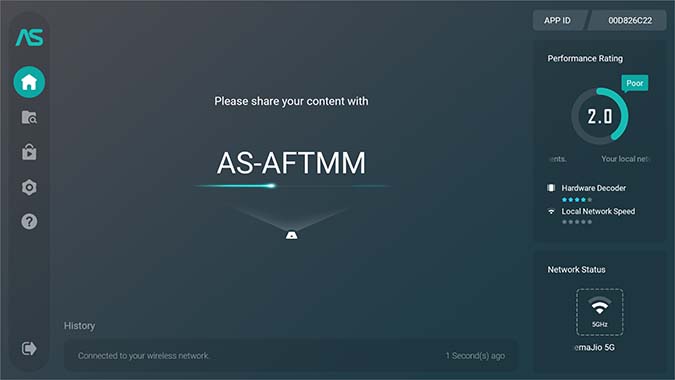
5. Open the Control Center on your iPhone.
Those with iPhone X or a newer model will need to swipe down from the upper right corner. If you have an iPhone with a home button, swipe up from the bottom and access Control Center.
6. Long-press on the screen mirroring icon and you will notice an option to AirPlay content on Fire TV Stick.
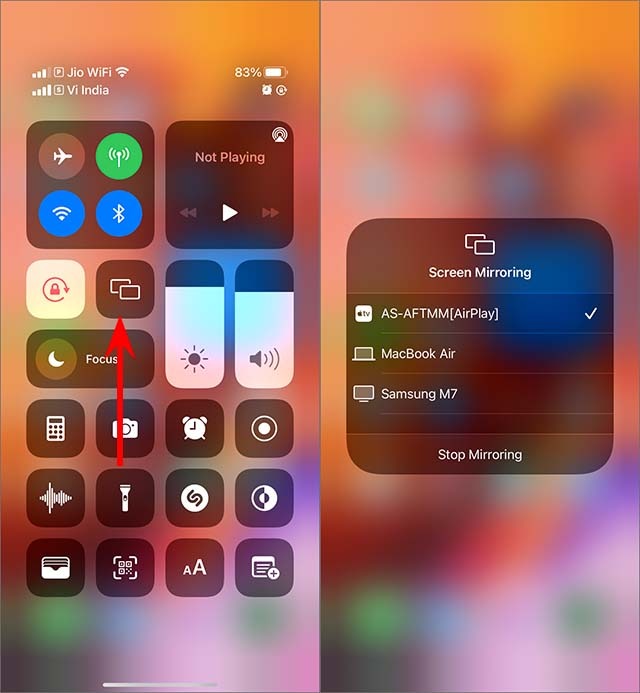
Within a couple of seconds, you will see your iPhone screen mirroring to Fire TV Stick.
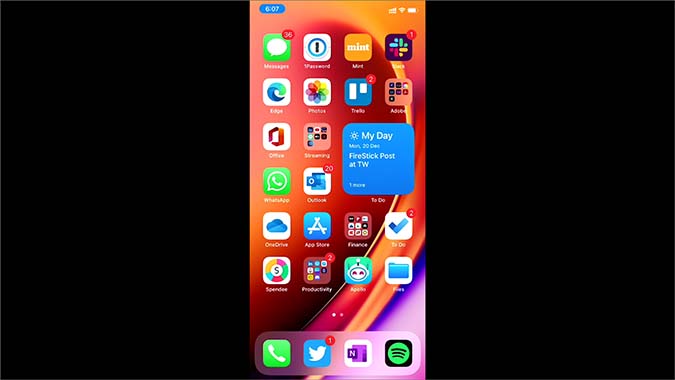
Open the Photos app and mirror photos and videos from iPhone to Fire TV Stick.

You don’t have to rotate photos or videos. Fire TV Stick is smart enough to use the landscape mode wherever required.

Long press on the Screen mirroring menu and select Stop mirroring to disable casting.
Enable Hardware Acceleration
If you are facing issues with video playback on Fire TV Stick, you might want to enable hardware acceleration from the AirScreen Settings menu.
1. Open the AirScreen app on Fire TV Stick.
2. From the left sidebar, select Settings.
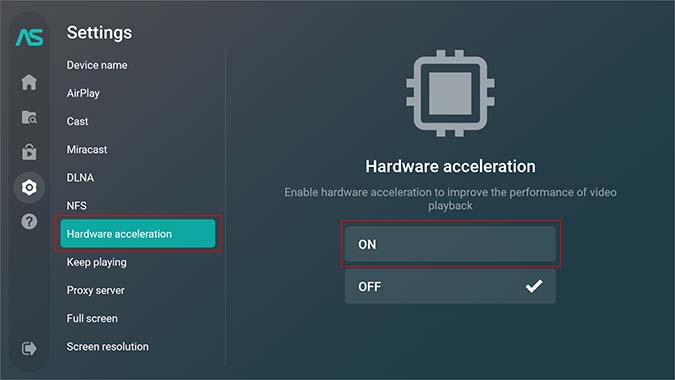
3. Scroll to the Hardware acceleration menu.
Enable it and try to mirror iPhone to Amazon Fire TV Stick again.
AirScreen is free to use. The paid version removes ads, offers multi-device connections, and more. The pricing starts at $1.49 per month.
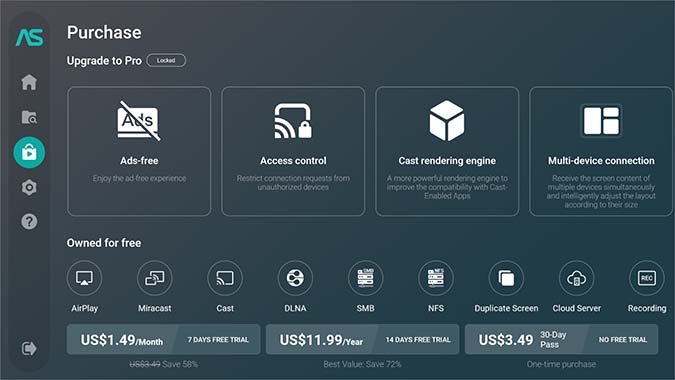
Wrapping Up: Start Casting iPhone to Fire TV Stick
Fire TV Stick continues to be the de facto choice for the majority to turn their regular TV into a smart one. AirScreen helps make it the perfect tool to view iPhone content on a bigger screen. Here are some more Fire TV Stick apps that you can install on your iPhone.