Files have different extensions depending on the app that was used to create and format them. Audio files can be in MP3 or WAV format while video files can be in MP4 or MKV, for example. File format is denoted by its extension followed by a dot (.) or period after the file name in a computer. An example can be Word-File.doc. And each file format needs a specific app to open it. But how do you open a file with no extension on Windows?
Table of Contents
How to Open a File on Windows
There are a few ways you can try.
- Simply double-click on the file using your mouse to open it. The Windows OS will automatically select the right app to open the file.
- Select the file using mouse or arrow keys and press Enter. Again, the OS will pick the default app associated with that file extension.
- Finally, you can right-click on the file and choose one of the installed apps mnaully if you feel the OS is failing to choose the correct app.
Windows computer comes pre-installed with apps that can handle most common file extensions like MS Office for Word and Excel, Windows Media Player for audio and video files, and so on. But sometimes, these apps are missing and other times, some file extensions aren’t supported.
Tip: Not a fan of the File Explorer? There are plenty of file managers for Windows that you can use to replace it.
Either way, you need both a file extension and an app that supports it to open the file. If either is missing, you have a problem. In this case, the file extension is missing so you don’t even know which app is required. If you do have an idea, you can search Google or Bing to find a free utility to open the file.
So let us first understand how to find the file extension before we try and open a file with no extension on Windows.
Find File Extension or File Type in Windows
There are a few ways to get around this problem, some offline while others online.
1. File Explorer Details View
1. Use File Explorer to navigate to the folder where the file is saved. Click on View button and select Details from the menu.
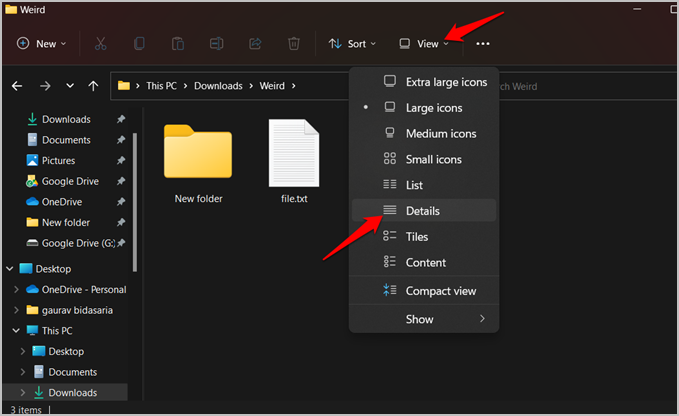
2. Each file should be visible in list view with certain details including Type which lists the extension and format of the file. If File Explorer fails to recognize the extension, it will simply list the file as File.
2. Use Online Utility
There are a bunch of web apps that may help recognize the file extension on Windows and open a file with no extension but beware. You will have to upload the file first which can pose a privacy and security risk if the file’s nature is sensitive or confidential.
1. Simply open checkfiletype.com and upload the file. Drag and drop works like a charm. Click on Check File Type to begin the process.

2. In this case, the web app rightly identifies the file extension to be .txt or a text file.
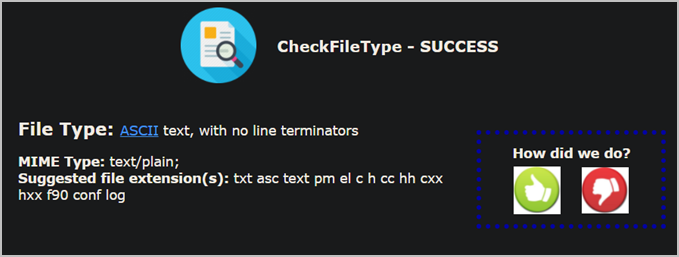
If that site doesn’t work, try FILExt.
3. Use Offline Utility
As noted earlier, using an offline utility will protect sensitive documents from falling into the wrong hands. And also offers peace of mind. TrIDNet works both inside a GUI and command-line tools like CMD or PowerShell.
1. Download TrIDNet and install it just like any other app on Windows.
Note: You need .NET 3.5 installed. If not, you will be prompted to install it during the set up process.
2. Once installed, open the app and drag-n-drop the file with no extension onto to the GUI. The app will assign a probability (in percentage) to the file. For example, 80% chance that it is a text file and 20% chance it is another. Depends on the type and contents of the file.
Open File With No Extension in Windows
Identifying the file extension on Windows is only half the job done. Now you need to open the file and view the contents.
First, it is easy to rename a file in Windows. Doing so will also relieve you of future issues. Double-click or Enter will suffice to open the file.
To rename a file, simply select the file with no extension on Windows and press F2. You can then add the extension preceded by a dot.
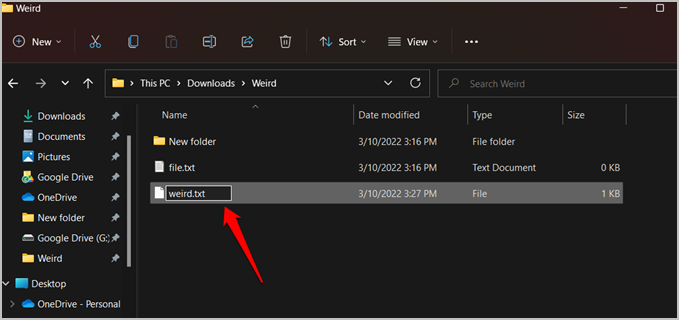
Can’t view file extensions in the Details view? Continue reading.
Enable File Extension Display in Windows 11
By default, some Windows 11 computers don’t display file extension in the File Explorer. Instead, you can view the thumbnail or app logo. Here’s how you enable it.
1. Press Windows key+E to open the File Explorer.
2. Click on the three-dot menu and select Options from the drop-down menu.
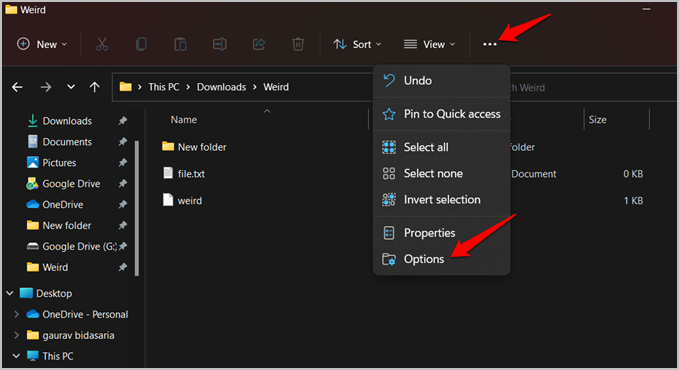
3. Under the View tab, uncheck the Hide extensions for known file types option. Then click on Apple > OK to saves changes.

You should know see the file extension in every mode and not just Details view in Windows 11.
Frequently Asked Questions
1. Why Displaying File Extensions Is Important?
Let’s say you downloaded a file from the web and on the tin it says it is a PDF file. But in actuality, it is a malicious executable (.exe) file. You don’t want to click on that file but you don’t know any better. If only you could view the file extension in File Explorer beforehand. Sigh.
2. Is There Any Other Way to Open Filex With No Extension
In Windows, you can simply right-click the file name in File Explorer and select ‘Open with’ to select an app manually. However, you can do so only if you know the file extension beforehand. If you do know but the right app is missing, simply download a free utility and install first.
A Horse With No Name
Downloading and opening a file with no extension is a great risk. It could be a virus, malware, or ransomware. Uploading a file of sensitive nature can be equally fatal. Ideally, you should use a desktop tool and if there is no risk, nothing beats the simplicity of uploading a file to a web app. Either way, you have plenty of options to choose from.
Talking about privacy, here is how you can remove recently opened files from folders from Quick Access menu in the File Explorer.