Samsung and Apple don’t get along all the time but their devices do. Even though Apple devices operate seamlessly within the ecosystem, not everyone owns all of them. For example, I have a pair of AirPods but don’t own an Apple Watch. I have a Galaxy Watch which works fine for me and with its inbuilt storage and LTE connectivity. It’s perfect for listening to music while working out. If you too are an oddball like me and have a pair of AirPods and a Galaxy Watch then you can use the two devices together to listen to music. Let’s see how.
I tried this method with the Galaxy Watch but you can connect your AirPods with the Galaxy Watch Active and Galaxy Watch Active 2 without any change in the Steps.
Connect AirPods with the Galaxy Watch
First things first, we will put some music on the Galaxy Watch. As you know all the Galaxy Watch variants come with onboard storage. It allows you to store plenty of songs locally for times when data connectivity is low or if you have a Galaxy Watch without Cellular connectivity. You can install apps on your Galaxy Watch like Spotify and use your Watch as a standalone music player if it has cellular.
Before we get started, make sure your Galaxy watch is connected to your smartphone. And you have Samsung Wearable app installed.
Open the Samsung Wearable app on your phone and scroll down to ‘Add content to your Watch‘ and tap ‘Add tracks‘ under Music.
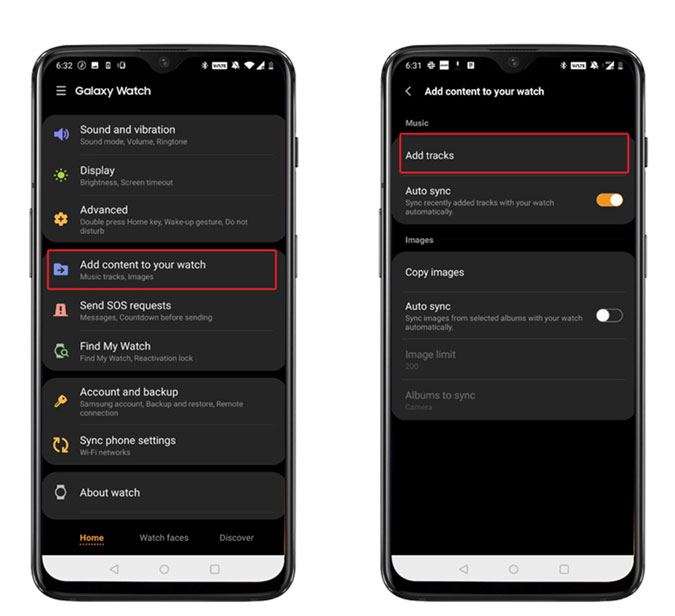
You can select all the soundtracks available on your phone and easily to the watch. Just tap to select all the tracks you want on the Galaxy Watch and tap done on the top right corner. It may take a few seconds depending on the size and number of files you’ve chosen. Wait until it’s done.
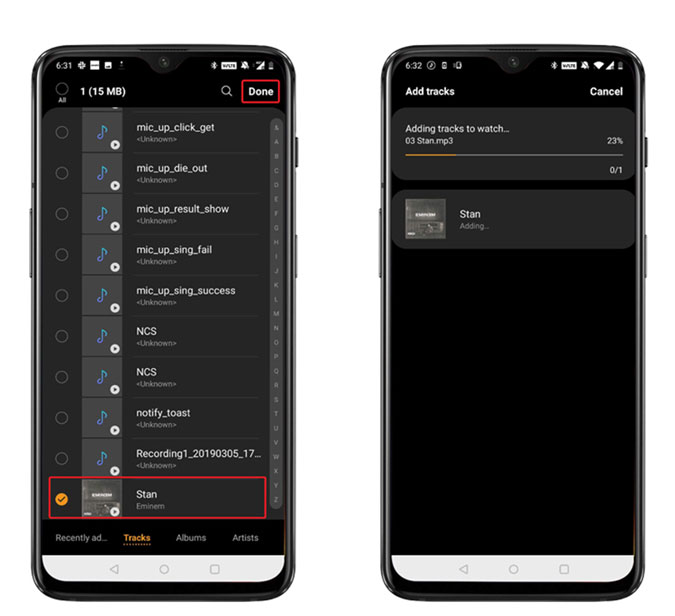
Now that we’ve put music on the Galaxy Watch, let’s connect AirPods to it. You can connect any Bluetooth headphones or earphones with the Galaxy Watch. Tap the home button on the Watch and scroll to Settings. Select ‘Connections‘ from the list of options in the Settings page.

You’ll see a few different options, scroll to Bluetooth and tap to open the menu. Tap ‘BT headset‘ on the Galaxy Watch to begin the pairing process.
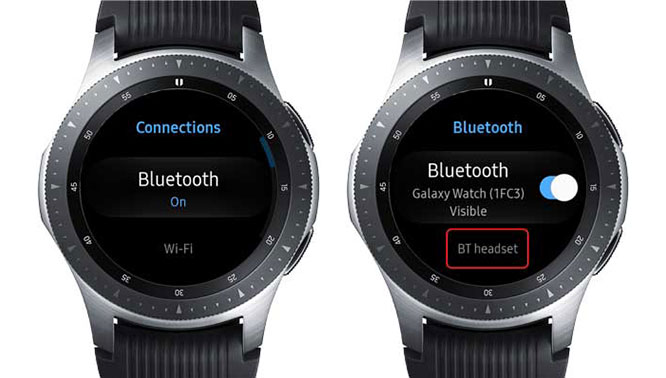
Read: How to pair your Galaxy Watch with an iPhone
If you’ve never paired a pair of Bluetooth headset to the Galaxy Watch before then tap the ‘Scan‘ button to look for available devices. Make sure your AirPods are in Pairing mode, press and hold the button on the back of the AirPods’ case until the light blinks white.

You’ll see the AirPods in the screen, tap to connect and wait until you see the status as ‘connected’. Now you can play music on your Galaxy Watch which will be routed to the AirPods.
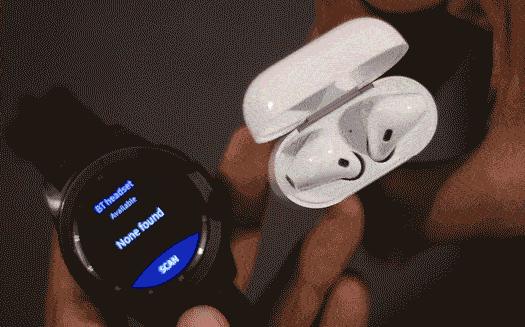
The music app works both as a standalone music player for your Galaxy Watch and as a remote control for your Phone. You can control any app that plays media from your Watch. It is the default state of the app so tap the Phone icon on the top to switch the app to play local media stored on the Galaxy Watch.

You can browse the music stored on the Galaxy Watch by swiping up and change the track using the bezel. To adjust the volume, just tap the volume icon on the top and rotate the bezel.

Also Read: Best Samsung Galaxy Watch Games
How to Pair Bluetooth Headsets to the Galaxy Watch
This was a short and easy way to connect your Bluetooth headsets with the Galaxy Watch. To listen to music directly from the Watch, it is best for times when you go hiking or trekking. The onboard storage is enough for it to be a handy music player. What do you think? Do you use the Galaxy Watch to listen to music, let me know in the comments below.
Related: Apple Watch vs Galaxy Watch: An in-depth comparison