While there are plenty of emulators for Android, there is no easy way to play it on your iPhone. Sure you can jailbreak your iPhone and then get it the non-traditional way but nobody’s got time for that. In this guide, I’ll show you how to Play Gameboy Games on iPhone without Jailbreak. Let’s Begin.
I don’t know, it is something about that 8-bit game art style and the music that brings back the good memories. Gameplaycolor is a web console that lets you emulate the console right from the web browser of your iPhone. If you’re curious to emulate GameBoy Advance games on Android, check it out here.

Setting Up GameBoy Emulator on iPhone
Go to GamePlayColor website on the Safari browser and tap the Play Now button. After that, just follow the on-screen steps and create a shortcut of the webpage on your iPhone. Tap the Share button on the bottom of the browser.
The website doesn’t work on any other browser and has some issues on the iOS 13 beta version as well.
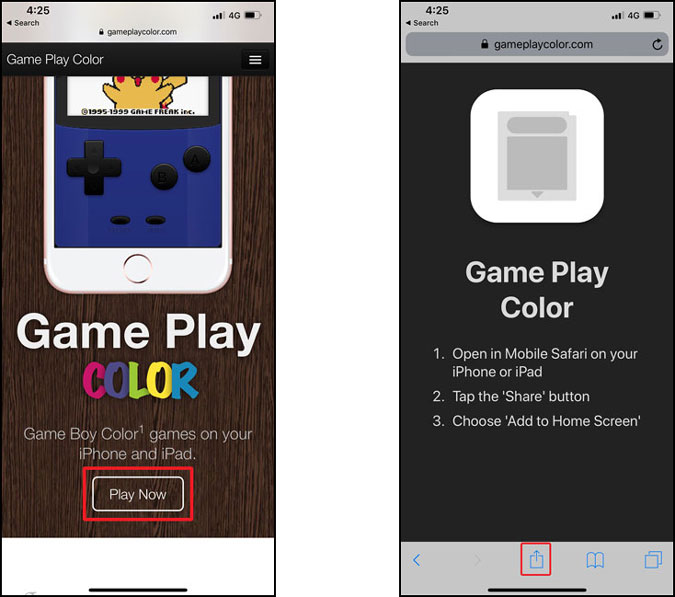
Select ‘Add to Home Screen‘ from the Share sheet, rename the shortcut and then tap the Add button on the top right corner.
Now might be a good time for you to upload the Gameboy ROMs to your Google Drive account. After you’ve uploaded the ROMs move to the next step. If you want to emulate Dreamcast ROMs on Android then check it out.
Now, tap the GamePlay icon on the home screen which we created earlier, it should ask you to Sign in and enter the access code. Tap the Sign In button and log in to the account where your Gameboy ROMs are stored.
Yes, you’ll have to upload your own GBA ROMs or download ROMs from CoolROM. After downloading your ROMs, upload them to your Google Drive account, you just signed in the previous step.

The website shows a prompt that it needs access to all the data on your Drive. It is limited by Google and the website has no control over which data to extract, it’s all or nothing. You can review their privacy policy or create a google account just for ROMs, it’s free ya know. Tap ‘Allow’ to proceed.

You will be redirected to the Gameplaycolor website with an access code on the screen. Tap and hold the text field to copy the key and paste it in the home screen app. It would look confusing but trust me it is easy. Just go to the home screen and paste the key in the Access code field. Tap Continue to activate.

All of your GameBoy cartridges will show up and you can tap them to play. You’ll see the classic D-Pad and four buttons to navigate and control your characters during the game. Enjoy!

During my testing, the emulator worked fine but had a few issues here and there. For instance, I couldn’t get the games to give out sound at first but you can fix it by turning the Slider to Ring and then Tap ‘Enable Sound’ after restarting the app. If you feel that the games run a little slow, you can fix it by increasing the speed from the Settings. You can go all the way up to 3X.
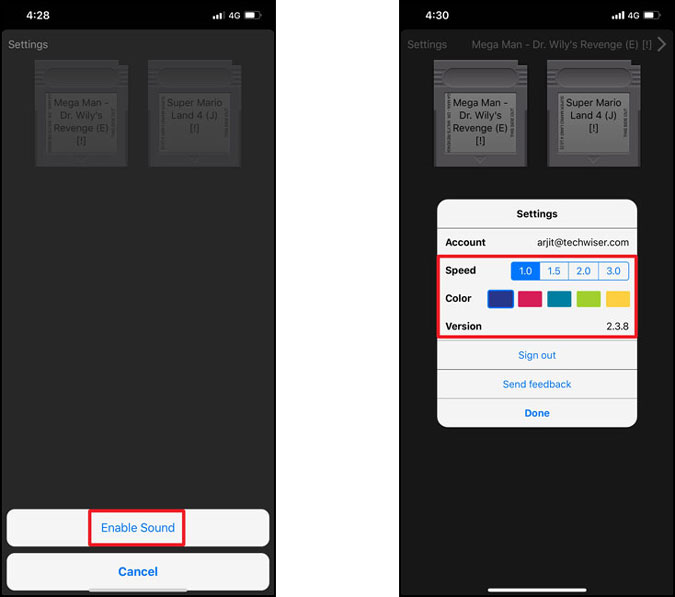
So, there you go. You can now play your favorite Gameboy games on your iPhone without jailbreaking. Alternatively, you can check out webNES to play classic NES game you want on your iOS devices without jailbreaking.
What games are your favorite, tell me in the comments below?
Related: Create your own 8-bit music with these apps