If you minimize the YouTube app or turn off your iPhone’s display, YouTube will immediately pause the playback. One old workaround is to play videos inside the web browser like Google Chrome or Safari and then resume the playback using the Play button from the Control Center. But on iOS 13, this doesn’t work anymore.
Play YouTube in the background on iPhone
If you aren’t too inclined to pay for YouTube Premium for background playback, you can use a new Siri Shortcut to play YouTube videos in background on iPhone and iPad running iOS 13. Here’s how.
To get started, we’ll use RoutineHub user @sethusenthil’s shortcut that lets you watch YouTube videos in the background. Not just that, you can use this shortcut to download YouTube videos as well. You’d need the shortcut and an accompanying app that would allow you to play YouTube videos.
Proceed to download the shortcut from this link, and the app Scriptable from the App Store.

Also Read: Best YouTube Tech News Channels To Stay Updated
Once you have both the Shortcut and the app installed, you’re ready to go. Open the YouTube app and play any video you want. Tap the Share button and scroll to the far right and tap More.
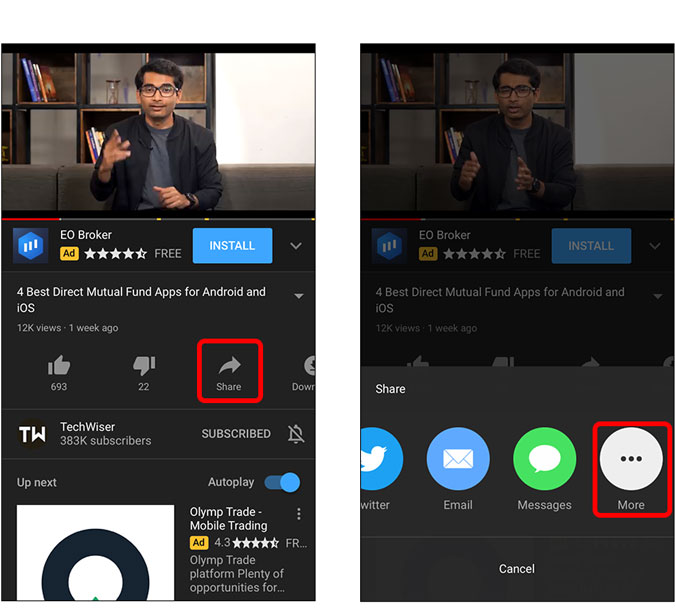
Scroll down and select YouTube++ from the list of actions and let it run. Once it finishes, you’ll have the video in a Safari tab.

Related: 15 Best YouTube Music Tips And Tricks
Tap Play and go to the home screen. The video will pause but you can resume it from the Control Center.
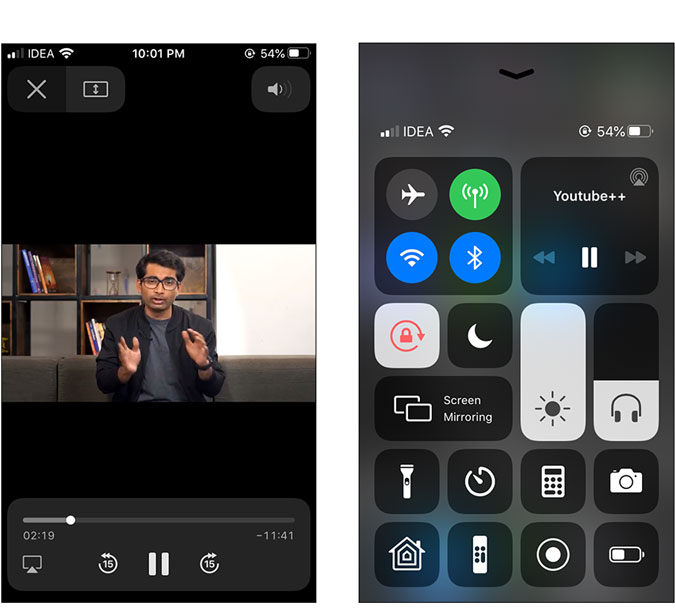
Viola, your video now plays in the background. Even if you pause it for a while, it continues from that point which makes it excellent for long videos such as lo-fi hip-hop music to study/relax to.
This method is still a workaround and is sometimes buggy. For example, you’d have to close the open Safari tab every time you wish to play a new YouTube video or it won’t load the new video. It doesn’t work with playlists as of now but maybe in the future. What do you think of this workaround? Let me know in the comments below or hit me up on Twitter.