If you’ve been thinking of starting a podcast but you’re confused about which app to use for recording. Well, you’re in the right place. The number of apps on the app store can overwhelm you, but here’s a simple list that will help you choose one platform and stick to it. I’ll be discussing the audio gear you might need to record a quality podcast as well.
So hold tight and read till the end, to get a fair bit of clarity on podcasting. In case you have a topic, a script, and a guest-ready here are the Best Apps for Podcast Creation for iOS & Android
Read 7 Legal Websites to Get Free Music Downloads
Table of Contents
Best Apps for Podcast Creation
1. Anchor
If you’re looking for a one-stop solution that does it all, Anchor is the easiest way forward. The app is completely free and you can easily sign-in with your Google account. You can record and edit your podcasts within the app. It’s super flexible as it allows you to record from any device. For instance, if you’re out you can use your phone or when you are at your place, use the laptop. Editing is also very easy as it lets you move and change the order of your recording. You can trim, split, add background music, sound effects, and also insert ads in between segments. In case you have an old podcast can upload it, however, there is a 250 MB limit which is almost 15 minutes.
The app has tutorials on how to structure a podcast, approaching interviews, etc.
I also like the invite feature where you can invite your friends by sharing a link with them, which makes it very easy if people are recording remotely. If you wish to publish it, Anchor also distributes your episode for free to some platforms like Spotify, Apple Podcasts, Google Podcasts, etc.
Overview
- One tap publish
- In-built editor
- Invite other people remotely
- Unlimited free hosting
Get Anchor for ( iOS | Android )
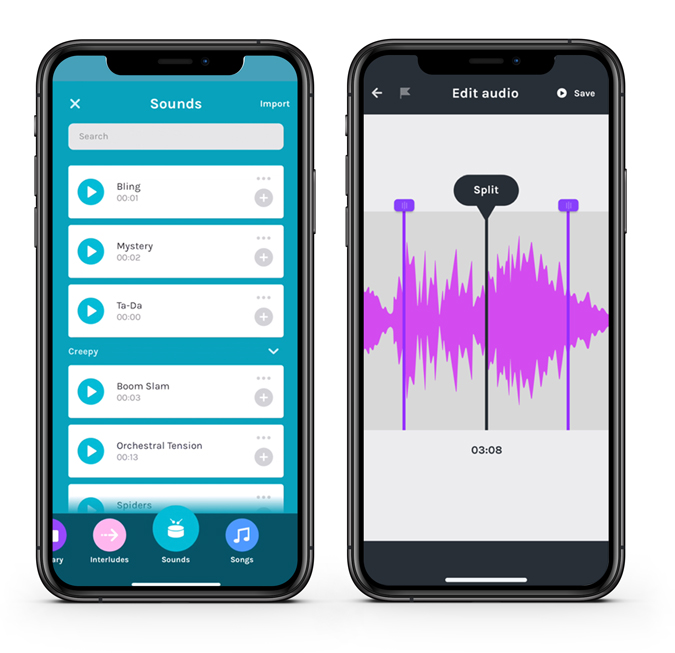
2. Spreaker Studio
Speaker Studio is similar to Anchor but there’s one feature that makes it stand out. You can go live with your audience and chat with them in real-time. You have 2 options, either you can live stream or record the audio. Another feature I found useful is tap to speak, this way audio will only be recorded while you tap the button. This is a great option when you are just starting out. You wouldn’t want to record casual conversations in between. Other basic editing tools like trim and crop are also present.
The app is free, however, there is a 15 minute limit on the duration. You can also buy the app for $18/month which gives you more recording time, multiple podcast hosting support, monetization, and advanced stats of your podcast.
Overview
- Go live with the audience
- Live Chat option while live broadcasting
- Also provides hosting on Spreaker
Get Spreaker Studio for ( iOS | Android )
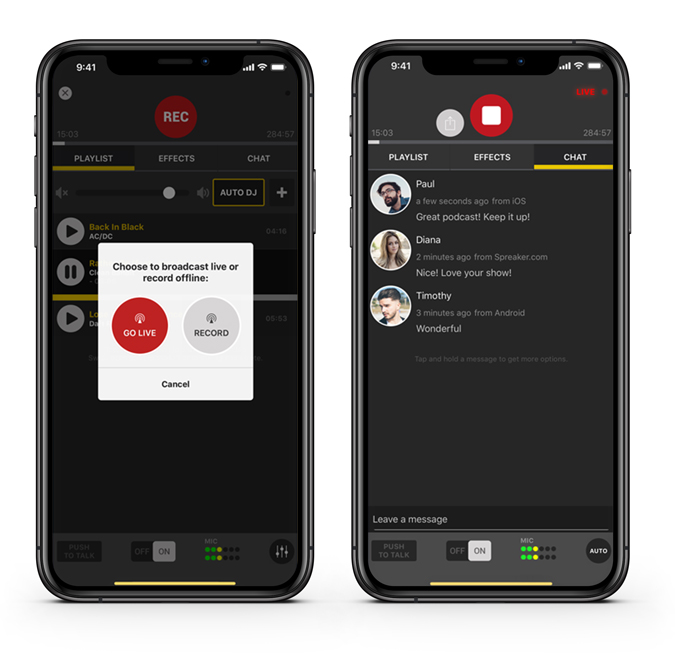
3. Zencaster
This one is a highly recommended web app that provides studio-quality recording. Everything is online and you don’t have to install any extra app on your PC. You also have the option to record in WAV format which gives you lossless 16-bit 44.1 kHz audio, so you won’t be bogged down by low-quality audio.
You can start by creating an episode and generating a link that you can share with your guests. Tap and record as soon as all your guests are online. After you’re done with the podcast, you can download individual tracks or let the app do it automatically. These are also recorded locally, in case of any internet connection error. You can add footnotes while recording and also utilize the chat option for discreetly communicating.
Zencaster doesn’t have an editor per se, so you’ll have to depend on a local software to do that.
The app comes at $20/month, but you can enjoy unlimited guests and recording time for the time being due to COVID-19.
Overview
- Unlimited recording time & guests during COVID-19
- Add footnotes during the podcast
- In-app Chat feature
Visit Zencastr

4. Phone’s Audio Recorder
A podcast isn’t anything complicated, it’s most two or more people having a conversation. If you are recording locally, using your phone’s audio recorder is the easiest option. Simply open the app, keep the phone in the middle, and start recording. The only factor you should keep in mind is changing your setting to the highest quality. You can also try other voice recording apps for iOS & Android which may give you more control & quality settings.
You would also need an audio editor where you can add intro, outro, and music to your podcast. You can try some of the best audio editing apps we’ve tried for iOS & Android.
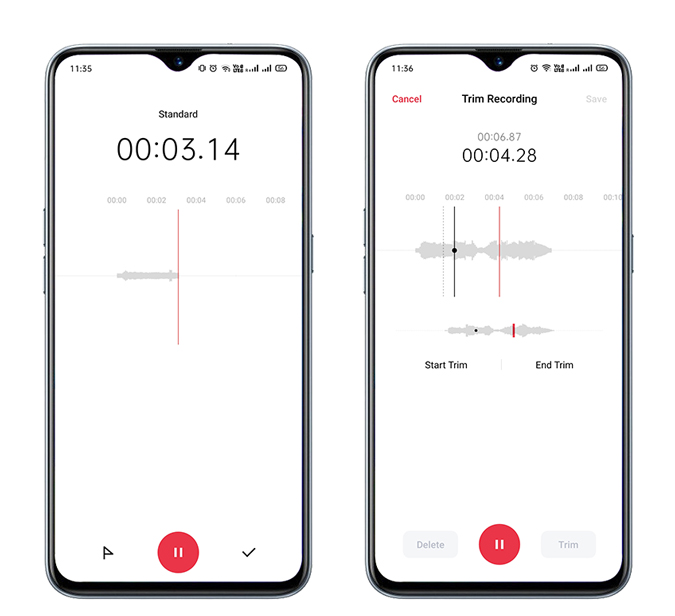
5. Canva
No publishing app or website will allow your podcast to go live without a thumbnail. It’s a piece of art that the listener can preview and makes your podcast unique. There are plenty of apps available, but Canva is a go-to option as it has a database of templates to choose from. There is an inbuilt editor that lets you change the background, add text and stickers, and change the font. So you can do everything to make a great thumbnail. The best part is it’s available for free, so it’s not hard on your pocket.
Overview
- Plenty of templates in the free version
- In-built photo editor
Get Canva for ( iOS | Android )

6. Zoom
Podcasting is not just about listening. A lot of great podcasters, one of them being Joe Rogan, is in video format and available to stream on YouTube. Moreover, Spotify has also moved to stream videos within the podcast. Now, if you want a similar visual experience and recording with guests remotely located, there is nothing that can beat Zoom right now. There is an option to add multiple guests from any device and there is a scheduling option as well. Zoom lets you record the meetings locally at the push of a button.
The app is free with a limit of 40 minutes in group meetings. You do get the option to upgrade at $14.99/month which gives you a 24-hour meeting duration and other admin controls. Check out Zoom Tips & Tricks if you plan to use this app.
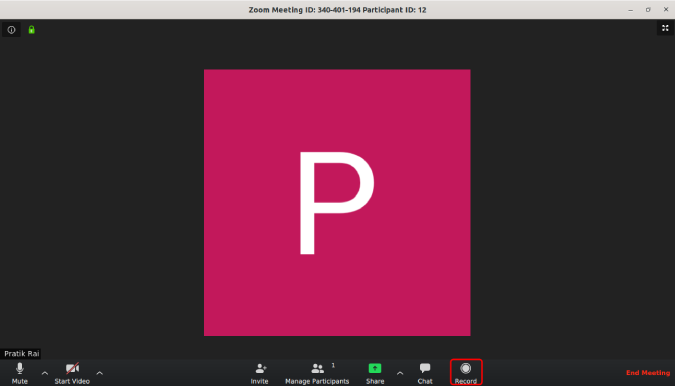
7. Podcast Starter Kit
I’m sure you must have already tried recording a podcast with your phone. It might be the easiest, however, it’s not the best way to record a podcast. Depending on which phone you have, the quality might suffer and I’m sure, you wouldn’t want that. If you’re using a phone, getting a good lav mic such as the Rodelink Lav mic, which you can hook up under your shirt and start recording. You can also look at the Zoom H1n if you’re going to record multiple people.
If you’re planning to record it on your PC, you need professional equipment. The Blue Yeti USB Mic is a great option and comes with a stand.

8. Software on a PC
Technically, after you pass the beginner stage and you become fairly comfortable with recording podcasts. The next step would be using professional equipment that I discussed above. For that, you would need a PC so you can chop, edit, add effects, and make your podcast sound like a complete package. I believe there is no need to buy any additional software. If you have a Mac, GarageBand is a pretty robust tool. It has an in-built sound library with presets, audio effects, EQ, and support of up to 255 tracks. and you can plug in your mic and any other instrument as well.
Apple users can go for Garage Band and Windows/Linux users can use Audacity.
On the other hand, if you’re on Windows or Linux, you can use Audacity, which is free software and it’s extremely versatile. You can record multiple tracks, and make use of the enormous amount of effects. It’s great for recording podcasts as you can even remove silence automatically. It can do pretty much what you’ll need and also normalize, compress, amplify and play with the EQ.
Closing Remarks
In my opinion, if you’re going to use your phone, Anchor makes a great deal with its editor and also free publishing on major platforms. It’s owned by Spotify, so it’ll be updated frequently. If you choose to use your PC, simply try and buy the hardware and use GarageBand or Audacity and you’ll be able to create a great podcast. All the best.
Also Read: 5 Best Music Production Apps on Android to Create Music on the Go