GIF based reactions are pretty common on most social media platforms including Instagram. So much so that there are dedicated GIF keyboard apps to help you instantly share GIFs with your friends. What if you wish to post a GIF on Instagram? To answer this question, I have listed all the ways you can post GIFs on Instagram. Let’s check those out.
Does Instagram Support GIF?
GIF or Graphics Interchange Format is a file type that can show animated pictures in the form of multiple image frames. Instagram supports GIF in messages natively but you can’t post GIF as a story or a post and that’s the problem we will try and fix in this article.
How to Post a GIF on Instagram from an iPhone
GIFs are usually only a few seconds long which makes them suitable to post as a Story or a post. Additionally, the iPhone can capture Live Photos which can be posted as Story easily. However, if you have traditional GIFs, you need to convert them first and then post them to Instagram.
GIF Cracker is an iPhone app that lets you convert any GIF into an Instagram compatible video format. Along with that, you also get additional tools where you can adjust playback speed, change loop count, resize, flip, rotate, and delete frames.
Start by installing the GIF Cracker app on your iPhone. Open the app, tap on GIF > Video button on the bottom row, and select the GIF that you want to convert.
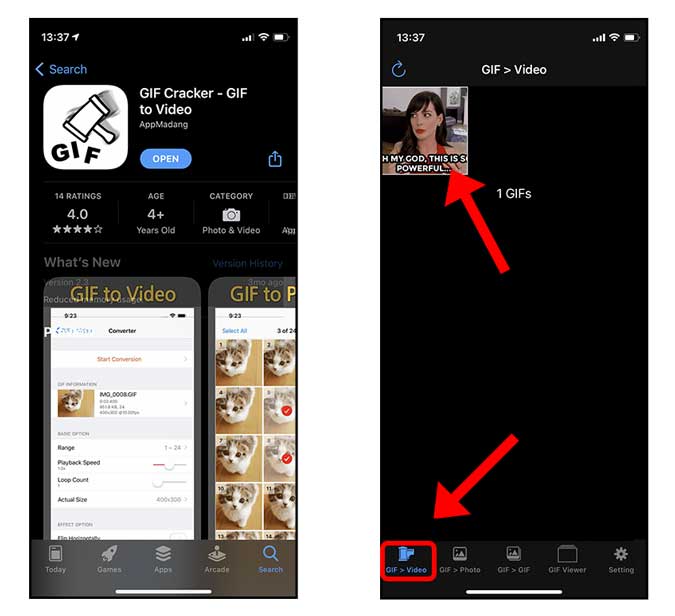
You can change the output with the tools available. For example, Loop count would increase the length of the video by replicating the GIF, playback speed would change how fast or slow the video should play, and so on.
After adjusting all the values, tap the Start conversion button to generate a video file. Now, tap the Save button to save the video in the Photos app.
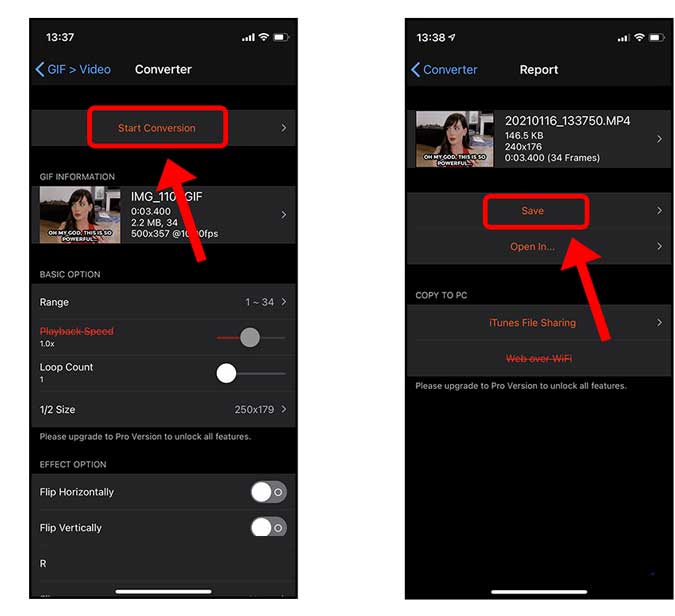
Simply open the Instagram app and select the newly created video as a story or a post and it would play just like the original GIF. Easy Peasy!
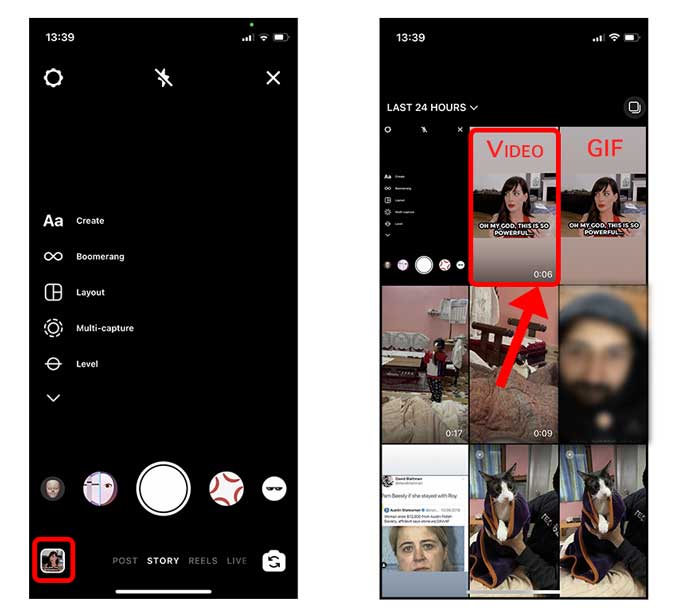
How to Post a GIF on Instagram from Android
Just like the iPhone, Android has the same limitation. You can’t upload GIFs to Instagram directly. Thankfully, the process is similar to iPhone and we need the same app that converts the GIF into a video. GIF Cracker is also available on Android.
Install GIF Cracker, open the app, and select the GIF that you wish to convert into a video. Tap Make to proceed to the editor.
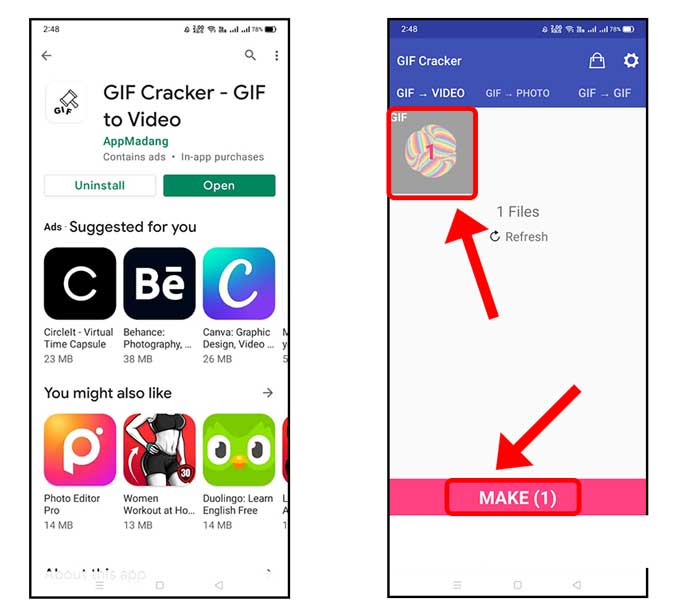
Similar to the iOS app, you can adjust the frames, change loop limit, customize the speed, etc. After making the changes, tap Make on the Top right corner and Save the video to the phone.
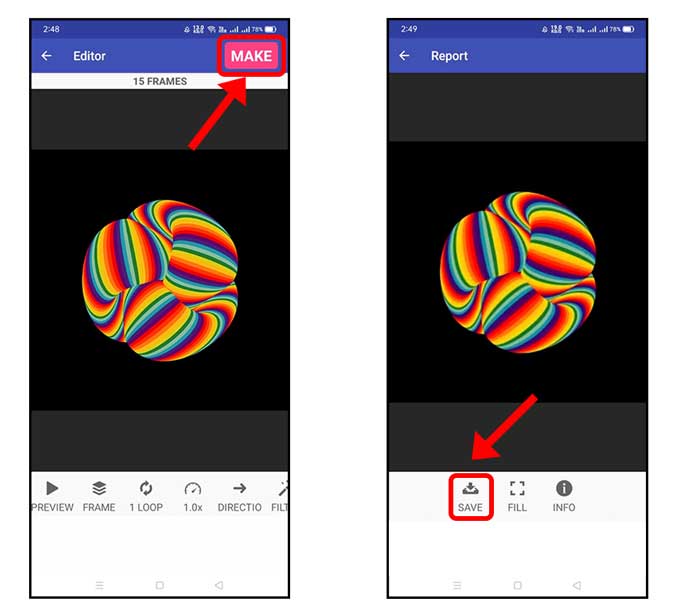
Now, simply open the Instagram app and upload the newly created video as a story or a post. It would play just like a GIF.
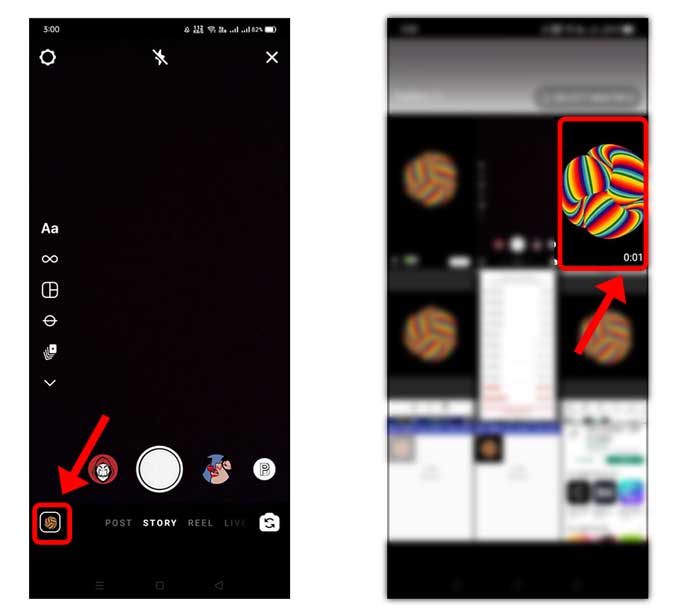
How to Post a GIF on Instagram from Desktop
Instagram is a mobile-first platform and even though we have a desktop version of Instagram, you can upload stories and posts from the web browser on a computer. There is, however, a clever workaround if you wish to post a GIF on Instagram from the desktop.
Inssist is a nifty Chrome extension that allows you to browse Instagram in a mobile layout on the desktop Chrome browser and you can even post stories and posts. Install it on your Chrome browser.
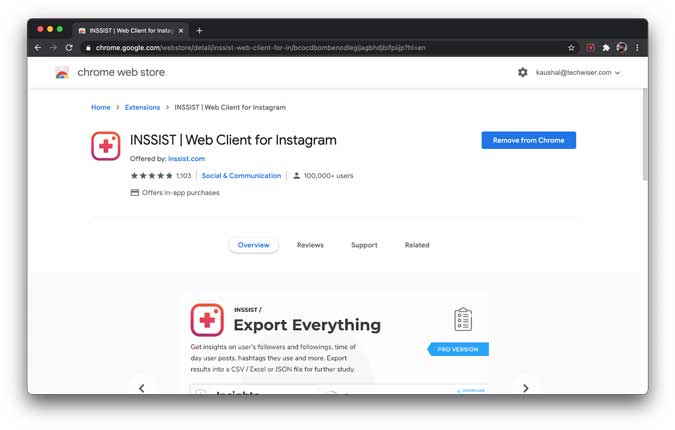
Just like Instagram on mobile, you can’t upload GIFs directly and therefore we’re going to convert the GIF to a video first. EZGIF is a popular tool to work on GIFs online.
Go to EZGIF.com and click on GIF to MP4 section. Upload the GIF that you have saved on your computer.
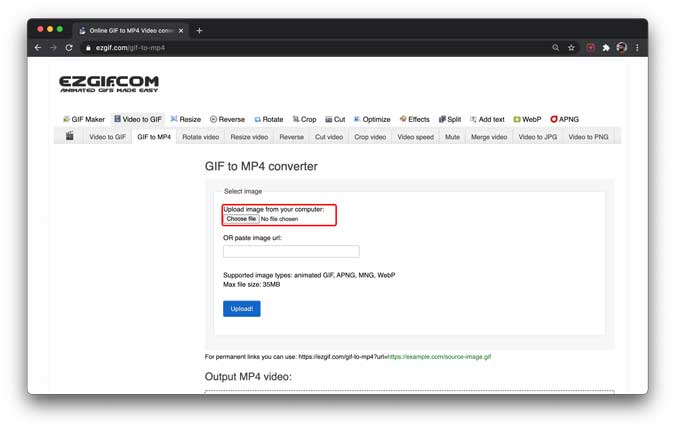
Simply click on Convert to MP4 button to generate the video from the GIF.
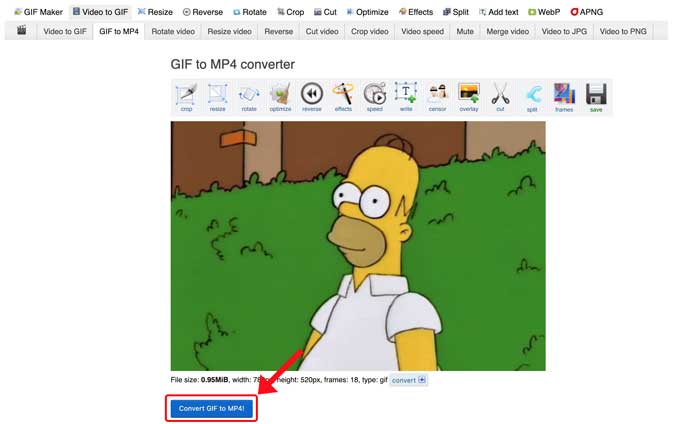
Save the video file on your computer by clicking the Save button at the bottom. You can now upload this as a video file to Instagram and it would still look and feel like a GIF.
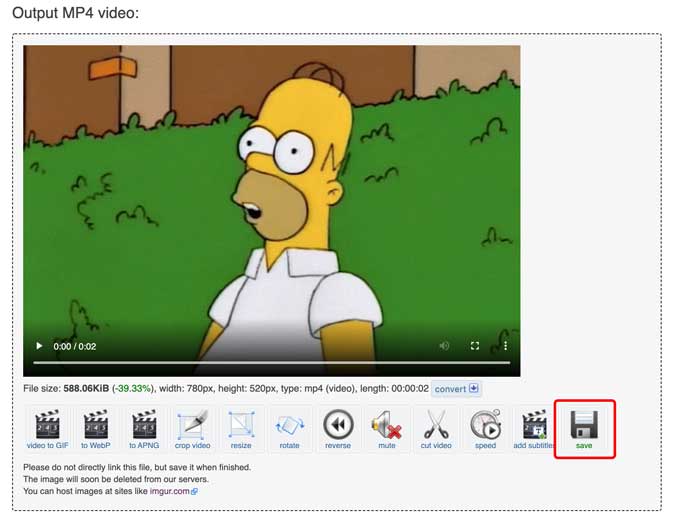
Open Inssist Chrome extension by clicking the icon next to the address bar on the Chrome browser. You would see a familiar mobile style Instagram layout. You can now upload the newly created video as an Instagram post or a story.
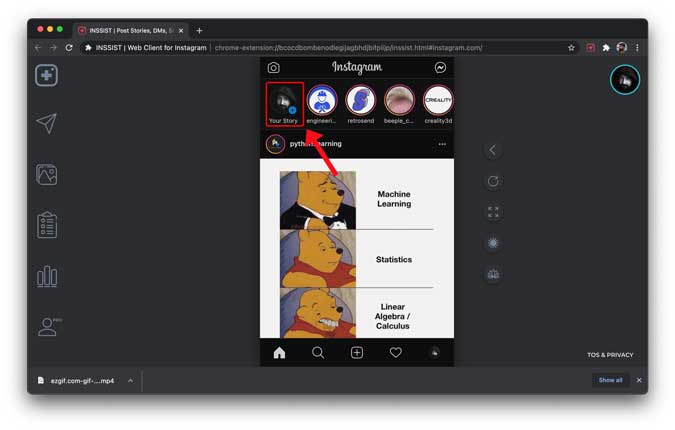
The only limitation of this Chrome Extension is that you can’t use all the Story editing tools such as stickers, mentions, tags, captions, etc.
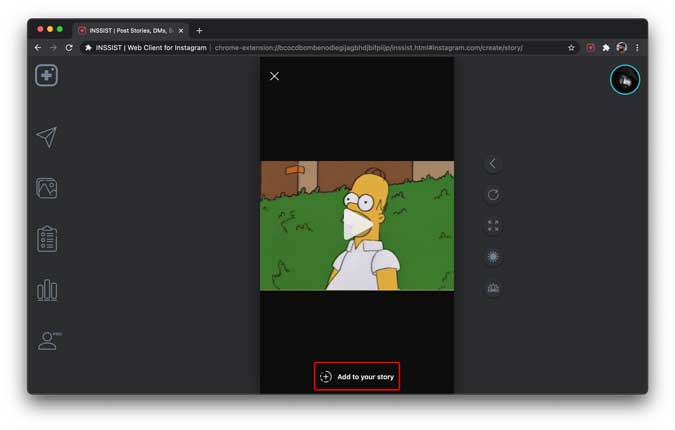
Closing Words
The methods above showed us how we can post a GIF to Instagram from various devices such as Android, iPhone, and Chrome browser on desktops. Even though Instagram for the web doesn’t support uploading, Inssist Chrome extension lets you do it easily. What do you think? Did I miss anything? Let me know on Twitter.