Does your iPhone keep restarting itself on random occasions? Well, you’re not alone. While such random restarts have often been tied to older iPhones in the past, newer models have also reported similar issues. And the reason behind these reboots can range anywhere from a minor glitch to a buggy software update. Thus, to help you out, we’ve prepared a list of troubleshooting tips that can prevent your iPhone from restarting randomly. So, let’s get started.
Table of Contents
1. Check for Faulty Buttons
Your first course of action is to inspect the Sleep/Wake button on your iPhone. If you’re using a protective case, remove it first. Then check the Sleep/Wake button for debris or dirt and clean it with a soft cloth.
2. Check Battery Health
Such random reboots can also occur due to a faulty battery. To rule that out, check your iPhone’s Battery Health. Open Settings on iPhone, and navigate to Battery > Battery Health.

It’ll tell you if the battery health has degraded and whether it needs replacing.
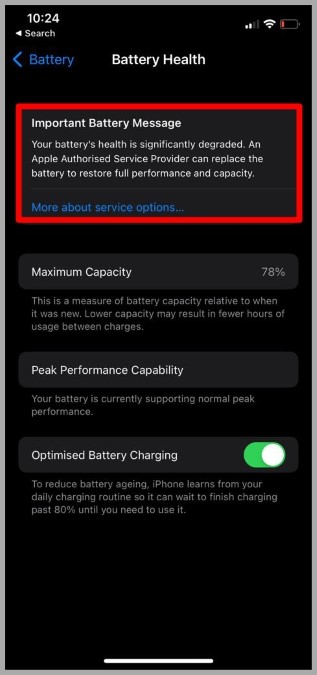
3. Hard Reset iPhone
If those random restarts are occurring due to a technical glitch, then you can try hard resetting your iPhone to see if that helps. To do so, press the Volume Up button and then the Volume Down button, then press and hold the Sleep/Wake button until you see the Apple logo displayed.
4. Update All Apps
If you don’t tend to update apps regularly, then those random reboots can also occur due to outdated or incompatible apps. Hence, you should go ahead and update all the apps on your iPhone to see if that resolves the issue.
1. Tap and hold the App Store icon on your iPhone and select Updates from the resulting menu.

2. Here, you’ll find a list of all the apps on your iPhone that need to be updated. Tap on the Update All button to proceed.

5. Update iOS
Sometimes, software updates can also go wrong. If those random restarts have only started occurring after updating your iPhone then it shouldn’t take long for Apple to resolve the issue in the following updates. Hence, you need to update your iPhone to the latest version available.
To check for updates on iPhone, open Settings and go to General. Then tap on Software Update.

Download and install any pending updates from here and see if that resolves the issue.
6. Remove Recently Installed Apps
If the problem persists, then you’ll need to look through some of the recently installed apps or the ones you don’t use and remove them. If the random restarts on iPhone are occurring due to corrupted app data then uninstalling or reinstalling those apps should do the trick.
7. Reset iPhone
If you’re still being bothered by your iPhone restarting randomly despite your best efforts, then consider resetting the iPhone. This will reinstate all the settings preferences to their default value. Here’s how to do it.
1. Open the Settings menu and navigate to General. Tap on Transfer or Reset iPhone.

2. Next, tap on Reset and choose Reset All Settings from the resulting menu.
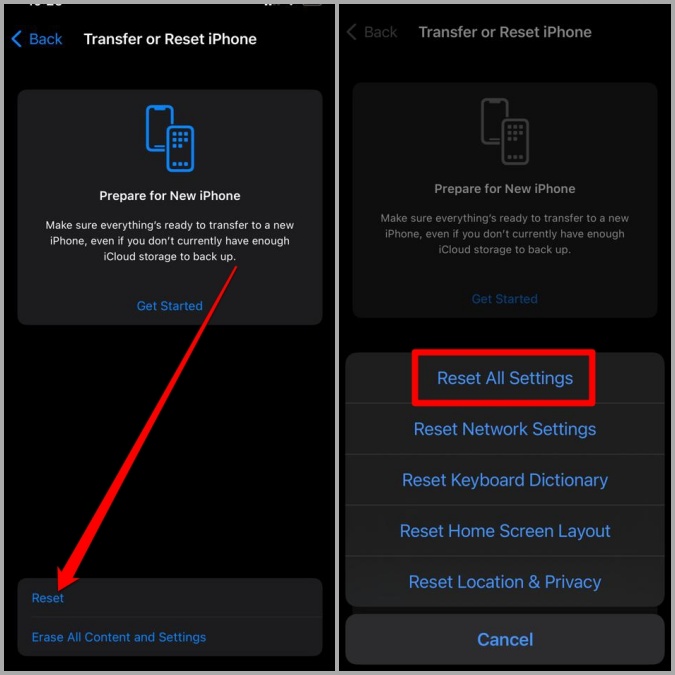
You’ll be asked to enter your passcode (if any). Once verified, your iPhone will begin the restoration process. You can choose to keep or remove all your data while resetting your device.
8. Restore iPhone in DFU Mode
If nothing works, then your last option is to restore your iPhone in the DFU (or Device Firmware Update) mode. In this mode, your iOS device is powered on, but your operating system isn’t booted up, so you can alter the operating system.
1. Launch iTunes on your Windows or Mac and connect your iPhone to your computer via a lightning cable.
2. On your iPhone, press and quickly release the Volume Up button. Then press and quickly release the Volume Down button.
3. Now press and hold the Sleep/Wake button until the screen goes black. Then press the Volume Down button for about 5 seconds while holding the Sleep/Wake button.
4. Release the Sleep/Wake button, but continue holding the Volume Down button.
5. Release the Volume Down button once iTunes detects an iPhone in recovery mode.
6. Finally, on iTunes, navigate to the Summary section, then click on the Restore button. Choose Restore again when prompted.

Random Interruptions
There’s nothing more frustrating than being interrupted while working on your iPhone. While such random restarts can ruin your workflow, it’s nothing that can’t be fixed. Hopefully, the above solutions have helped you end those random restarts.