Your iPhone’s Voice Memos app records audio using the built-in microphone. But sometimes background noise can make its way to your audio recording. Thankfully, iOS 14, adds a nifty feature that lets you reduce noise from a recording with the tap of a button. Following is an audio sample recorded before and after enabling the new native noise reduction.
Reduce Noise from Voice Notes on iPhone
You could always record audio notes on your iPhone but this feature is exclusively available for iOS 14. If you’re not on iOS 14, you can follow this guide to install it on your iPhone. Once you have the latest software, open Voice Memos app on your iPhone or ask Siri to open it. and press the red record button to start recording, or you can do this with your existing recordings as well. After you’ve finished recording, tap on the red record button again to stop the recording. Your Recordings are saved automatically with your current location as the title. Next, open the menu by tapping the Meatball menu button (…).
Also Read: WWDC 2020 – How to use Back Tap on iOS 14 to launch Google Assistant
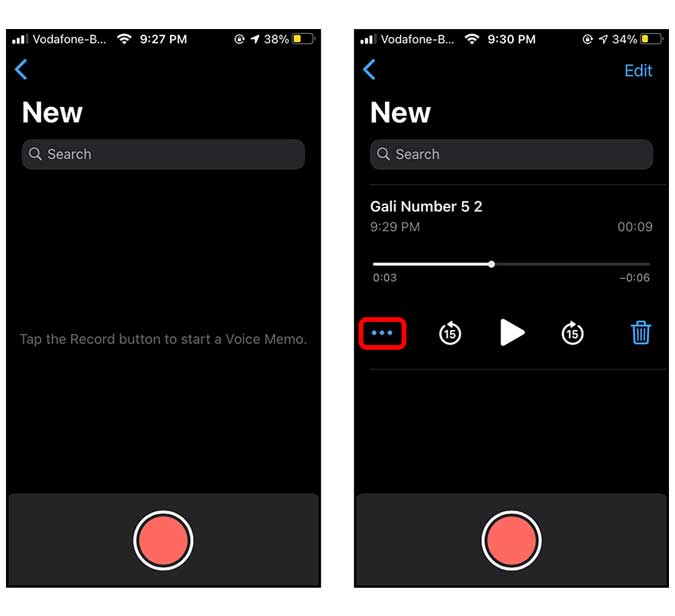
Tap the Edit Recording button and you’d find a magic wand on the top right corner. Tap the magic wand, and play your recording, it should have significantly lower noise.
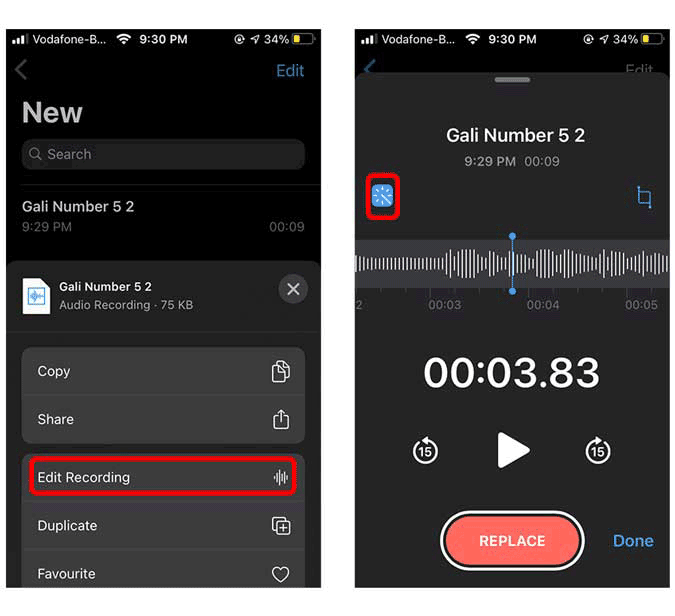
As shown in the video on the top, the magic wand does make a significant difference. However, you can not share the audio after removing the noise just yet. If this changes in the future and Apple adds this functionality, I’ll update it here.
Final Words
This was a quick way to reduce noise from your voice notes taken on the iPhone. Try it and let me know what do you think of this method, and if you have any queries or comments, direct them below or to my Twitter.
Read: WWDC 2020 – iOS 14 Top Tips & Tricks to Get Most Out of Your iPhone