Whether you’ re using your smartphone to capture pictures or your DSLR. Majority of those end in your PC in neatly named folders. But these pictures also hold information like camera model, date/time of the picture, details about the camera settings and even the location where the picture was snapped. That’s a lot of personal information embedded in your images. While most of the social media platforms strip off this data, when you share these images over email or cloud, these can be easily accessed by anyone, and maybe build an ad profile. But you can easily take this off before sharing it, so your identity is safe. So, here is how to remove metadata on Windows, Mac & Linux.
Read Best Photo Editing Apps on iOS and Android
Table of Contents
1. Remove Metadata on Windows
If you’re on Windows, it’s very easy to check what all metadata is embedded in your pictures. To do that, select a picture, you can also choose multiple images. Right-click and open Properties. Now click on the Details tab where you’ll find all the metadata attached to the pictures. Here’s a sample I took from my phone, which has all the camera setting, model details and an accurate GPS location.
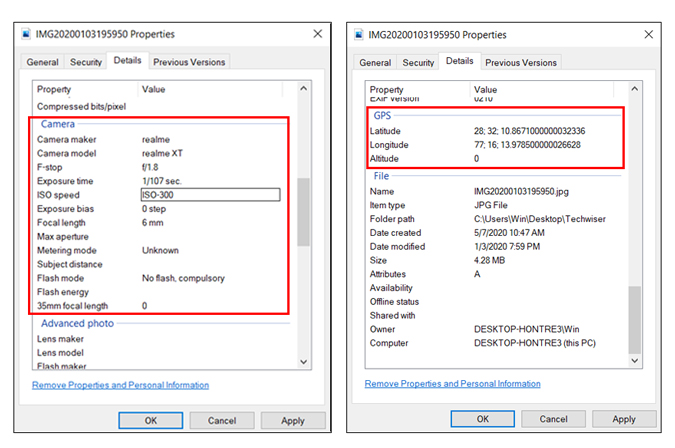
Removing metadata is fairly easy on Windows natively. To remove, tap on Remove Properties and Personal Information at the bottom of the Details tab. Which will open a new dialogue box where you can check the boxes for the values you want to remove. You also have another option at the top that lets you create a copy of the original file, with all the metadata that Windows can remove natively.
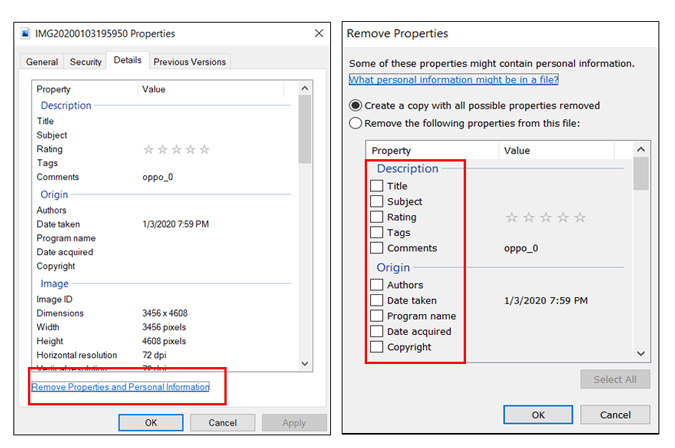
You must note that this native windows feature may be effective in most cases. It doesn’t always strip of all the data, like the image below. So, if you want to remove all the information from a picture, an easy way is using a freeware software like Metadata++. It’s available for Windows 10, Windows 8 and Windows 7.
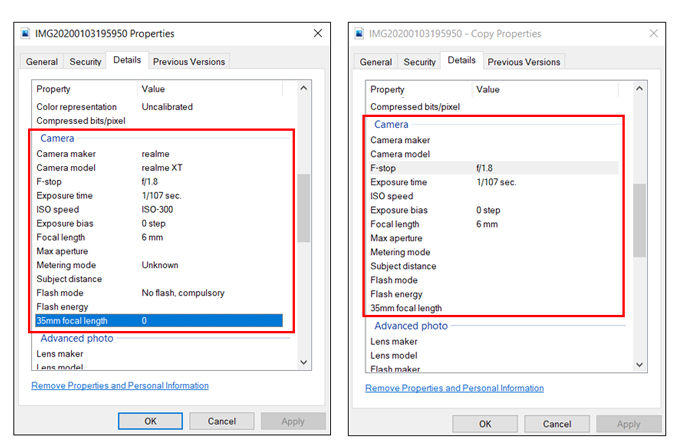
After you download and install the app, open the app and toggle to the picture from the left sidebar. You will be able to see all the details on the right panel as soon as you select the picture, like basic info, EXIF data, GPS details, etc. Simply right-click on the picture, go-to remove metadata and tap on remove all metadata.
If you’re someone like me who wants to retain the original file with all the details, you have the option to make a copy and also keep the date/time with for the duplicate image.
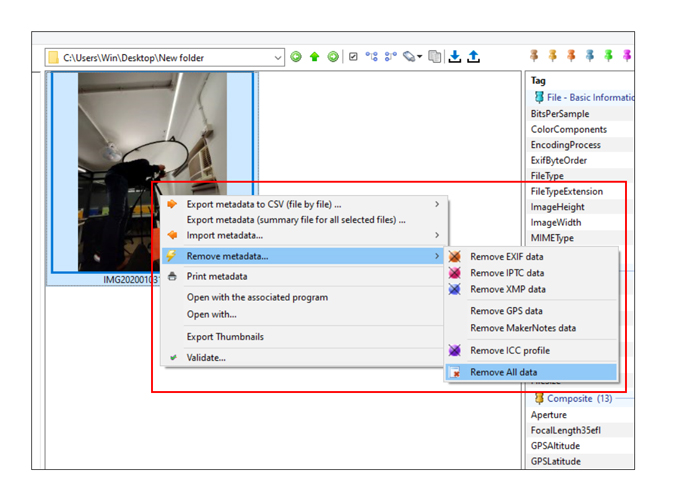
Here’s a comparison of both the methods. As you can see, Windows removes most of the data but it still retains some camera settings. On the other hand Metadata++ clears the image of all the info. In my opinion, both these options are great, depending on the info you want to remove. Besides that Metadata++ also supports the majority of photo and video formats as well. The app also has a portable version you can easily use with multiple systems.
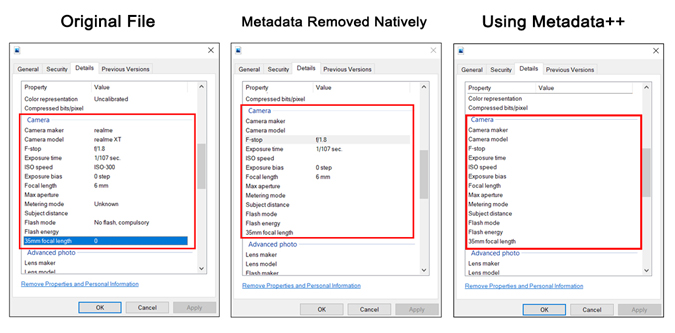
2. Mac
Mac users can also preview metadata embedded with any picture, using the preview tool. To view the EXIF data, Open the picture in preview mode or double click on the picture. Go to tools and tap on Show Inspector or use the shortcut Cmd + i. Then click on more info (i) to view picture details.
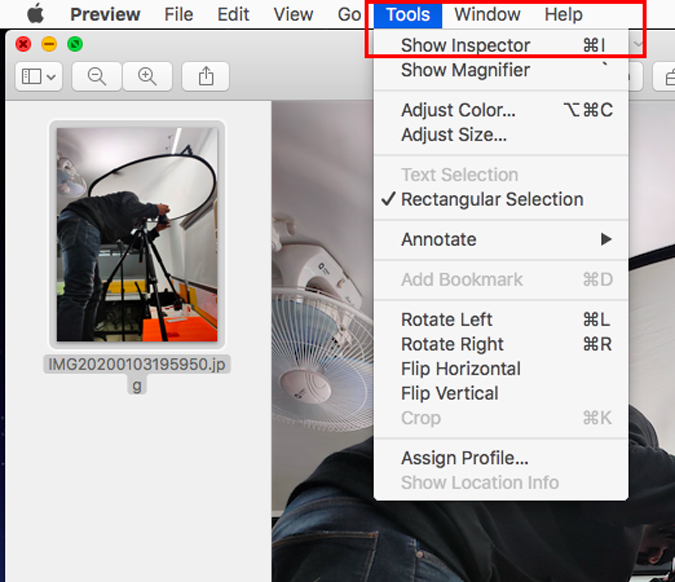
From the dialogue box tap on Exif to view the details of the picture. You can also see the location from the GPS tab.
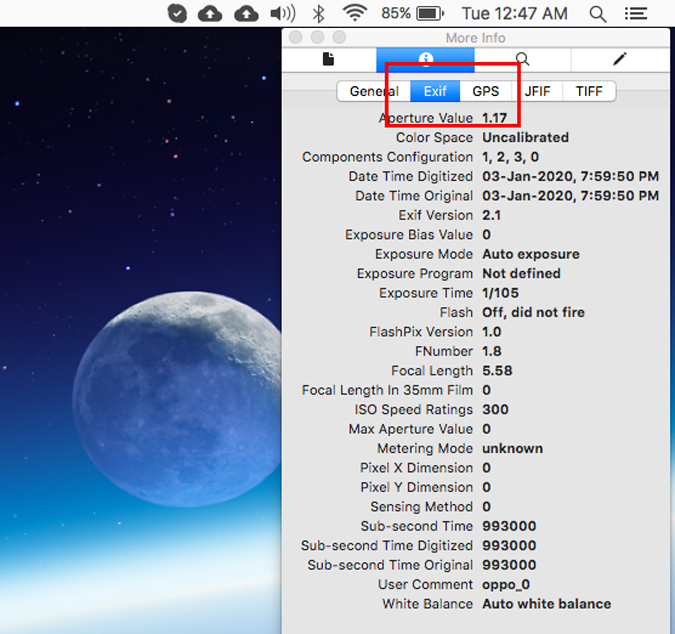
Unlike Windows, Apple just has the option to remove location natively. To do that, Tap on GPS and select Remove Location Info at the bottom of the screen.
Only use this if you’re sure you want to remove the GPS info, as there it’ll instantly remove the data without a prompt.
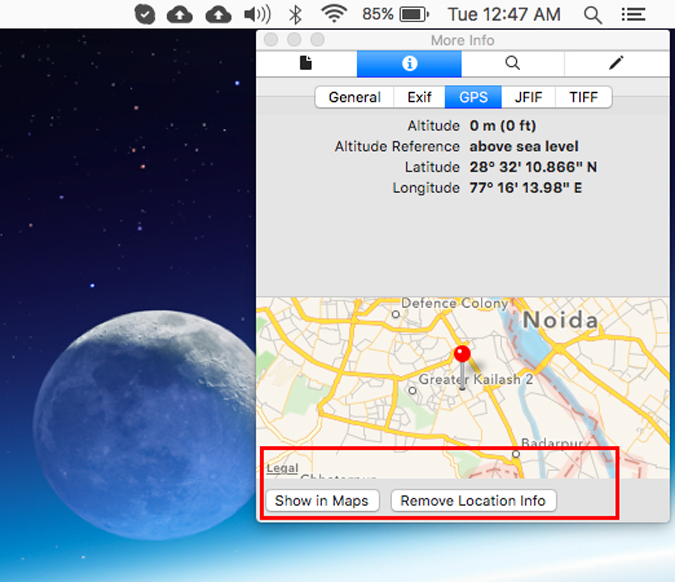 As there is no native option to remove Exif info, we’ll have to install an additional app, EXIFPurge. Now open the app and tap on Select Images to choose one or multiple images you want to remove the info for. From the bottom choose an output destination and click on Purge Exif Info. That’s it, the exported file will have all the Exif data removed.
As there is no native option to remove Exif info, we’ll have to install an additional app, EXIFPurge. Now open the app and tap on Select Images to choose one or multiple images you want to remove the info for. From the bottom choose an output destination and click on Purge Exif Info. That’s it, the exported file will have all the Exif data removed.
The app only has one drawback, it shows you a five-second ad before it exports the file. But since it’s a free app and it works effectively. I think I can ignore this for once.
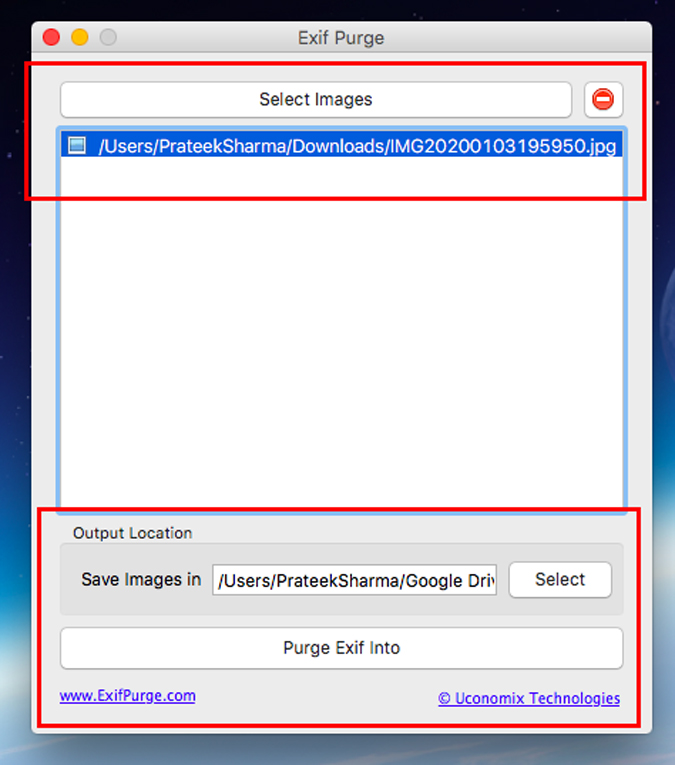
Head to the destination and open the picture and toggle to the EXIF info using step one. As you can see from the comparison below, the picture no longer holds the Exif or GPS data. Now your picture is good to go!
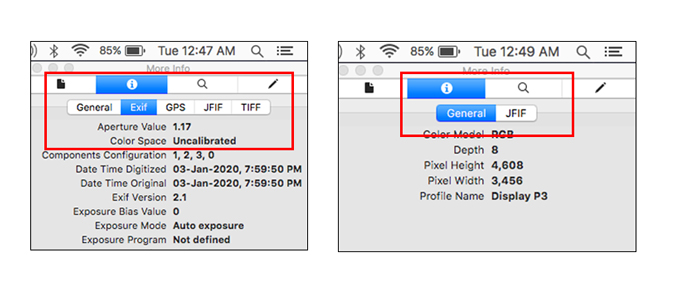
3. Linux
Just like Windows and Mac, it’s fairly easy to view the EXIF data on Linux. Simply double-click and preview the image. This will show you all the basic details like the date/time, camera model etc. In addition to this if you also want the location co-ordinates, right-click on the image and select properties. and toggle to the Image tab.
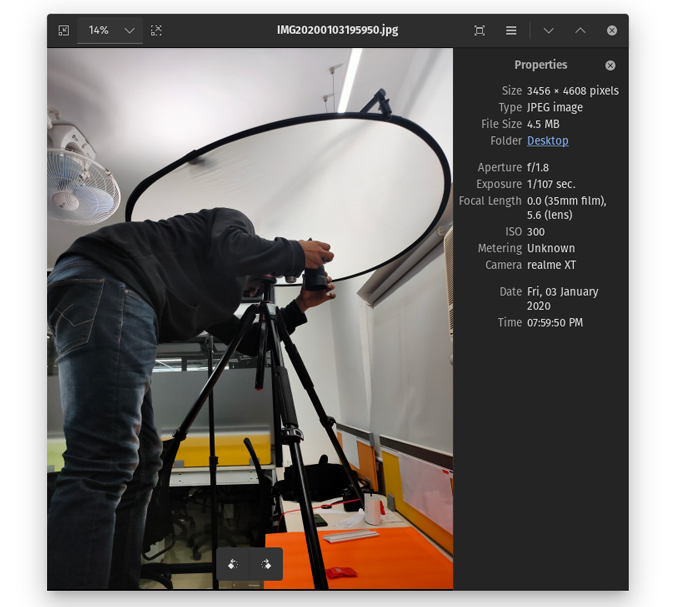
Now that you’ve checked the metadata embedded with the picture. Here’s how to remove it. You’ll have to install a small utility called ExifTool. In case you are on Ubuntu, the following is the installation command.
For other distributions, you can download the archive from this link and compile it using Perl.
sudo apt install exiftool
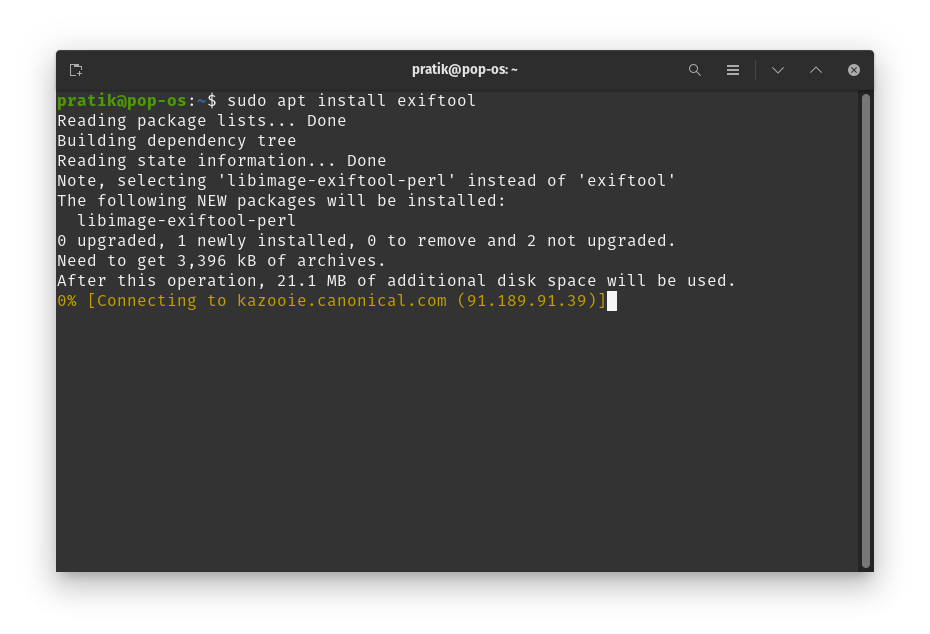
Now that ExifTool is installed, simply run the tool using ./exiftool <image file name>. This will give you all the metadata details on the file selected.
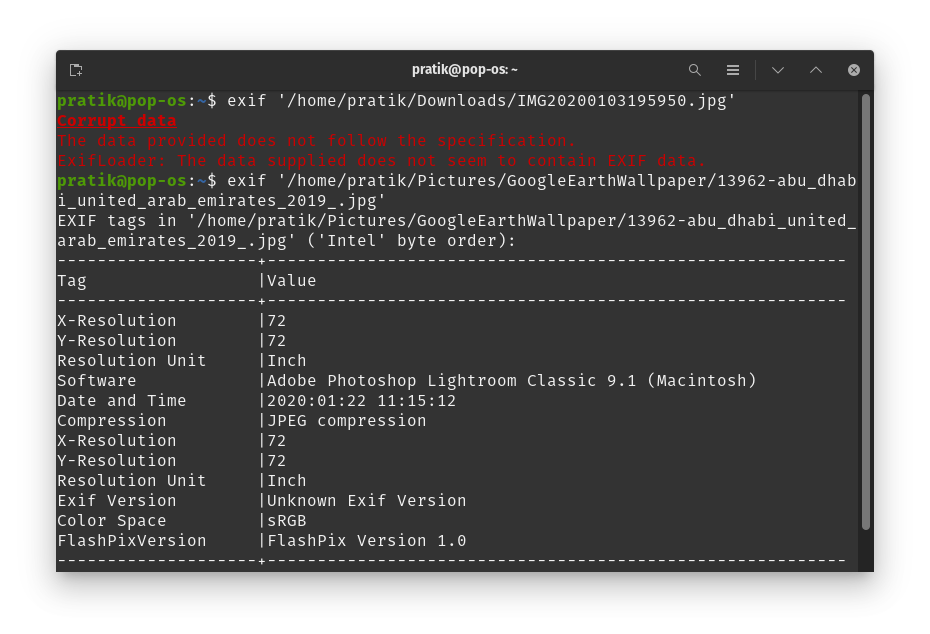
Now that you can view all the metadata attached to the photo, it’s time to remove all of it. To do that, just type in exiftool -all <image file name>. Voila! as soon as you get image file updated message, you’ve successfully removed all the metadata attached to the file.
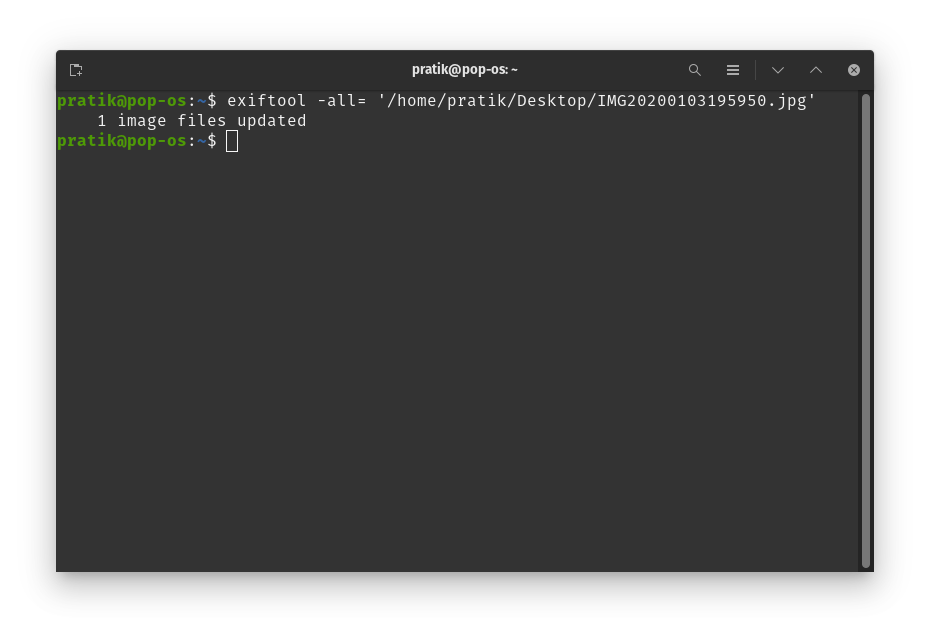
Now head to the Image tab again and access the new picture, i.e, without any metadata. Here’s is how it’ll look after all the data is stripped off.
ExifTool is great as it lets you read, write and edit metadata information. It also recognizes most of the picture formats. Besides removing the metadata, it can also help you modify metadata, view specific info and a lot more. You can know about more commands you can use here.
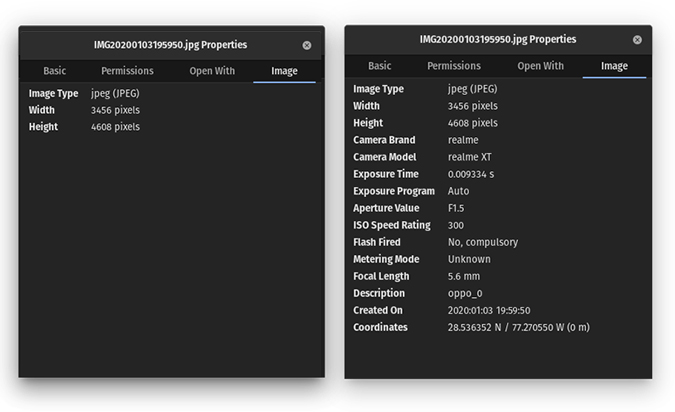
Closing Remarks
So there were ways to remove metadata from Windows, Mac & Linux. Remember most of the social media platforms like Instagram, Facebook, Twitter, WhatsApp etc. removes these metadata when you upload however it’s still there on their servers. However, if you share it over e-mail or cloud, all this data is still intact. So, I suggest you remove them before sharing on these platforms. If you have any more suggestions, do leave a comment below!
Also Read Best Apps to Blur Faces in Photos and Videos for Android & iOS