The latest iPhone Operating System, iOS 14 has a lot of features that are actually helpful. However, there are some features that are not used by most people and one of those is the Home Accessories panel in the Control Center. After updating to iOS 14, it shows up by-default and messes up your existing controls. On top of it, if you don’t have any Home devices connected then it’s just dead space. Here’s how you can remove it from the Control Center.

Remove Home Accessories from Control Center
When you drag the Control Center on your iPhone running iOS 14, it shows a Home Accessories section that is intended to offer you a quick way to control your home devices. However, I don’t use any devices that are compatible with HomeKit so I have no use for it, yet.
If you’re in the same boat and want to remove it, open the Settings app on your iPhone. Find the Control Center Settings and tap to reveal the options.
Must Read: How to Fix the Clock Widget Time on iOS 14

On the Control Center page, you would find a new toggle that reads “Show Home Controls”. You can turn it off to hide the Home Controls on the Control Center page.
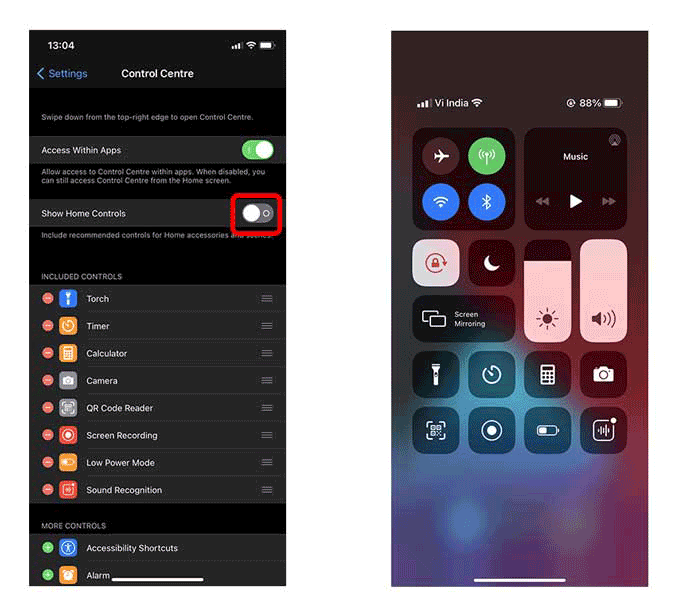
Closing Words
Well there you go, this is how you can disable the Home Accessories section on the Control Center. Even though it is designed to be a convenience to the existing users who use their iPhone to control the lights and other appliances, it becomes a nuisance to those who don’t have any devices installed. What do you think of this feature? Do you like it, hate it? Let me know in the comments below or hit me up on Twitter.
Also Read: How to Customize your iPhone Home Screen on iOS 14?