Although PDFs are clean, easy to read and universally compatible with almost all preview software on smartphones and computers. But sometimes the watermarked PDFs can really prove to be annoying.
The application market is flooded with a number of PDF editing tools but mostly paid. In fact, the editing tools in Adobe PDF Reader are itself restricted to the subscription model. And then too I doubt if you will find a direct watermark removing tool that works. So here are three simple steps to get rid of a watermark from a PDF.
Read: Ways To Password Protect PDF on Mac
Step 1: Convert PDF to word
Converting PDF to a Microsoft Word file is a pretty obvious step here but also a tricky one. Not all converters will prove to be good here so you need a reliable source that does not hamper the formatting and content of the PDF. I prefer using smallpdf.com as it keeps the formatting of a document intact even when it has a number of tables, stamps, and pictures.
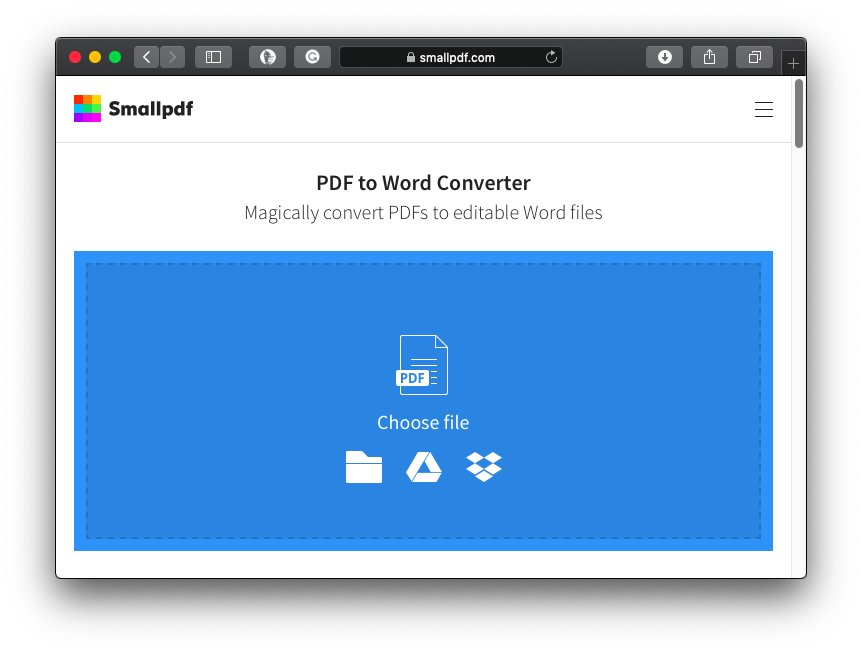
Step 2: Open converted file in MS Word
Launch Microsoft Word and import the downloaded file. Be patient if the file takes a while to open because it has a number of elements now. Follow step 3 to clear your confusion here.
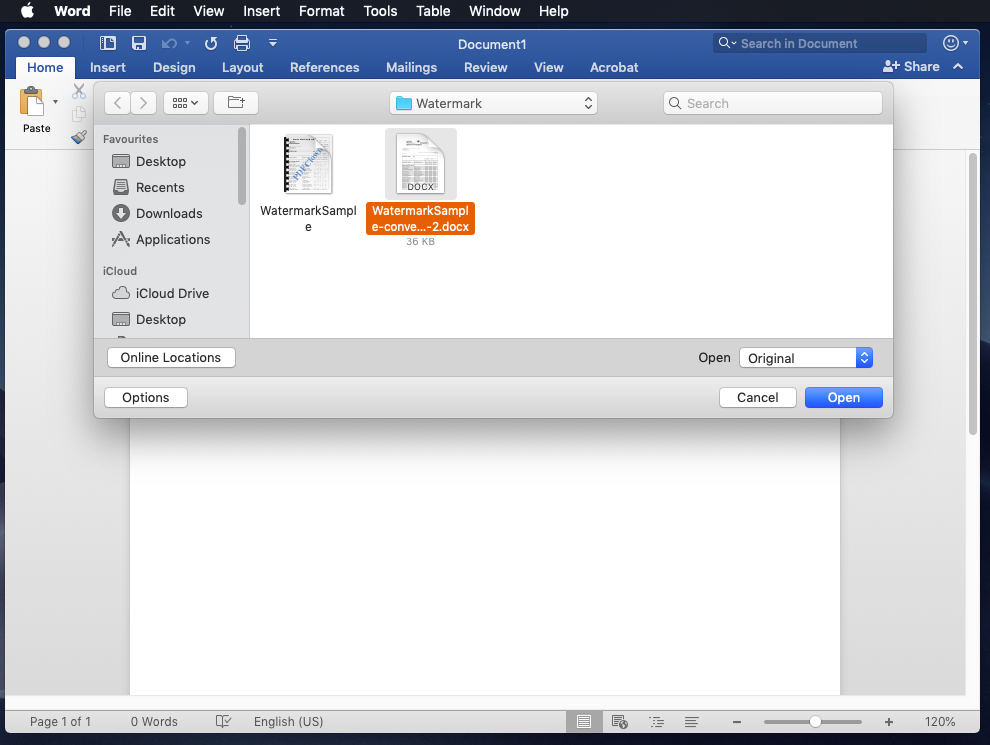
Step 3: Delete Watermark
Now, this could be a little tricky step. Most Word files converted from PDFs will not register the Watermark in its original form. That means if you click on the Watermark option under Design > Watermark you’ll see the document doesn’t actually read the Watermark. This is because the Watermark is rather being treated as an object by the Word file now.
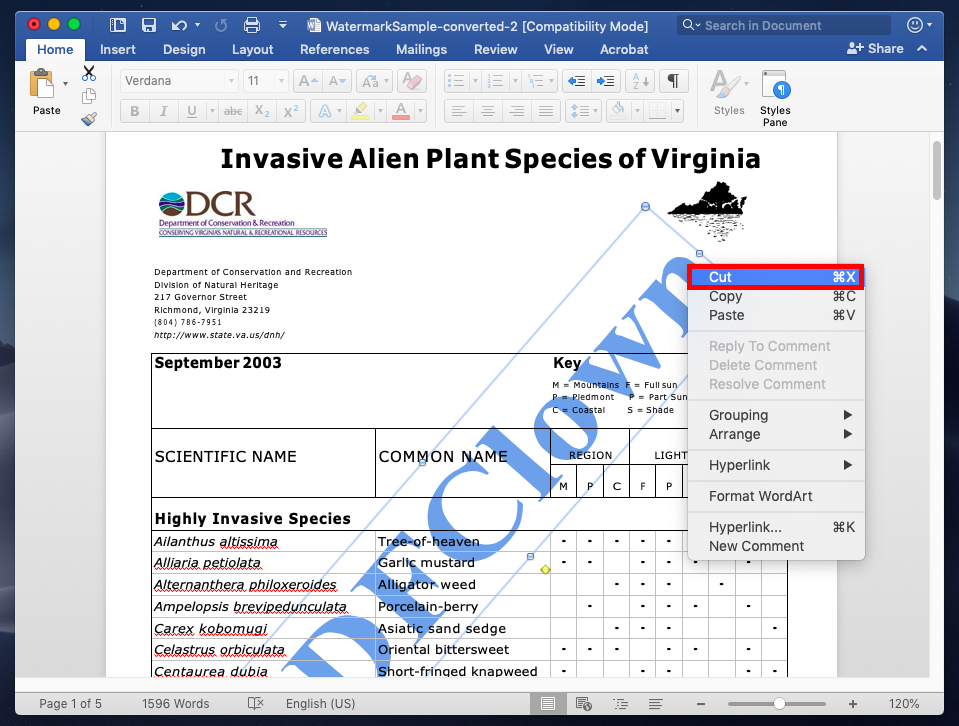
To remove the Watermark you need to hover over the Watermark and click on the correct spot to select it as an object. Once you can find your way through it, all you have to do is right-click on the object and select cut/delete. Save your file as PDF again if you so wish.
Read: Best Free PDF Editors Without Watermark for All Platforms
