Samsung Galaxy smartwatches offer multiple modes to turn off or silent notifications. You have the Do Not Disturb (DND) mode, Bedtime, and Theater mode. What’s the difference between these three silent modes and which one to use? Find the answer in this post. Before we jump to the comparison, let’s understand the meaning of each mode.
Table of Contents
What is Do Not Disturb Mode on Samsung Galaxy Watch
Do not disturb mode is a sound profile that turns off vibration and mutes incoming calls and notifications, except for alarms on your Samsung Galaxy Watch. It doesn’t affect any other aspect. Be it the screen lighting, Always-on display, or lift-to-wake gesture.
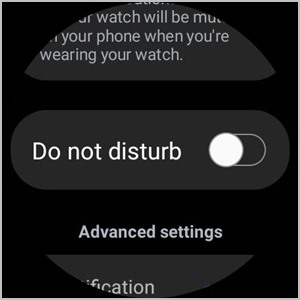
What is Bedtime Mode on Samsung Galaxy Watch
Bedtime mode is a slightly advanced version of Do not disturb mode. When enabled, it activates Do not disturb mode automatically. So the incoming calls and notifications are muted in Bedtime mode too. Moreover, it also deactivates the Always-on display and the Raise the wrist to wake gesture. However, just like Do not disturb mode, it doesn’t mute alarms.
As the name implies, it’s intended to use during the night, and thus affects notifications and watch display.
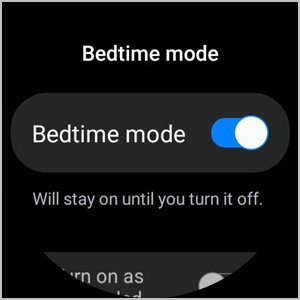
What is Theater Mode on Samsung Galaxy Watch
The Theater mode is the strictest mode for turning off notifications on the Galaxy Watch. It has all the features of Bedtime mode and also affects alarms and system tones.
That is, Theater mode mutes incoming calls, notifications, alarms, system tones, and timers. In addition to that, it also turns off the ‘raise wrist to wake’ gesture and the Always-on display. As the name suggests, it’s designed to be used in theaters where you don’t want any sound or light from your watch to disturb you.

Difference Between Do Not Disturb, Goodnight, and Theater Mode
Now that you know the meaning of Do not disturb, Goodnight, and Theater mode on the Samsung Galaxy Watch, let’s dive deep into the differences between them.
Notifications
All three modes mute incoming calls and notification alerts on the Galaxy watch. However, Theater mode also mutes system sounds and timer.
Alarm
Do not disturb and Bedtime modes do not impact the alarm. It will continue to ring when one of these modes is enabled. On the other hand, Theater mode mutes alarm sound as well.
Symbols
When either of the three modes is enabled on the Galaxy smartwatch, you will see its icon on the home screen. Do not disturb mode is represented by a circle with a bar symbol. Similarly, the bed icon represents Bedtime mode.

And the camera action symbol depicts the Theater mode. Check out the meaning of other symbols on the Galaxy watch.
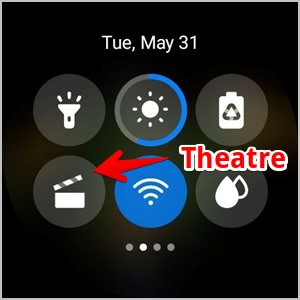
Other Features
Do not disturb mode doesn’t impact the Always-on display or wake-up gesture. Both these features are turned off when you enable Bedtime or Theater mode on your Samsung Galaxy watch.
Sync With Phone
Do not disturb and Bedtime modes can be synced with your connected phone. That means, that when you turn on either of the modes on your watch, it will be automatically turned on for your phone and vice versa. The sync feature isn’t available for Theater mode.
To sync Do not disturb mode with your phone, open the Galaxy Wearable app and go to Watch settings > Notifications > Sync Do not disturb with phone.

Similarly, in the Galaxy Wearable app, go to Watch settings > Advanced features > Bedtime mode > Sync bedtime mode.
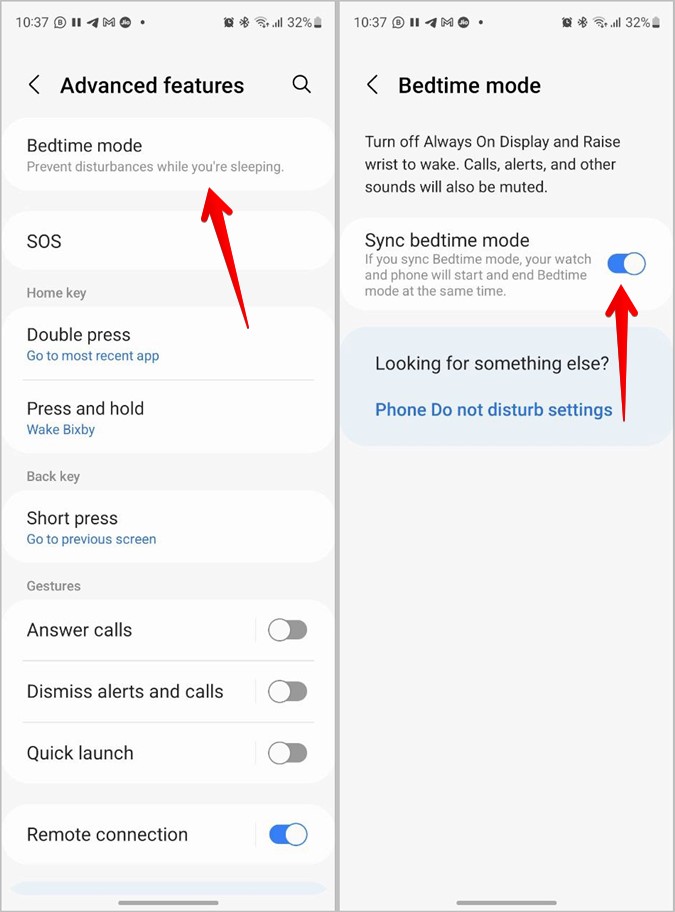
Note: If Bedtime mode is enabled on your phone, its display will turn gray.
Schedule
In the earlier models of the Samsung Galaxy watch, you could schedule Do not disturb mode from the watch. However, that is not possible with the newer Galaxy Watch 4. But if you allow syncing of Do not disturb with your phone, then you can schedule it from your phone settings and it will affect your phone and watch both.
On the contrary, Bedtime mode couldn’t be scheduled on older Galaxy watches. But you can schedule it on Galaxy Watch 4 by going to watch Settings > Advanced features > Bedtime mode > Turn on as scheduled. Set the schedule as per your preference. You can also schedule it from Settings > Digital Wellbeing > Bedtime mode on your phone.
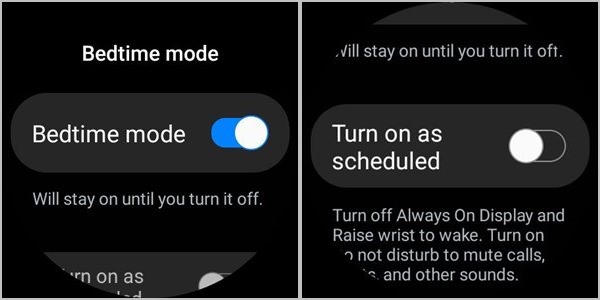
Tip: Know how to use Digital Wellbeing on Samsung Galaxy phones.
The scheduling feature in Theater modes is slightly limited in comparison to the other two modes. You cannot set a custom time and can only schedule it from the current time for up to 4 hours. You have the option of 1, 2, 3, or 4 hours.

Turn off Automatically
Theater mode is the only mode that will turn off automatically after a set time. I say this because it’s the only mode where you must mandatorily select the off time while enabling the mode. But even Do not disturb and Bedtime mode will turn off automatically if you schedule them.
How to Enable or Disable Do Not Disturb, Bedtime, and Theater Mode
To enable or disable Do not disturb mode from the Samsung Galaxy Watch, open the Quick panel by swiping down from the top edge. Then, tap on the Do not disturb icon.
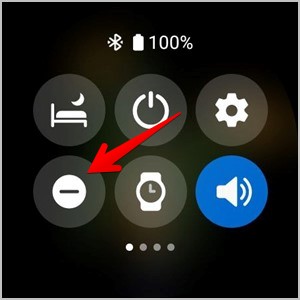
To enable or disable Bedtime mode, open Settings on your Galaxy watch and go to Advanced features > Bedtime mode.

Similarly, go to Settings on your Galaxy watch > Advanced features > Theater mode to enable or disable Theater mode.

Which Mode to Use to Silence Notifications on Galaxy Watch
As you saw above, the three modes are similar yet different from one another. If you are confused about which one to use, then go for Do not disturb mode or Bedtime mode if you simply want to mute calls and notifications without affecting alarms. Choose Bedtime mode if you want to turn off the Always-on display and wake-up gesture on your watch as well.
The Theater mode is a good choice when you want to completely mute your watch for a few hours.
Turn off Notifications on Galaxy Watch
It would be great if Samsung combined Do not disturb, Bedtime, and Theater modes under one hood like Focus modes in iOS 15 instead of keeping them scattered all over the place. Nonetheless, these sound modes provide interesting ways to turn off notifications on the Galaxy Watch. If you are new to the Samsung Galaxy smartwatch, learn what is water lock mode in it.