You know what they say: Timing is everything, even when it comes to an Instagram post. Being able to plan your social media posts lets you manage your account better. And while Instagram doesn’t offer you any native way to schedule posts or stories, it’s still possible to do so. Whether you’re a business owner, creator, or an average joe like me, there’re ways through which you can schedule posts and stories on Instagram. In this article, we’ll learn about them. So, let’s get started.
Also Read: 15 Best Canva Templates to Create Amazing Instagram Posts
Table of Contents
1. Creator Studio
If you have a Business account on Instagram, you can take advantage of Facebook’s Creator Studio to easily schedule posts on both Facebook and Instagram at once. Here’s how.
Accessing Creator Studio
1. Head over to Facebook’s Creator Studio, click on Connect Your Account and follow the on-screen instruction to log in and connect your Instagram account.
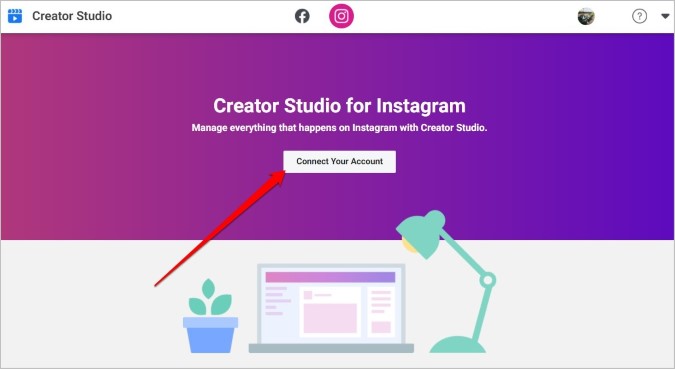
2. Once the setup is complete, click on the Instagram icon at the top.
3. Now click on Create Post option in the top left corner and select the type of post you wish to schedule. (Instagram Feed or IGTV).

Schedule Post on Instagram Feed
1. To schedule a post on your Instagram feed, select the Instagram Feed option under Create Post. Enter the details regarding the post such as caption, location, photo/video, etc.

2. Under Advanced settings, you can disable comments, tag business partners, and write alt text for the post.
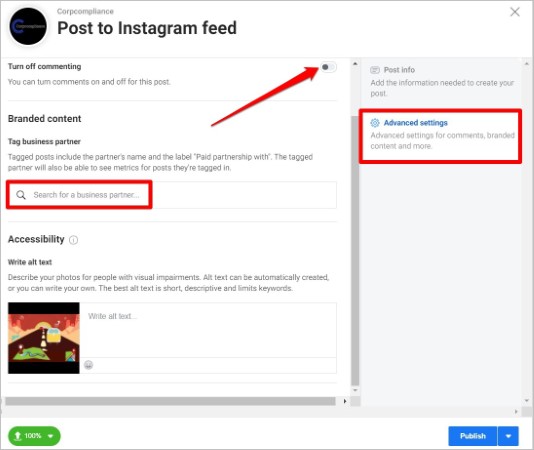
Additionally, you can also choose to publish the post on Facebook by marking the checkbox that says Post to Facebook. You can choose to publish it right away or schedule it for another time.

3. Once you’re done with the settings, use the expand button in the bottom right corner to pick a preferred time and date to schedule the post.
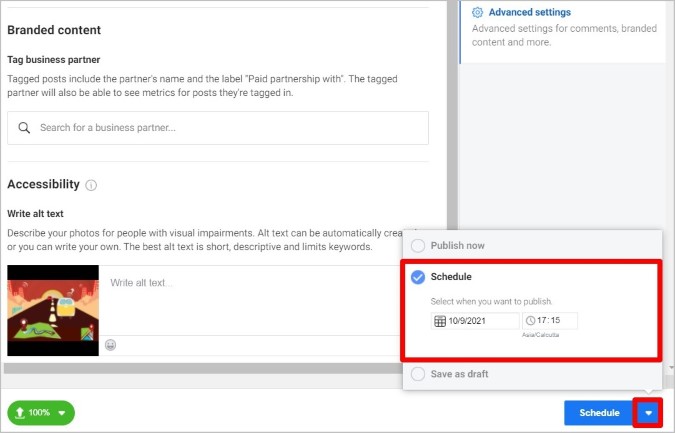
Once scheduled, you’ll now see your post in the Content Library tab. If you wish to make any changes to the scheduled post, select the post and you’ll find all the options to edit, delete, or publish it right away.
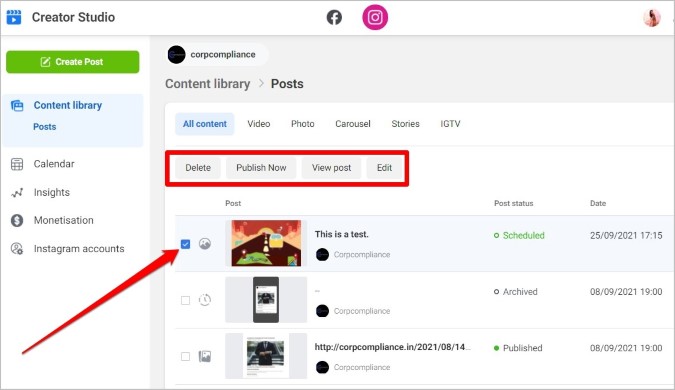
Schedule a Video on IGTV
1. To schedule a video on IGTV, select the IGTV option under Create Post.
2. Next, upload your video as per IGTV video requirements. Enter a suitable title and a description for the video.

3. Select a preferable Cover image for the post either from the video or by uploading a custom one. Use the expand button next to Schedule to set a time and date for the post.

Again, you can make changes to the scheduled post by accessing it from the Content Library tab.
The only caveat with this method is that it requires you to have a Business account on Instagram. So, scheduling posts won’t work for regular accounts.
Do note that the Creator Studio only allows you to post on Instagram Feed and IGTV. So, if you’re looking to schedule a story, you’ll have to use Facebook’s Business Suite or a third-party scheduler app (more on that later).
2. Facebook Business Suite
Unlike the Creator Studio which only limits you to schedule posts on Instagram Feed and IGTV, Facebook’s Business Suite also lets you schedule Stories on Instagram. Read on to learn how.
1. Open your web browser and navigate to Facebook’s Business Suite. Now log in with your Facebook account (the one that’s linked to your Instagram account).
2. Go to the Home tab and click on Create Story button.

3. In the New Story pop-up, use the Add Media button to add a photo or video. Note that you can add up to 10 photos and videos to your story at a time.
Optionally, you can use the checkboxes at the top to share your story on the Facebook account as well.

4. Use the Creative tools to crop, add text and stickers to your story.
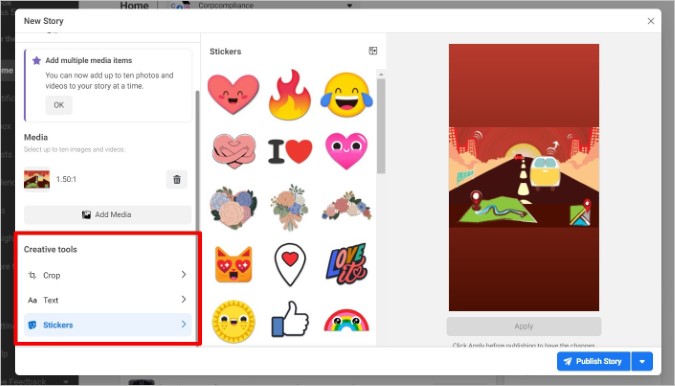
5. Lastly, click on the Schedule Story button to pick a preferred time and date for the story.
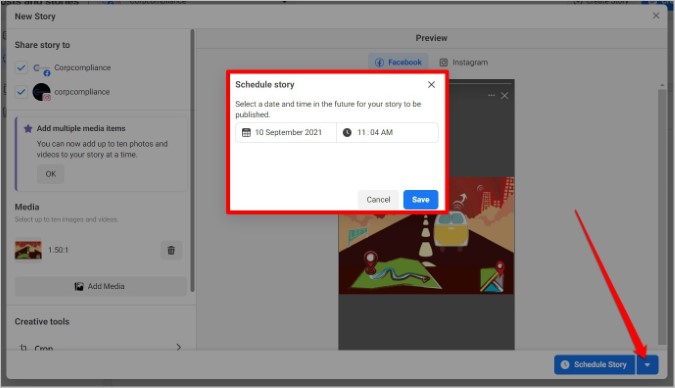
To view your scheduled stories, navigate to Posts and stories > Stories > Scheduled. You can also make changes, delete or publish the story right away using the menu icon next to it.

Likewise, Facebook’s Business Suite also lets you schedule posts by using the Create Post option.
3. Use a Scheduler App
Aside from Facebook’s Creator Studio and Business Suite, there’re a bunch of third-party scheduling apps out there such as Later, Buffer, Planoly, etc. You can use any of these tools to schedule posts and stories on your Instagram account. The best part? Unlike Facebook’s Creator Studio, these tools don’t require you to have a Business account.
Out of all the scheduling apps, Planoly seems to be a favorite among Instagram users. Today, we’ll be using that to schedule posts and stories on Instagram.
1. Head over to the Planoly sign-up page and create a new account. Next, link your Instagram account with your new Planoly account.
2. Once linked, you’ll be able to see your Instagram profile on your left. Click on the + Add to Grid button in the top left toolbar to upload your image.

3. Click on the Upload as 1 Post option if you only have one picture. Furthermore, you have the option to upload pictures in a carousel.
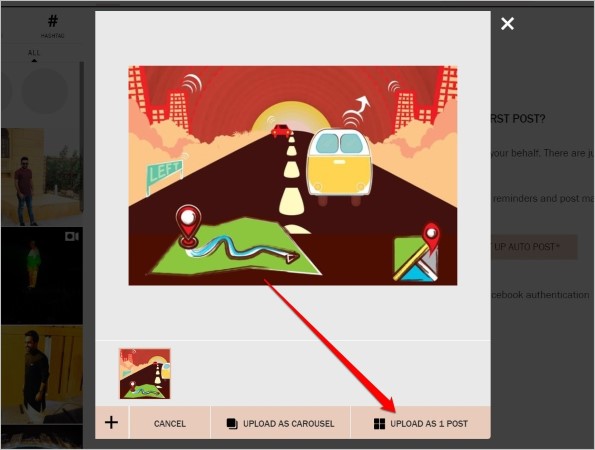
4. Now you’ll see the image in your profile (don’t worry, it hasn’t been posted yet). Click on the image to schedule it.

5. In the following window, add descriptions, add hashtags, location, etc. for the post. You can also crop the photo and apply filters as well.
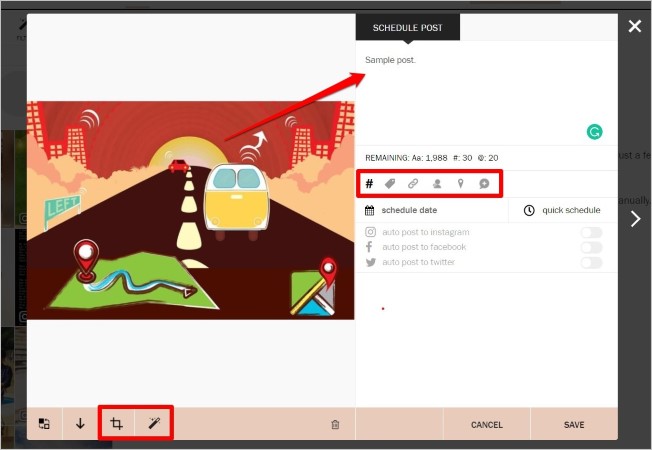
6. Lastly, click on Schedule date, then select a date and time. Once you’re finished, click on Save at the bottom, and you are done.
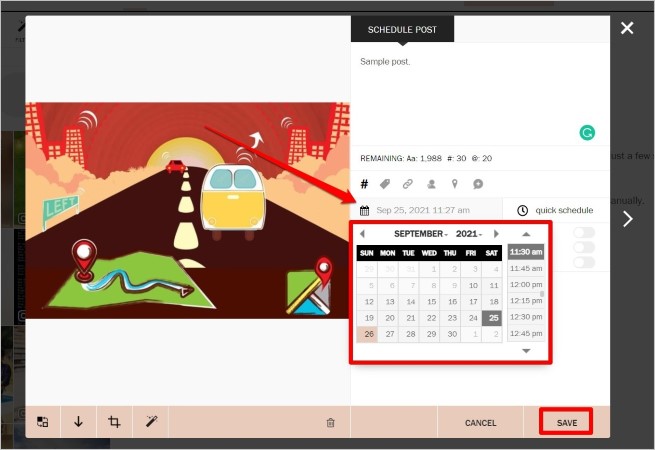
That’s it. The post is now scheduled to be published on the set time and date. If you prefer, you can click on the post to make changes or delete it.
Similarly, with Planoly, you can also schedule stories as well. To do that, click on Add Story button in the top left and upload your image.

Next, click on that image to schedule it. Set your preferred time and date and click on Save.
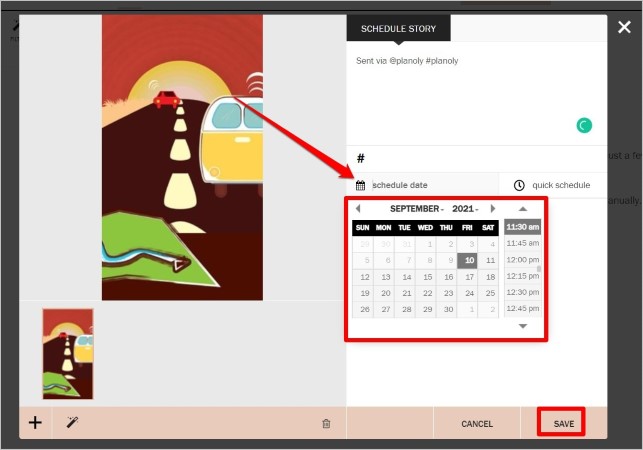
FAQs
Can you schedule a post natively on Instagram?
No. Unfortunately, Instagram does not offer an option to schedule posts or stories as of now.
What is the best Instagram scheduler?
If you have a Business account, you can opt for Facebook’s Creator Studio or Business Suite. They’re both free to use and offer analytics and insights as well. Others can use a scheduler like Planoly or Later to schedule posts.
Wrap Up: Schedule Posts and Stories on Instagram
Scheduling posts and stories can save a ton of time and free you from ‘I forgot to schedule/post today’ anxiety at the same time. The above methods should help you plan your content well ahead of time and never miss an important date.
Now that you know how to schedule posts and stories, check out this list of Instagram feed planner apps to monitor comments, schedule posts, and, plan your Instagram feed better.
Also Read: How to Create and Use Linktree on Instagram to Showcase Multiple Links