Twitter is the fastest news source in the world. Millions of users are hooked to the social platform for sharing thoughts and having a healthy conversation. The best Twitter experience can be experienced on the desktop/web. It’s where you get to enjoy scheduled Tweets, multiple themes, and more. While the scheduling feature isn’t officially available on native Twitter apps on iPhone or Android, you can easily do so using third-party apps.
Schedule Tweets on iPhone and Android
Scheduling Tweet can help you manage your Twitter experience more effortlessly. It can be useful for marketers out there to schedule multiple Tweets throughout the day. Since you are looking to schedule Tweets on iPhone or Android, you must have your use case scenarios in mind. Let’s start with our options on Android first.
Schedule Tweets on Android
As we mentioned earlier, there is no way to schedule Tweet on Android using the native Twitter app. Here, we will use a third-party Twitter app called Talon to schedule a Tweet.
1. Open Google Play Store on Android.
2. Search for Talon and purchase the app for $2.99 on your Android phone.
Don’t worry though. Unlike iPhone, Google allows users to ask for a refund in a couple of hours. If you are not happy with Talon, you can get back your money.
3. Open Talon and sign in using your Twitter account credentials.
4. Tap on Compose Tweet button at the bottom.
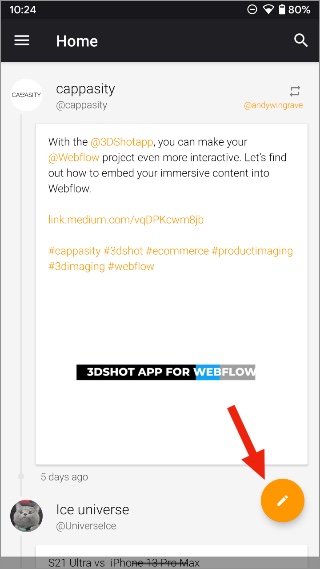
5. Type your thought that you want to share with your followers.
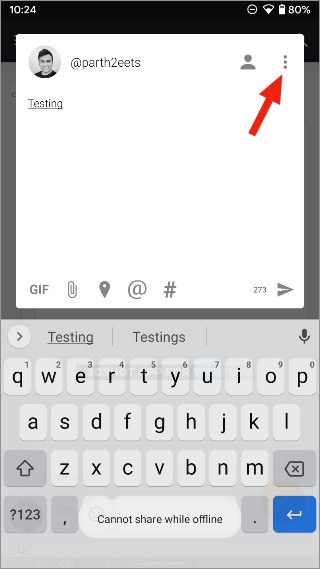
6. Instead of sending a Tweet, tap on the three-dot menu icon in the compose menu and select Schedule a Tweet.
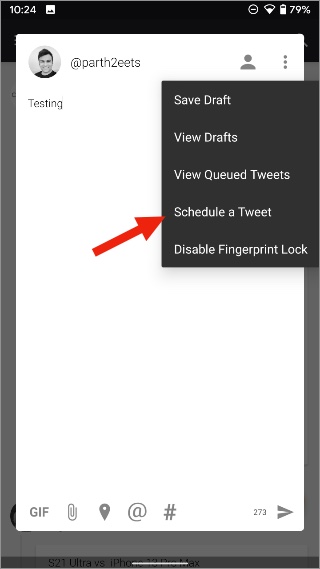
7. Tap on Add New Tweet at the bottom. You should see the Tweet at the bottom.
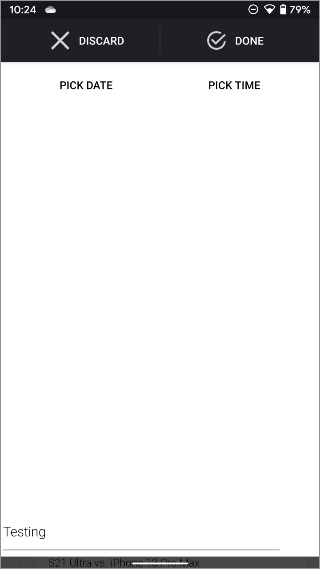
8. Pick a date and time from the top and hit the Done button.
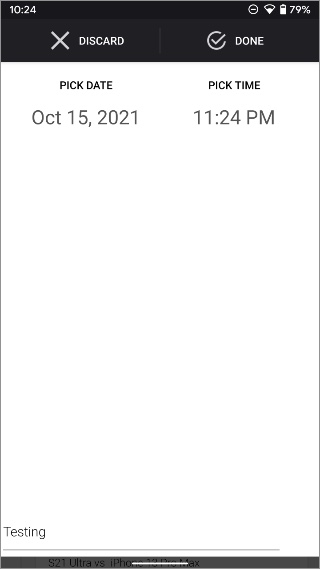
You will see the time, date, and your Tweet in the summary menu.
You can schedule as many Tweets as you want through the Talon app on Android. Apart from Tweet scheduling, you can also customize the Talon app with multiple theming options.
Go to the app settings and you will be amazed to see the customization options on offer.
Schedule Tweets on iPhone
Talon isn’t available on iPhone though but don’t worry. The App Store is filled with some excellent third-party Twitter clients. Tweetbot is a good alternative. However, the app doesn’t support scheduled Tweets.
For that, we will use another third-party app called Tweetings. Follow the steps below.
1. Open App Store on iPhone.
2. Search for Tweetings and download the app.
3. Sign in using your account and compose Tweet from the upper right corner.
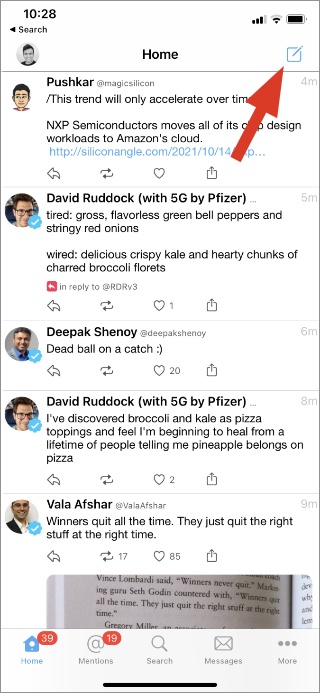
4. Type the Tweet that you want to schedule.
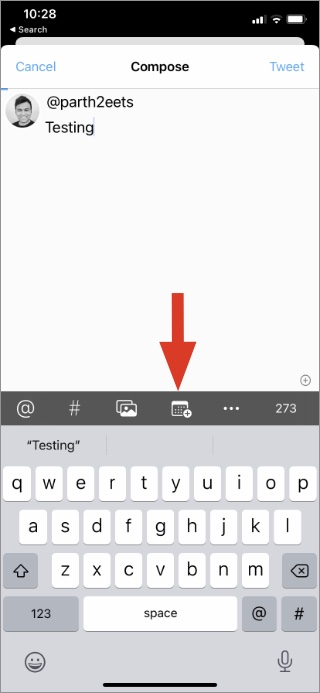
5. Instead of tapping on the Tweet button at the top, select the three-dot menu and open the Schedule Tweets option.
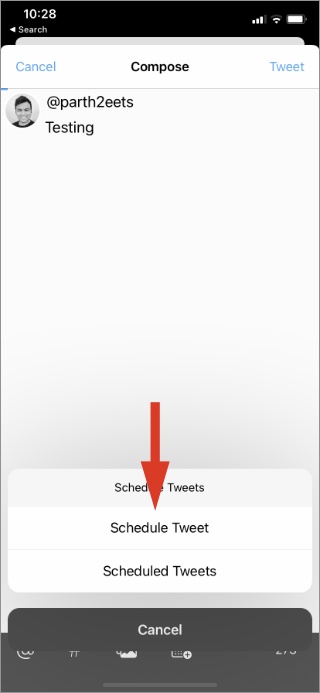
6. Pick a 15-minute interval for your Tweet and Tweetings will try to post it for you within those 15 minutes. Any images/videos you attach will be uploaded immediately. Tap on Schedule at the top and your Tweet is good to go at the set time.
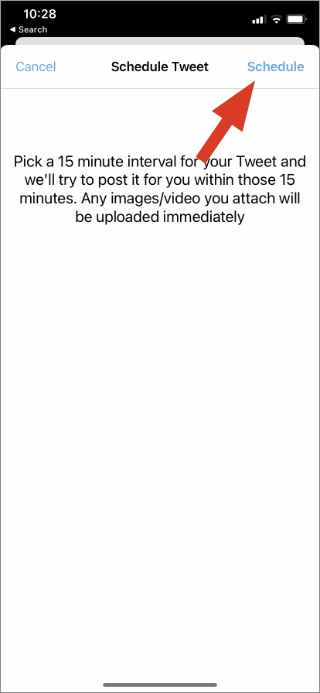
Tweetings offer extra protection with Face ID, mute filters, and more. You can also go ahead and make interface changes from the Look & Feel menu.
Use Twitter Web on Mobile to Schedule Tweets
If you don’t want to go with any of the third-party Twitter apps, we have another option for you. Using the Twitter web in a mobile browser, you can schedule Tweet. Here’s how.
In the screenshots below, we will use Safari on iPhone. But rest assured, you can use any browser on iPhone or Android and schedule a Tweet. Go through the steps below to make changes.
1. Visit Twitter in the browser and sign in using account credentials.
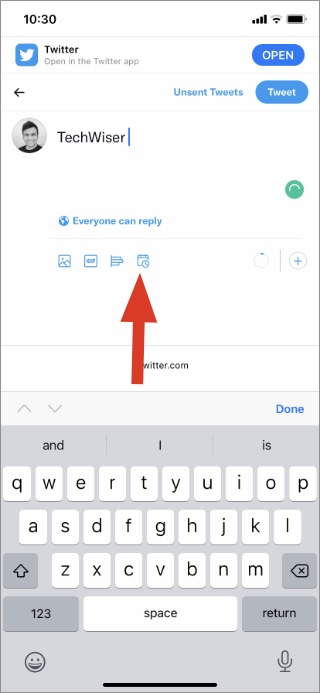
2. Compose a Tweet and tap on the Schedule icon at the bottom.
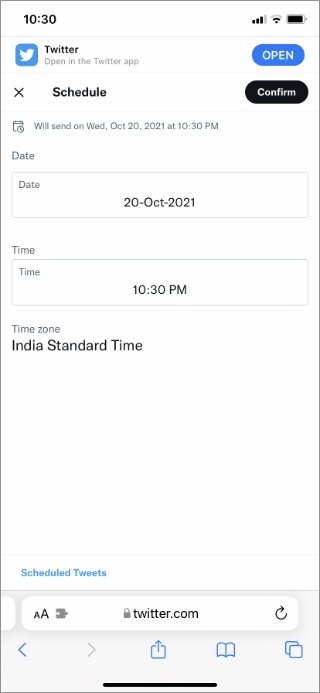
3. Select time, date, and hit the Confirm button at the top.
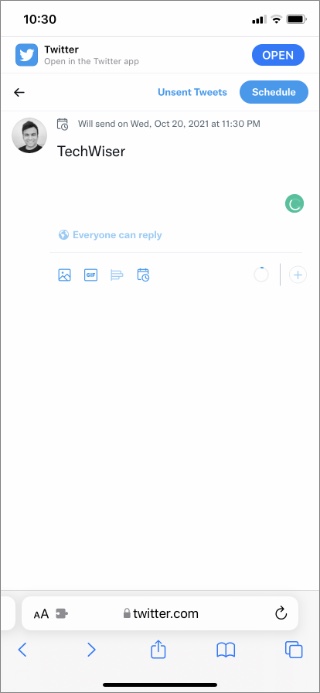
Check your Tweet content, time, date, and tap on Schedule at the top. Your Tweet is all set to go live.
Wrap Up: Schedule Tweet on Mobile
It’s quite easy to schedule a Tweet on iPhone or Android. You can either go with third-party Twitter apps or use the Twitter mobile web to schedule a Tweet. We hope to see Twitter adding schedule function to the native mobile apps in near future.