Just like we schedule Emails at work, it would be awesome to schedule WhatsApp messages. This comes in handy when you have to communicate not so useful information to your friends but not disturb them in the middle of the night or wish your mother Happy Birthday because you’ll be away. Let’s check out how to schedule WhatsApp messages on your phone.
Schedule WhatsApp messages on Android
1. SKEDit
SKEDit is the most popular app to schedule messages from your phone. Along with WhatsApp, you can schedule text messages, Emails, Calls, and Facebook posts. It basically simulates how a user would send a WhatsApp text, and for that reason, there are a couple of special permissions you need to give. For example, it requires you to remove the lock from your phone and grant permissions like Notifications Access and Accessibility service to run properly. If the phone is locked, it’ll give you a notification on the lock screen.
To get it working, install the app from the Play Store (link below), and open it, select WhatsApp, and draft the message. After that just select the recipient and time to finalize the scheduling. That’s it, now set your phone aside and it would automatically send the text when it’s time.
Related: How to customize notification for every contact on WhatsApp
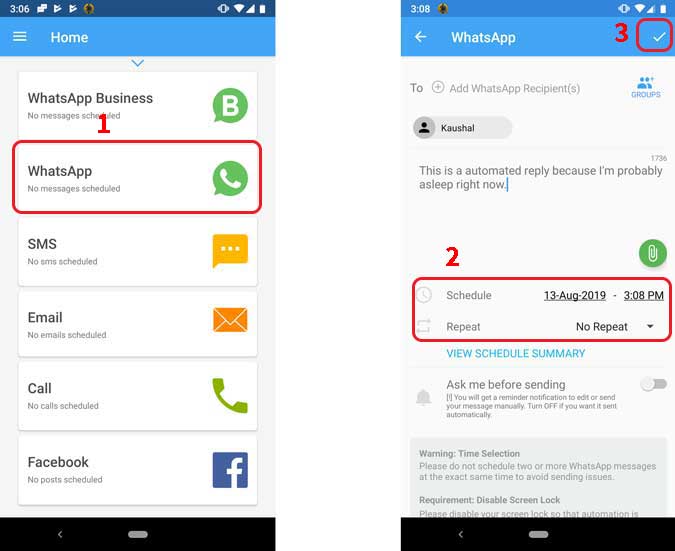
Install SKEDit (free)
2. AutoResponder for WA
Okay, scheduling messages is done but there are times where you would want to reply to received messages as well. AutoResponder lets you automate the entire process with a few easy steps. It monitors your notifications and looks for a relevant keyword and triggers the associated response. Unlike SKEDit, it works even if your phone is unlocked so that’s a plus.
Also Read: How to stop people from adding you to WhatsApp groups

Install AutoResponder (free)
Schedule WhatsApp messages on iOS
Scheduling WhatsApp messages on iOS is not possible if you don’t have a jailbroken iPhone. However, there is one workaround if you have iOS 13. iOS 13 beta introduced Automation to Siri Shortcuts which allows you to run Shortcut workflows based on time of day. You can make a small script that would automatically trigger the Automation to send a WhatsApp message at a pre-defined time.
Proceed as follows if you have iOS 13 Beta installed on your iPhone. Go to the Shortcuts app and select the Automation tab from the bottom and tap ‘Personal Automation‘.
Read: Best Chat Analytics tools for WhatsApp

To schedule a time-based schedule, tap ‘Time of Day’. Enter the time, day, and tap ‘Next’. Now your event trigger is set, we’ll set up the Action.

Tap ‘Add Action’ button, and type ‘text’ in the search bar. Select ‘Text’ from the results and press ‘Next’.

You can enter the message which you want to send via WhatsApp. After you’re done, press the Plus button to add another Action. In the search bar type ‘WhatsApp’ and select ‘Send Message via WhatsApp’ from the results as shown in step 12 in the image below.

Now, add a recipient from your contacts list and press Next. You can add multiple recipients to the Action but it may or may not work because Automation is still highly experimental on iOS 13 beta.

You’re all set now and when it’s time, the automation would automatically run and take you to WhatsApp thread with the message already written in the text field. You just have to press the send button. The whole process would be automatic once the Automation is out for the public with iOS13. Until then, you’ll have to manually tap the send button.

These were some of the methods which you can use to schedule WhatsApp messages on your Android and iOS. Android apps are perfect because of the access to so many services on the Android system. iOS, on the other hand, is more difficult as you have to either jailbreak or use the experimental Automation. We would get a better glimpse of the feature and if it would be entirely autonomous when iOS 13 releases for the general public.
Read: How to send a WhatsApp message without saving a Contact