Firestick has a native screen mirroring feature which you can access in the settings. But unlike Android and Windows, Apple devices do not support screen mirroring which is supported by Fire Stick. However, we can use some third-party apps to screen mirror on Fire Stick on your iPhone and Mac devices. Here’s how you can do that using Mac.
Screen Mirror on Fire Stick With Mac
First, open the Fire TV and install the “AirScreen” app on it. It is available on the App Store, so you can directly search or call the app with Alexa and install.
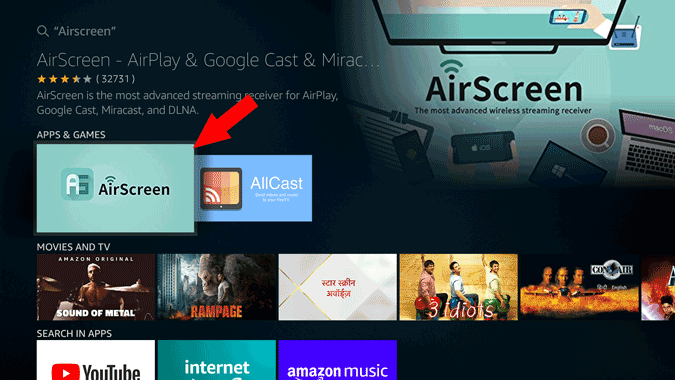
Now, click on the download icon to start the installation.
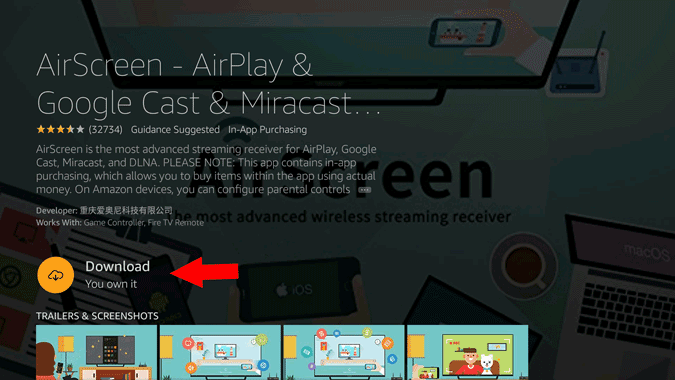
Once installed, click on “Open” to open the app.
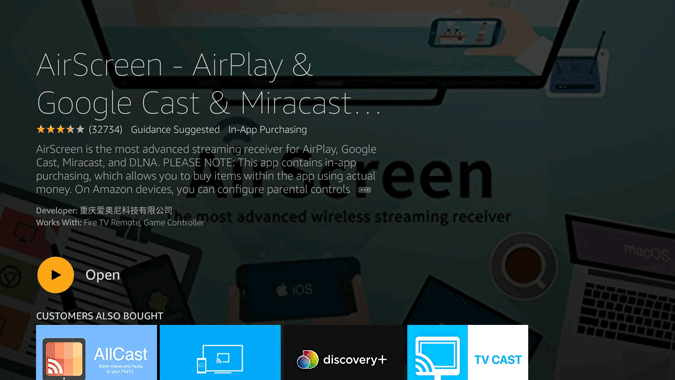
On the Welcome screen, click on the “Start Now” button.
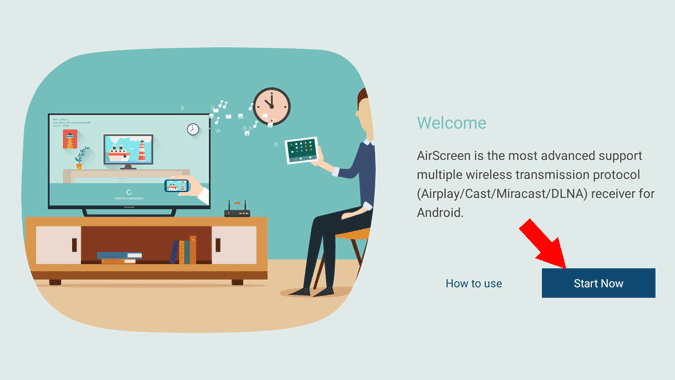
Now, click on “Start” to turn on screen mirror for your Fire Stick.

You can see the device name and the Wi-Fi it is connected.

Make sure that you are on the same Wi-Fi network on Mac. Click on the “AirPlay” icon on the Menu bar.

You should see your FireStick saying AirPlay with the name that’s on your TV screen. Click on it to connect Mac to Fire Stick and start screen mirroring.

That’s it you have successfully connected your Mac to your Fire Stick to start screen mirroring your Mac.
Use Chrome Browser
Just like in the previous step, click on “Start” to turn on screen mirror for your fire stick.
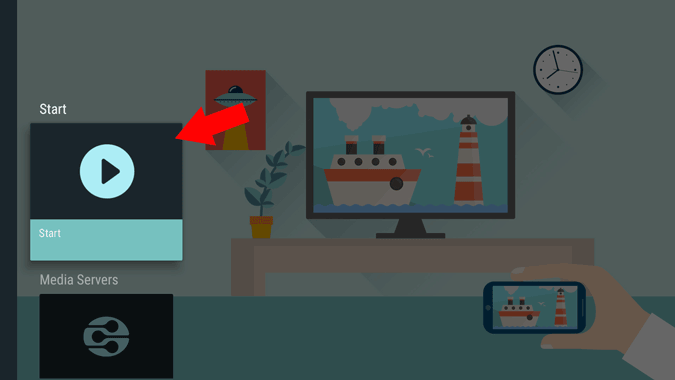
Open Chrome Browser on your Mac > three-dot menu and select “Cast”.
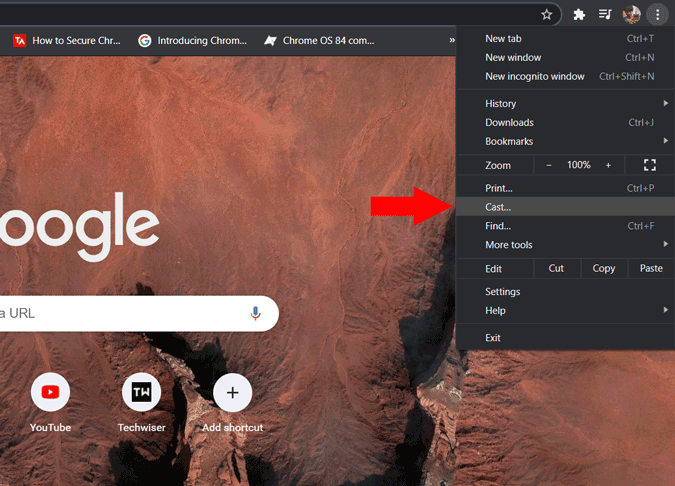
Click on the drop-down for sources and select “Cast tab” to just cast that chrome tab, “Cast desktop” to cast the entire desktop screen just like the native option, or you can select “Cast file” to select any file on your file manager and only cast that.
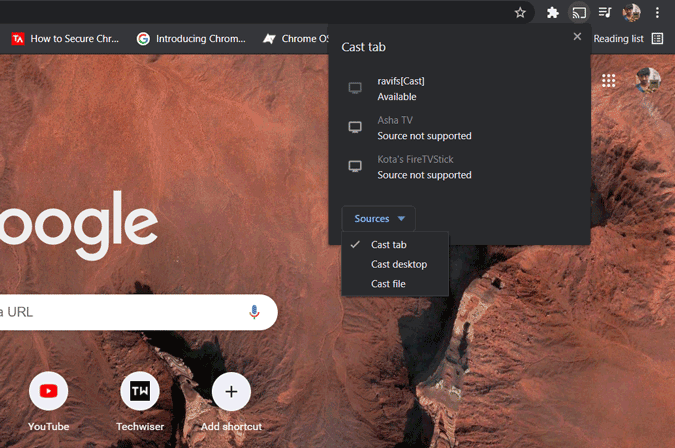
That way you can continue your work while casting some media or only something that you want to show to everyone in the room.
Wrapping Up: Screen Mirror on Fire Stick
It would be great if there was an option to show a single window, but as of now, we can only show the Chrome tab or complete window. A cast file is always a handy tool for me to play something and work in front of my TV in this lockdown.
Also Read: How to Transfer Files to Amazon Fire TV Stick from Android