Apart from just streaming, a screen mirror is one of the features that I use on the streaming sticks regularly to play my personal media from phone and Windows PC. Here’s how you can screen mirror on Firestick with Windows easily.
1. Native Miracast Option
Fire Stick has a native screen mirroring option which you can find in the settings. To start screen mirroring, open Fire TV Settings from the home page.
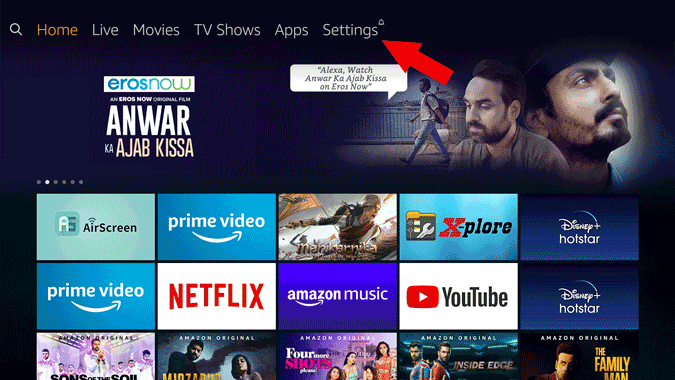
On the settings page, select “Display & Sounds” option.
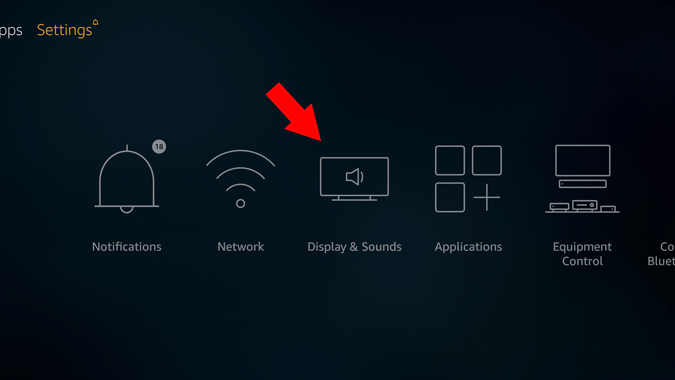
You can scroll down and select “Enable Display Mirroring”. This will open a waiting page to start screen mirroring from other devices. In order to mirror your PC to the Fire Stick, you should not leave this page.
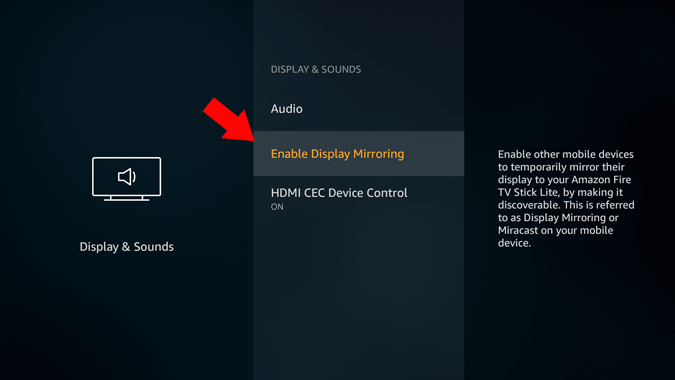
Now on your PC, open the Action Center by clicking on the Notification icon at the bottom right corner. Here, you can see a “Connect” toggle, click on it to start searching for the devices.
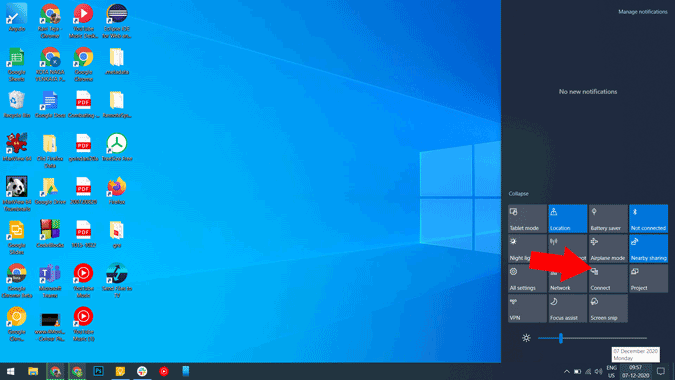
Here you can find your Fire TV Stick, click on it and it will take a few seconds to connect.
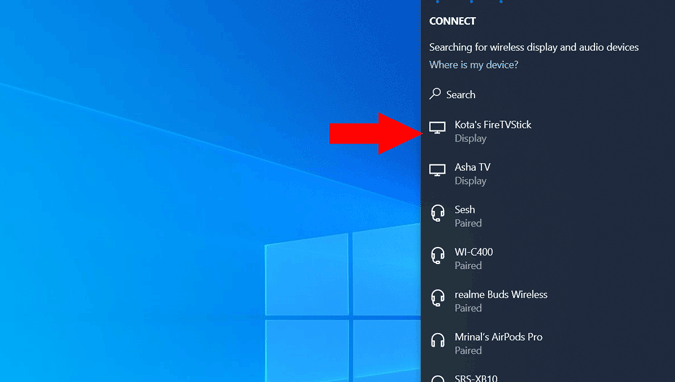
That’s it, you have successfully screen mirrored your PC on the Fire Stick.
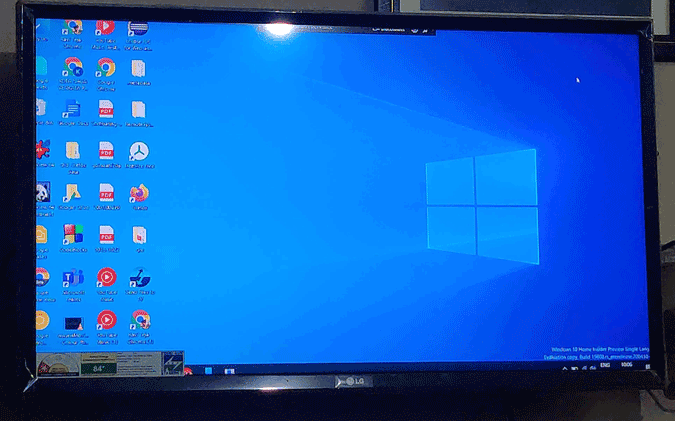
You can disconnect later by clicking on the disconnect button at the top.
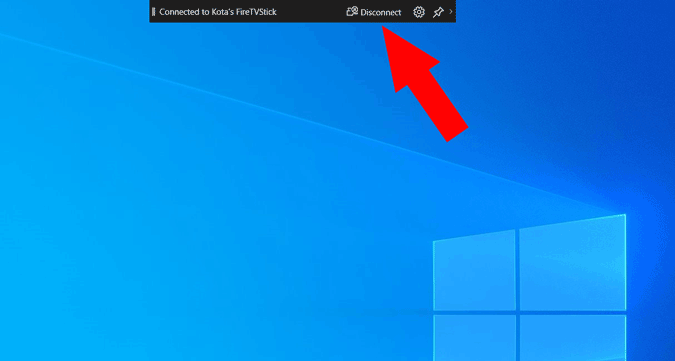
2. Use Third-Party Apps
Using the Windows connect option can get the work done, but the only issue is it just shows what’s on your PC screen. When I am streaming from the PC, I often want to show just a single tab or a file and continue my work on the PC with the display getting disturbed. Anyhow, you can easily do that with the help of a Chrome browser.
First, open the Fire TV and install the “AirScreen” app on it. It is available on the App Store, so you can directly search or call the app with Alexa and click on Airscreen App.
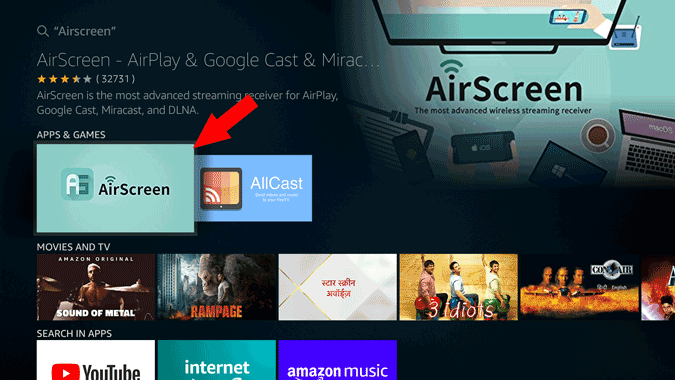
Now, click on the download icon to start the installation.
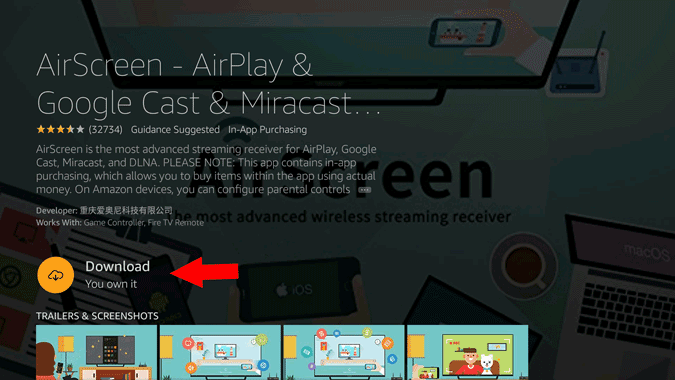
Once installed, click on “Open” to open the app.
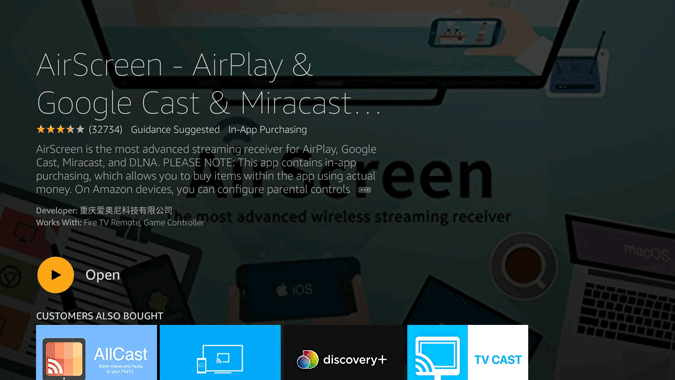
Here, on the Welcome screen, click on the “Start Now” button.
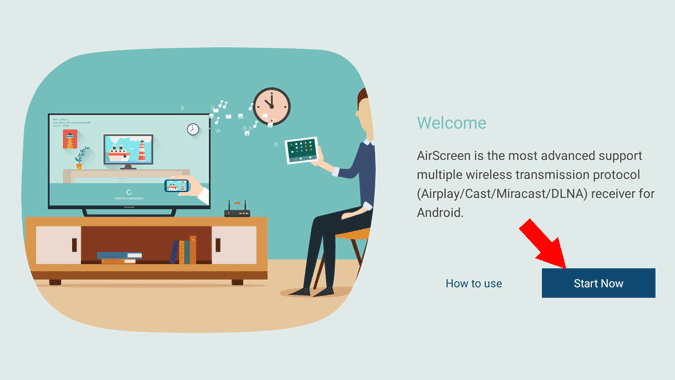
Now, click on “Start” to turn on screen mirror for your fire stick.
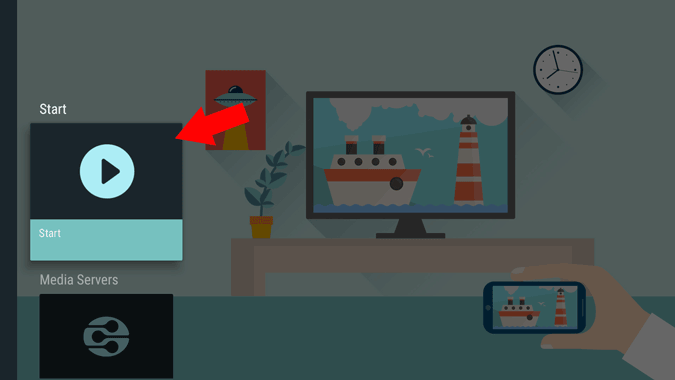
Now open Chrome Browser on your PC > three-dot menu and select “Cast”.
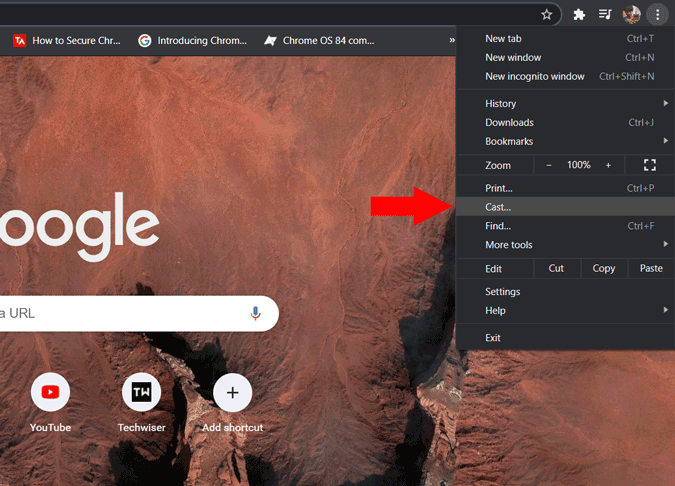
Here you can find the source drop-down, click on it and select Cast Tab to just cast that chrome tab, Cast Desktop to cast the entire desktop screen just like the native option, or you can select cast file to select any file on your file manager and only cast that.
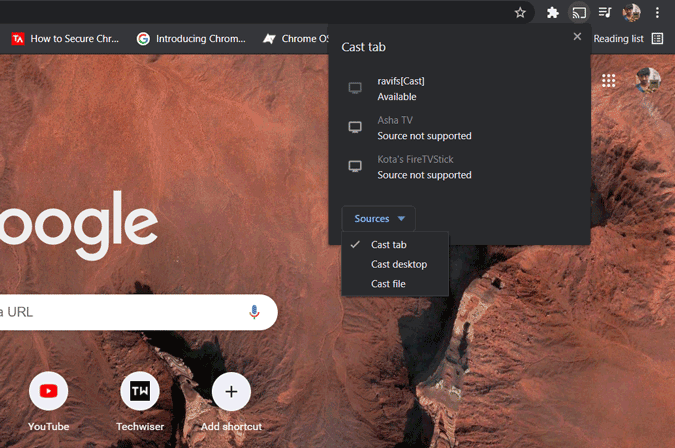
That way you can continue your work while casting some media or only something that you want to show to everyone in the room.
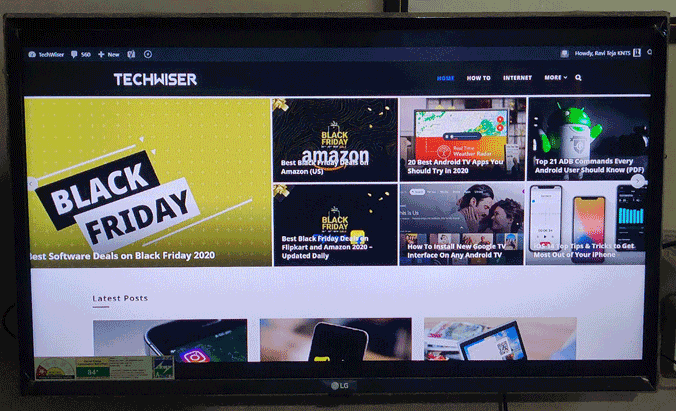
Wrapping Up: Screen Mirror on Firestick with Windows
It would be great if there is an option to show a single window, but as of now, we can only show the Chrome tab or complete desktop. Anyhow, the cast file is always a handy tool for me to play something and work in front of my TV in this lockdown.
Also Read: Two Ways to Screen Mirror on Fire Stick with Mac