If you use Facebook-owned Instagram, you must be familiar with its Disappearing messages feature. Facebook has launched the same feature on WhatsApp. It already had the Disappearing messages but now you get a slightly advanced version of it known as View once. What is View once in WhatsApp and how to use View once? Find the answer here. Also, find out what’s the difference between Disappearing messages and View once.
Table of Contents
What Is View Once Feature in WhatsApp
As the name suggests, View once lets you send disappearing media in WhatsApp that can be viewed only once by the receiver. The media which includes photos and videos will vanish automatically from the chat after the recipient has seen it. That is, you cannot replay such media. The feature works in both individual and group chats. In the case of group chats, each participant will be able to open the expiring media once.
Difference Between WhatsApp Disappearing Messages and View Once
You might be confused between Disappearing and View Once messages. For starters, the disappearing messages work for the entire chat. When you enable it on an individual or group chat, any message (text, photo, video, GIF) that you send in the chat will be considered as a Disappearing message. And the messages will vanish automatically after 7 days from the chat. Since it can be a long duration for some people, that’s where View once comes into the picture. The View once works for photos and videos only and such messages expire immediately after the recipient sees them.
How to Send WhatsApp View Once Message
Here’s how to send expiring photos and videos on WhatsApp using the View once feature.
1. Launch WhatsApp and open the individual or group chat in which you want to send the expiring message.
2. Tap on the Camera icon in the typing area if you want to send a recently taken photo or video.
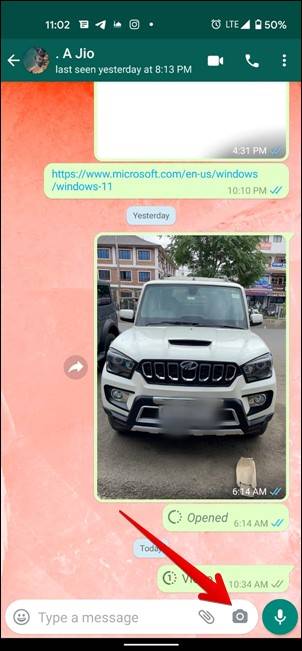
Alternatively, if you want to choose from Gallery, tap on the attachment icon and select Gallery. Then select the required photo or video that you want to send.
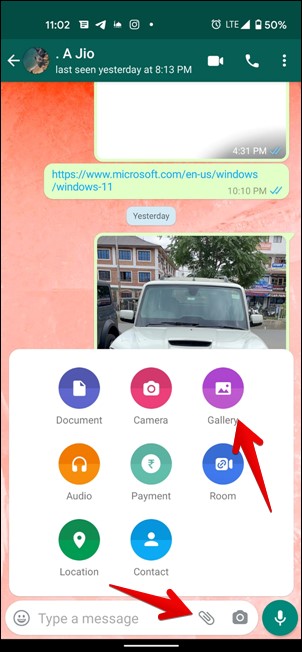
Do note that you cannot send multiple items in View once message. You will need to select only one photo or video at a time to be able to use this feature.
3. You will reach the preview screen. Tap on the circled 1 icon next to the box where you write a caption to enable View once mode for this media. When enabled, the icon is highlighted. Tap on the Send icon to send the message.

When you send the message, even you won’t be able to preview it again. So make sure you send the right media. This is how the message looks on the sender’s and recipient’s screens. While the first screenshot is on the sender’s side, the second is for the recipient.

To open the received View once message, simply tap on the message. The message will automatically disappear after that and you will see Opened text in place of Photo or Video.

Now that you know what is meant by View once messages and how to send them, here are some important FAQs regarding the same.
Frequently Asked Questions (FAQs) for View Once in WhatsApp
What Happens to Screenshots in View Once
While the messages disappear immediately after viewing once, the recipients can still take a screenshot or screen recording of the media received by View once feature. Also, screenshot detection isn’t supported. So unlike Instagram’s Disappearing messages, you won’t be notified when the recipient takes a screenshot. Be careful and cautious.
Can You Unsend View Once Messages
Fortunately, yes. You can unsend messages sent via the View once feature. The general rules of Delete for everyone will apply here. That is, you need to delete the message within an hour of sending it. In case you get curious someday, find out how to read deleted WhatsApp messages.
Are GIFs Supported in View Once Feature
No. You cannot send GIFs via the View once messaging feature. If you try to create a GIF from a video in WhatsApp while sending View once message, you will not get the GIF option.
Where Are Photos and Videos Stored That You Receive Via View Once
Since the media expires immediately after the recipient sees it, such photos and videos aren’t downloaded to the phone’s gallery. That would defeat the purpose of the feature. So they aren’t stored anywhere on your phone.
How Does Read Receipts Affect View Once
Typically, for regular messages, if you have read receipts turned off on your end, neither you nor the recipient will see them. However, read receipts work slightly differently in the case of the View once feature.
With read receipts disabled on your end, if you receive a View once message in an individual chat, the sender will be able to see when you open such a message. However, if you send a View once message, you cannot see when the receiver opens it. Things differ in the case of groups as shown next.
How Does View Once Work in Groups
While the steps to send or open View once messages are the same in the case of groups, there are two minor differences. Firstly, if you have read receipts disabled, you can still see when other group participants open the expiring messages. For that, simply tap on the message info (i) icon. Apart from that, since blocked contacts can still read your regular messages in groups, the same thing happens to View once media as well. That is, blocked contacts will be able to see View once messages sent in common groups.
Are View Once Messages Shown in Notifications
Being a privacy-focused feature, the View once messages will not be visible in the notification panel. You will see only 1 Photo or 1 Video text written in notifications.
Make WhatsApp Private
WhatsApp is trying to up its privacy game, thanks to competitors like Signal and Telegram in the market. Earlier, they introduced Disappearing messages and now View once. If you like WhatsApp, check out cool apps to enhance the functionality of WhatsApp. However, if you are still not satisfied with WhatsApp, check out its alternatives for privacy-conscious people.