For someone with a poor sense of directions or if when you are in a new city, online maps are a godsend. Simply ask the person to send his/her GPS location and you can meet them right at that place. No need to waste time explaining the address.
However, this is a two-way street. If you or your friend doesn’t know how to send GPS location, it’s not going to work. So, if someone asked you to send your GPS coordinates, and you don’t know how to do it, then this guide will help.
Also Read: How to Share Your Real-Time GPS Location on Android | iOS
How does it work?
When you are sending someone your location, you are actually sending them your GPS coordinates, which is a combination of two numerical value called latitude and longitude. It looks something like this — 37.263056°, -115.79302°. Now, with this latitude and longitude, you can easily locate anyone with accuracy up to 3 meters.
Does GPS need an internet connection to work?
The answer is both yes and no.
When you Turn ON GPS on your device, it connects directly to the satellite. This system does not require any internet or mobile network. However, this handshake between your device and the satellite takes time (like a few minutes). So to speed up the process, most devices use A-GPS (Assisted GPS), which require an internet connection.
Simply put, you can send your GPS location without the internet (via SMS) and you can also navigate without the internet if you have saved the maps offline or even if you have it on your cache. But, when you are traveling to a new city ( i.e. whose map you have not saved or opened), it’ll take a lot of time for GPS to fetch the map, and in such case, you’ll need the internet to use GPS navigation.
So, now that we know the basics, let’s see how to send your GPS location on every popular app like Facebook, WhatsApp, and iMessages etc.
Related: Best Offline Maps App for Smartphone
Table of Contents
WhatsApp is a popular IM service, especially in South Asia. So, if both you and your partner have it installed, then it does make sense to use it.
Open WhatsApp on your smartphone. Go to the conversation with whom you want to send your location. Next, click on the attachment option at the top right (looks like a paper clip symbol) > Location > Tap on Send your current location and that’s it. If you are an iPhone user, you need to enable location first from the settings. To do this, go to Settings app > Privacy > Location Services > WhatsApp.

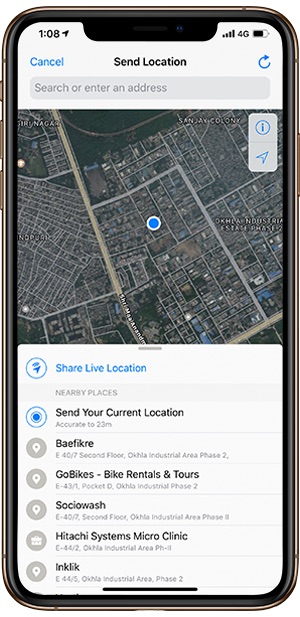
Whatsapp also offers you to share live location, which could be shared for up to 8 hours straight. You’ll need to redo the action if you wish to share your live location for further hours. Live location keeps updating in real time so someone could navigate to your location even if you are on the move.
Since Facebook make it compulsory to have messenger if you want to reply to your messages on your phone, chances are most people already have Facebook Messenger installed.
Open the Facebook Messenger app and go to the conversation with the person whom you want to send your GPS location > next tap on the three horizontal dot icon, just above the text field > Location > Turn On GPS > Current Location > Send.

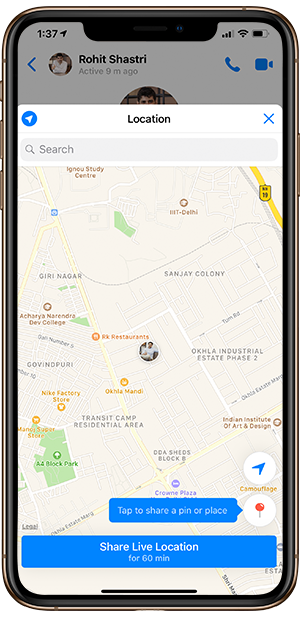
Related: 5 Best Facebook Messenger Alternatives For Android
Although the number is less, still not everyone uses Facebook or WhatsApp, but if they have Android smartphone, chances are they already have Hangout app inbuilt.
Unlike others, Hangout is clever. If someone sent you a text like ‘where are you’, it’ll automatically give a popup asking if you to share your location. But, you can always do it the usual way.
Open Hangout app > tap on the little GPS icon located below the input field > Send this address.


Using Google maps for sharing current location is really easy in comparison with other apps. For the sole reason that you’re inside a map itself, navigation becomes much easier. However, you should use it if you want to share a location where you are currently not present. Like, you want to share your home address, while you are sitting at your office. So here is how you do it.
To share your current location, open the app and click on the navigation icon. It’ll refresh and reset the positioning pin to your current location. Simply tap on the blue dot that denotes your location and a menu will pop-up from the bottom of the screen. The very first option on the pop-up menu should be ‘share your location’.
To share a location you are not currently present at, open Google Maps (it works for both the app and desktop version) > search for the landmark or the place you want to share. Zoom in or scroll a little, till you find the exact location you want to share. Next long press on the location (click once if you or desktop), to drop a Pin > tap on the small banner at the bottom, to expand it > Share.

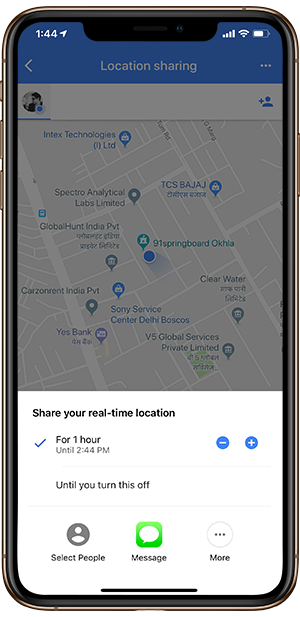
You can now send this using an app like email or IM, whatever is convenient for you. Check out our video on Useful Google Maps Tricks, for better understanding.
If the recipient does not have the active internet connection at this moment. Then you can still use your GPS coordinates with SMS, and the user will still able to navigate to your place, provided they have saved the maps offline or have it in the cache memory.
Open the default SMS on Android, enter the sender name and tap on attachment icon at the left of the input box > Make sure your GPS is ON > Tap on Location icon at the last > Send current location.


Google’s native Message app lets you send your location safely. The method is pretty much similar to the Android SMS app. Messages by Google is also known for its web version but there is no location sharing option in the web version.
So, here is how it works. Open a chat or create a new message and tap on the ‘+’ icon on the left. The icon or setting might change in the coming updates but the basic idea is to hit the share button. You should be able to see the location sharing option. Depending upon your version of Android or UI placement of the location tab might differ. But the menu remains the same.


iMessages is often confusing because of two reason — one, it works the recipient needs to have a macOS or an iPhone OR an iPad to use iMessages and two, it works on both internet and SMS gateway, whichever is more reliable at that moment.
Now, you can only share location using iMessages on iPhone and iPad, there is no option to do this on Mac. But the recipient can receive the messages on all three devices. So here is how it works.
Open the iMessage app and select the name of the contract to whom you want to send your location. If you have never sent them a message before, you need to know their email address (used for Apple ID) or phone number with which they have registered for iMessage.


Next tap on the Maps icon visible in the sharing menu right above the keyboard. It’ll search your location on Maps and you can directly press the send button to share your current location with your contact. Similar sharing could be done by using Google Maps as well. Just tap on Google Maps icon instead of the native Maps app.
Read: 7 Best Family Locator Apps for Android and iOS
Sending GPS location to contacts
These are only some simple ways by which you can send your current location to someone. This feature is most useful when someone wants to navigate to your location. Permanent location sharing is quite a thing now keeping in mind the safety of our friends and family. And when it comes to kids, some parental control apps might prove to be very useful as well.
Also Read: How to Fake GPS location in Android.