Attachments sent through emails often carry sensitive information that’s only meant to be seen by the recipient. But the truth is anyone with access to that account or device can view and share those attachments. So, the question has to be asked, is there a safer way to send attachments? The answer is yes — with the Confidential Mode in Gmail. Emails and attachments sent using the Confidential Mode in Gmail can neither be downloaded nor be printed. Plus, you can also secure them with a passcode. In this article, we’ll learn how to send secure email attachments in Gmail on both mobile and PC. So, let’s begin.
Also Read: 6 Best Ways to Fix Unable to Download Attachments from Gmail
Table of Contents
How to Send Secure Attachments in Gmail on PC
First, let’s see how you can send secure attachments using the Confidential Mode in Gmail on PC.
1. Launch any web browser on your PC and navigate to Gmail.
2. Click on the Compose button in the top left corner. This will open a small compose window on your right. Click on the Confidential Mode icon.
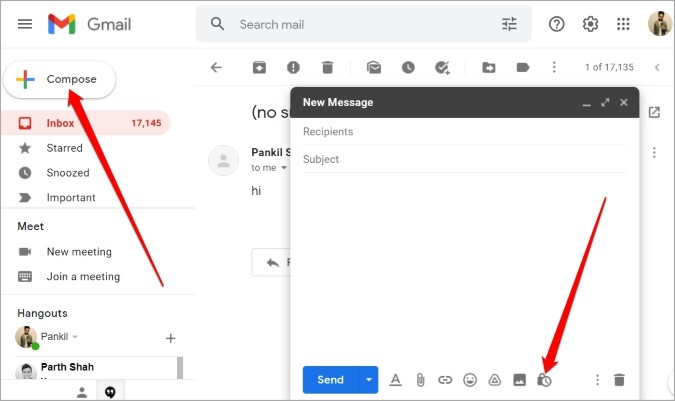
3. In the Confidential Mode window that pops up, Set Expiry for the email. You can set it to anywhere between a day to 5 years. Next, you can choose whether or not to encrypt the email with a passcode. Lastly, click on Save.
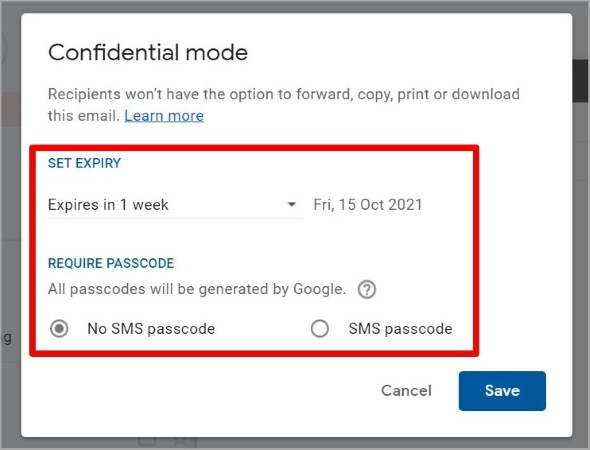
4. Now, write your email and attach your documents in a usual manner. Then hit Send.
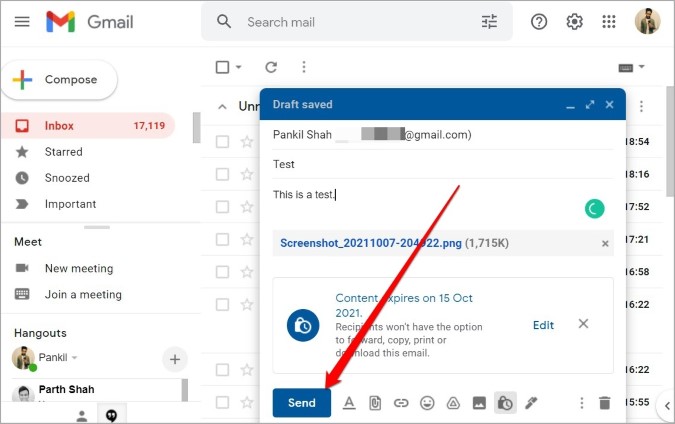
5. If you’ve secured your email with the SMS passcode verification, you’ll have to enter the phone number of the recipient along with its country code.

And that’s it. Your encrypted email with attachments will be sent to the recipient.
How to Send Secure Attachments in Gmail on Mobile
If you’re a mobile user, here’s how you can use the Gmail app to send secure attachments from your Android or iPhone.
1. Launch Gmail app on your Android or iPhone. Tap on the Compose button in the bottom right corner of the screen.

2. Now use the three-dot menu in the upper right corner to switch to Confidential mode.
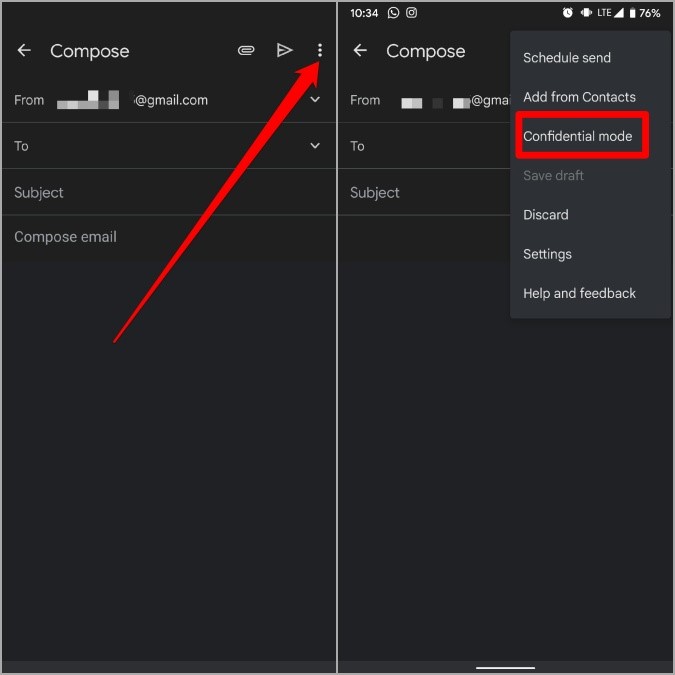
3. Turn on the switch next to Confidential Mode and set an expiry date for the email. Under Require passcode, choose whether or not to encrypt your email with a passcode. Lastly, click on Save.

5. Now write your email and tap on the paper clip icon at the top to attach your documents before hitting Send.
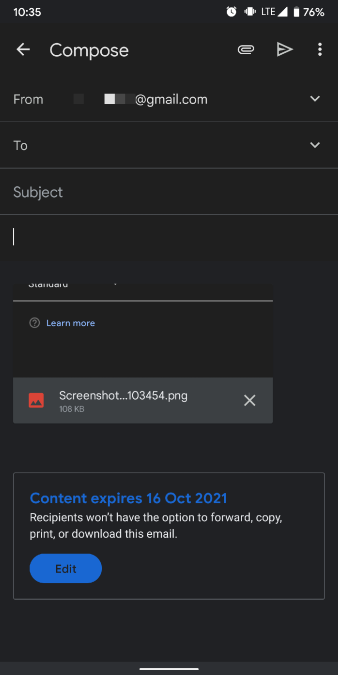
6. If you’ve secured your email with a passcode, you’ll be asked to enter the recipient’s phone number. Click on the Add missing information and enter the phone number.

How to Open Confidential Mail in Gmail
Accessing an email sent via the Confidential Mode in Gmail is slightly a different experience for both Gmail and non-Gmail users. Let’s see how.
Gmail User
If you’re a Gmail user, here’s how you can open the Confidential Mail.
1. Open the received email from your Inbox. Next, click on the Send passcode button to request the code via SMS.

2. Enter the received passcode and click on Submit. Once verified, you’ll be able to view the email and the encrypted attachment.

Non-Gmail User
Now if you’re a non-Gmail user, you will receive a link to the confidential email that can be used to view your email. Here’s how.
1. Open the secured mail and click on the View the email button. This will open your email in a new tab.

2. Here, you’ll be able to view your email along with its secured attachment after verifying the code.
Note that you won’t be able to copy, paste, forward, or download the attachment sent via the Confidential Mode.
How to Revoke Access to Secured Attachment
The good thing about the emails sent using the Confidential Mode is that they expire once the set period of time passes. However, if you wish the email with the attachment to expire before the set time, you can also revoke access to that email. Here’s how.
Navigate to the Sent folder in Gmail and open the confidential email. Now click on the Remove access button at the bottom to revoke access and email will expire.

If you wish to renew the email after it has expired, click on Renew access to give them access again.

FAQs
Does Gmail Automatically Encrypt Attachments?
Yes, Gmail encrypts all your emails with the standard TLS (Transport Layer Security) encryption.
How Secure Is Gmail Confidential Mode?
Gmail’s confidential mode is secured for the most part as the recipient is barred from forwarding, printing, or downloading secured attachments. That said, it isn’t full proof by any means as the recipient can easily take a screenshot of the sent document.
Wrap Up: Send Secure Email Attachments in Gmail
The Confidential Mode in Gmail is certainly a safer way to communicate sensitive information. Plus, securing your email with a passcode certainly ensures the safety of your files. But if you’re looking for a more secure way, you can consider switching to a privacy-focused email service like ProtonMail or Tutanota.
Also Read: How to Remove Password from a PDF