A little while ago, Chrome for Android added a dark mode which makes browsing at night easier. And while the Android version got dark mode, the desktop version got customization. Meaning, now you can customize Chrome’s Home Screen with a picture of your choice. Let’s take a look at how to set a custom background on Google Chrome Home Screen.
Read: How to Customize Google Homepage With Your Name and Picture
Set a Custom Background on Google Chrome Home Screen
Before we get started, this feature is available on Google Chrome versions 74 and above, so you would have to update it to the latest version. To check if you have the correct Chrome version, open the ‘Help‘ page on Chrome browser. It would show you the current Chrome Version.

Now that you’re on the latest Chrome version, go to the Chrome Home Screen. You can do this by clicking the New tab button on the top. You should see a button on the bottom right in the shape of a Pencil. Click the button to open the Customize menu.
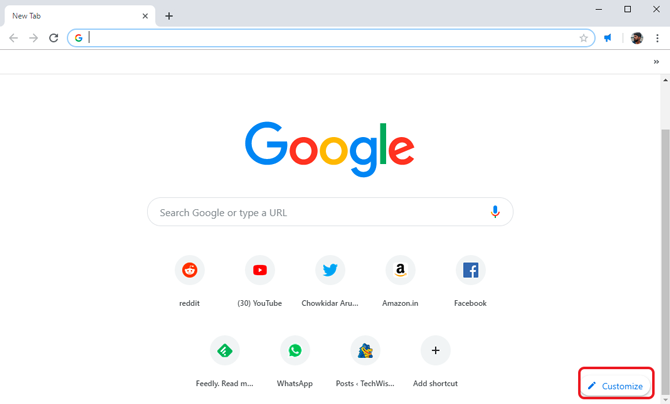
You can see a pop-up menu with a few options here. Click ‘Custom Backgrounds’ to open a list of all the available backgrounds which you can set instantly on the browser.
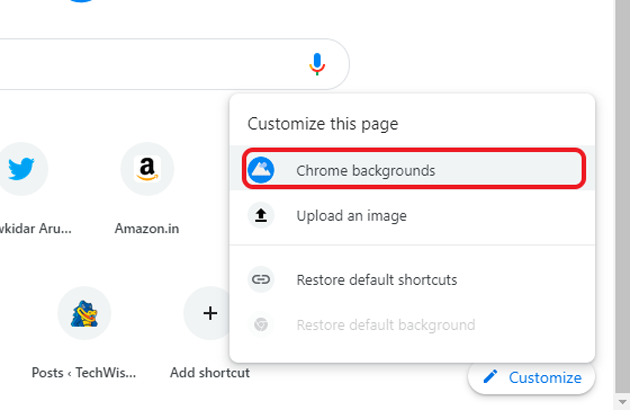
You can choose any one background from the shown categories and click to select a background. After that just click Done to set the Wallpaper on the home screen.
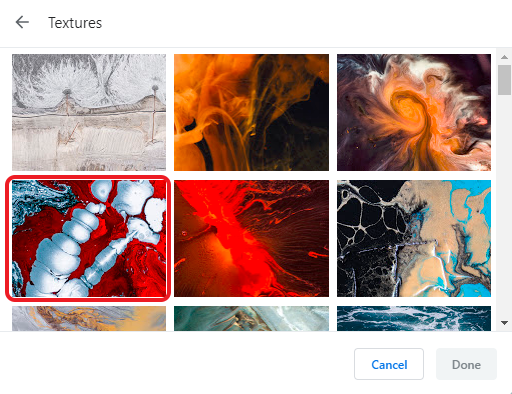
Chrome Browser also gives you a little information about the creator of the background. It also shows the source where the background is originally hosted. There is a link but that doesn’t work as of now, maybe in future updates, it would be fixed.
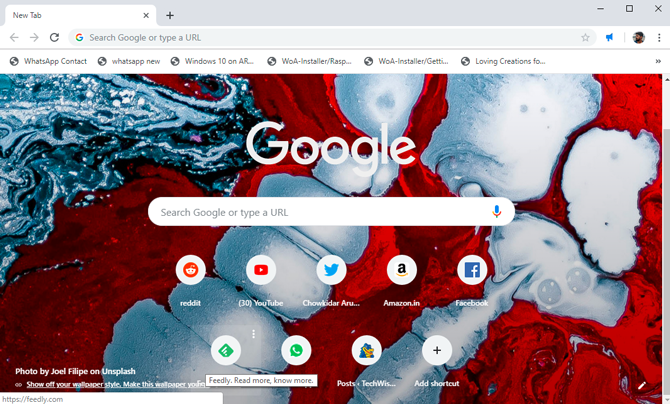
Now, these backgrounds are decent but if you wish to set your own Custom background, you can upload one from your computer as well. Click on the customize button on the bottom right, and select ‘Upload an image‘.
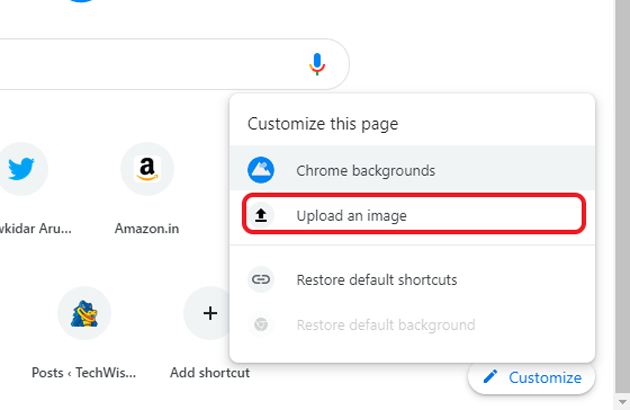
It would open the directory, find the background directory and select the background. Click ‘Open’ and your custom background will set on the browser. That’s really it.

This is how your Chrome home screen will look after you set it. I would’ve really liked an option to shuffle an entire library or maybe just a few images just like Bing, maybe next time.
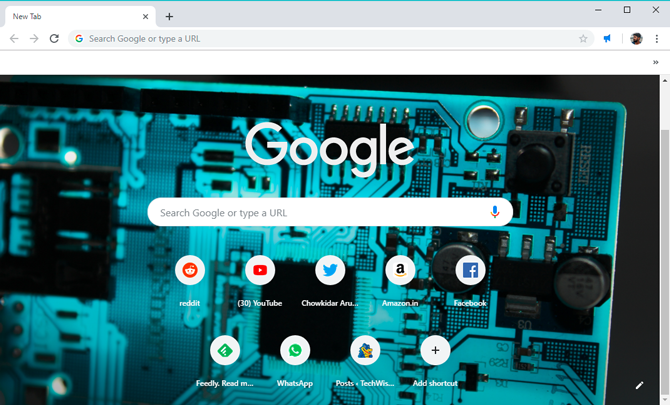
This is not a permanent look, you can always change the background or even go back to the original layout with just a white background. To go back, simply click the customize button and select ‘Reset default background‘ to remove those settings.

Now, Chrome is back to the original settings.
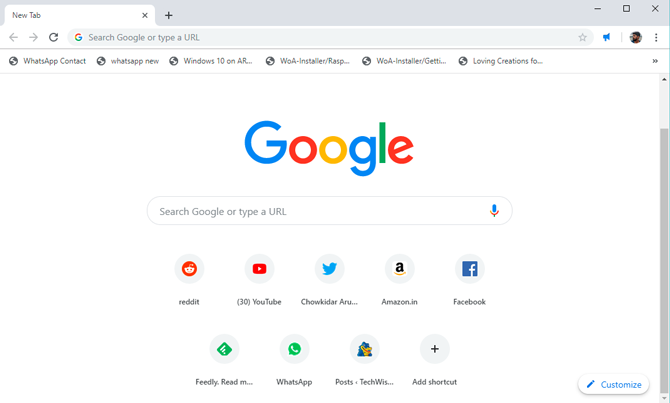
Set a Custom Background on Google Chrome Home Screen
This is the latest update on Chrome where you can set a custom background on the Home Screen of the Chrome browser. You can set one of the existing backgrounds from the list of options or upload your own. While I like this feature, there are still so many features that are missing which Bing has been using for years now. If Chrome adds an auto update and Shuffle feature and extend these backgrounds to their search engine homepage, then I’d be sold to the idea.
Alternatively, you can use third-party chrome extensions such as Momentum, that not only change the background image in a new tab, but also add features such as to-do, weather, and inspiration, etc.