The 2019 Shield TV remote is full of features, such as backlit buttons, remote locators, and of course volume buttons. But if you are new to Sheild remote, you can’t help but wonder why don’t the volume buttons work at first. That’s because those buttons control the TV’s volume instead of the device and need to set up. You can either use HDMI-CEC or IR to control the volume on your TV. If you’ve hooked up a home theater system or speakers with the TV, Shield TV Pro has options for that as well and I’ll explain it more when we get there in the setup. Let’s begin.
Set up Volume Controls on the New Shield TV Pro
To set up the controls, grab the remote of your Shield TV and navigate to Settings on Shield TV.
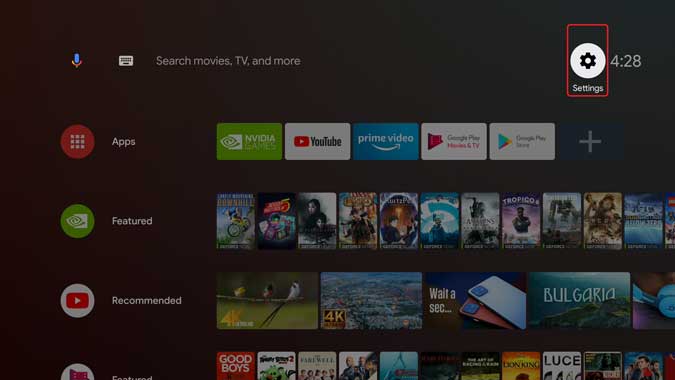
On the Settings page, go to Device Preferences and select Display & Sound settings from the menu.

In Display & Sound settings, you can enable AI scaling, adjust resolution, etc. Navigate to Sound, and select Volume control.

Here, you can toggle HDMI-CEC switch to turn it on, if your TV supports the feature, you’d be able to adjust the volume with this. For the unknown, HDMI-CEC lets is feature present in most modern TVs which lets you control the basic function of the live TV like volume and media playback from the streaming device remote and vice versa. To find out, if your TV has HDMI-CEC you can always Google the model number.
You can try and if it works then you can just end the setup here. However, if the TV is old or if the Soundbar, receiver or home theater supports IR then you’d have to manually set it up.
To do so, select ‘Change IR setup’ to begin the setup process.

On the Setup page, Shield TV Pro would prompt you to select the device which you want to be configured. Choose one from the options and proceed.

In most cases, it will try to automatically detect the device and show you the name to confirm. However, if it fails to do that or recognizes it incorrectly, you can simply choose No and select your device manually.

Now, Shield TV would try and run a few tests to see if the code works with your device. Make sure that your Shield TV remote is pointing towards the IR sensor of the device. Also, don’t press any buttons on the remote while the code runs.

After finishing the test, it would ask you to confirm if you saw the volume change on your TV. If it did, then choose YES, if it didn’t then choose NO to run another test. Repeat as long as Shield TV prompts you to but during my testing, it almost always worked within two tests.

Congratulations, that’s all you need to do, you can now press the Home button to exit the setup. The volume buttons on the Shield TV remote would now control the volume of the paired device.

Most streaming devices like Roku, Firestick, and Android TV have volume controls on their remotes and the New Shield TV Pro follows suit by offering IR controls. While it is better for general consumers, I prefer to have these controls. What do you think? Does the lack of system sound controls matter too much? Let me know in the comments below.