YouTube is the second largest search engine in the world and the most visited video hosting site too. That’s some mean feat. We visit YouTube every now and then to watch videos on a variety of topic, however, sometimes, things don’t go according to plan. A lot of users are complaining that when they land on a YouTube video page, the video fails to load. Instead, they are greeted with ‘An error occurred, please try again later’ message.
This can be frustrating, especially when you are really looking forward to watching that new Endgame trailer, or maybe something more useful! Anyway, there are a few ways to solve this error ranging from simple steps to a little more difficult ones.

Now before we begin, it’s a good idea to check, if the YouTube servers are down. It rarely happens but there are times when it has happened. An obvious way to check if YouTube is down is to head over to Twitter and search for hashtag YouTube. Alternatlvly, you can use sites like DownForEveryoneOrJustMe.
Let’s begin.
Also Read: 6 Ways to Play YouTube Videos in the Background
Fix – Error Occurred Please Try Again Later on YouTube
1. Refresh (F5)
This is too basic but can solve a lot of website errors including YouTube’s please try again later one. Hit the F5 button on your keyboard to refresh the page to see if the video loads or not.
2. Minimum Requirements
YouTube is a video hosting site and as such requires high speed Internet to load videos. Maybe there is not enough bandwidth left in your plan or maybe things are moving slow? To check, go to SpeedTest to perform a check. If the Internet is slower than what you are paying for, checkpoint no. 3. Google recommends that a minimum Internet speed of 500Kbps is required in order to watch YouTube videos. Live events require 1Mbps. This limit increases to at least 4Mbps if you are watching HD videos. Make sure you meet the requirements.
3. Reboot Router
It is possible that your network settings have been modified which will change your dynamic IP settings. Reboot your router to change the settings. This is often recommended by my ISP as the number one way of solving all issues related to a slower Internet connection. You can either do it by opening the 192.168.1.1 ISP address or simply switching off the router for a minimum of 30 seconds starting it back again.
If your DNS has been provided and set automatically by your ISP, it is possible, as reported by several users, that it is causing a conflict. To solve this, use Google’s Public DNS settings. Note that I am talking about rebooting and not resetting. You don’t want to do the later.
Here’s how to change DNS on pretty much any operating system.

You can also try and flush your cached DNS data at this point to make sure old data does not come in the way. To do so, open Command Prompt with admin rights and type this command ‘ipconfig /flushdns’ without the quotes before hitting Enter.
Also Read: How to Flush DNS Cache
4. Clear Cache
If YouTube is working on other browsers on the same computer, then ‘cache’ could be your culprit.
Here is a neat trick to fix this. Press the Shift key before reloading the YouTube page. This will bypass the cache stored on your browser forcing it to re-download the required files again. If this solves the issue, then you know cache files are to blame. Depending on which browser you are using, there is a way to clear cache and temporary files in the settings.
To hard reload in Google Chrome, press Ctrl+Shift+J to “Open Developer Tools” on Windows or Cmd+Opt+I on Mac, then right click on the refresh icon and select ‘Empty Cache and Hard Reload’.

If you using the YouTube Android, you can clear the cache by long pressing the YouTube icon. A small window will pop up, tap on the ‘i’ icon to open the app’s settings page and tap on ‘Clear Data’ option. This will reset the app and you might have to login again.
5. Use Headphones
Many users who faced this issue came back and reported that they have found a solution which is pretty unusual. Plugging a headphone, not Bluetooth, seems to be working for some reason. Try using an earphone or headphone with a 3.5mm jack and see if this works.
6. Disable Hardware Acceleration
Hardware Acceleration, a feature in your browser, can cause issues with YouTube. Open Chrome and go to Settings. Under Settings, click on Advanced and scroll some more to find the System heading. This is where you can disable Hardware Acceleration.
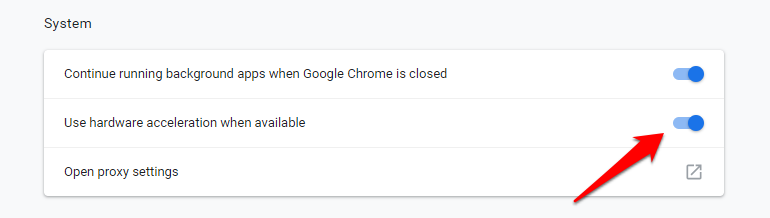
If you are using Firefox, you will find this under Options-Performance. Reload the YouTube page and see if you still get the An error occurred, please try again later error.
Also Read: How Much Money do YouTubers Make in 2019? Answered by YouTubers
7. Update Audio Drivers
First the headphone and then this. Anyway, there are few ways to update audio drivers. You can visit the Microsoft Driver Center and search for them manually, and then install them after downloading. There is another way. Simply open Device Manager on your computer, select the sound card, right-click on it and select Update drivers.

There are some 3rd party tools available in the market that can also search and install the latest drivers for Windows 10.
8. Ad Issue
Google is a company that was built upon the foundation of ads. Pretty much every product Google offers is free. In return, their share your data with advertisers and make money. If you are using an ad blocker like Adblock or Ublock, try disabling it. Wait, there is more.

In YouTube, go to your Google account’s Ad Settings page and turn off Ad personalization here. Click More Options right below it and turn that option off too. Try reloading that YouTube video now.
Also Read: YouTube to Remove Automatic Sharing to Twitter – Here is How to Fix It
9. Corrupt Browser Files
Have you tried using a different browser to open the same YouTube page? Is it working? If yes then there is something wrong with your browser files. Maybe they are corrupt. Uninstall your browser and reinstall it again to solve this issue. Before you reinstall, make sure you delete all the leftover files from the C drive or where you had the browser installed. To do so, open File Explorer by pressing Windows key+E keys on the keyboard, right-click on Quick Access and select Options.
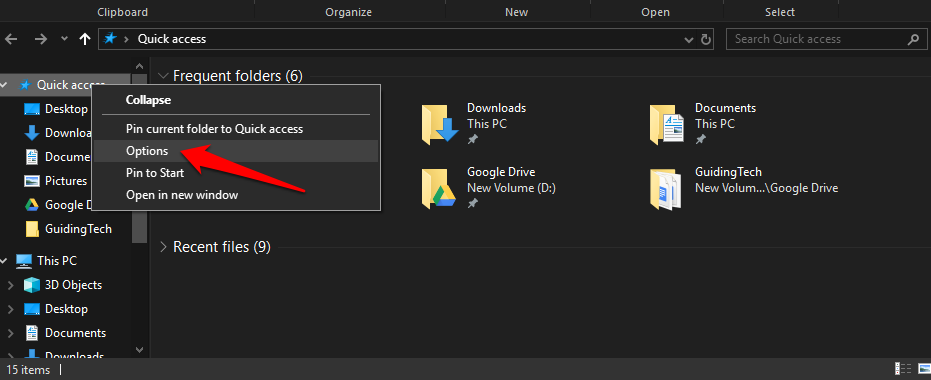
Under the View tab, select Show hidden files, folders, and drives. Click on Apply and OK. Now navigate to this folder structure and delete the Chrome folder to remove all leftover files.
C:\Users\user-name\AppData\Local\Google

Here are download links for Chrome and Firefox. Reinstall and check again to see if you get the Try again later error in YouTube. When you reinstall browser, you automatically download the latest version. This way, you take care of two issues at once. Corrupt files and outdated browser.
10. HTML5 vs. Flash
Flash is being phased out slowly and will be out by the year 2020. While most browsers have removed Flash or Shockwave Flash from the equation in favor of the lighter, faster, and more advanced HTML5, there are still instances where it is not enabled by default.

Not many people know this but there is an option hidden in YouTube where you can manage your HTML5 settings along with other video and audio elements. Visit this URL and make sure that HTML option is toggled on. This will force your browser and YouTube to use HTML5 instead of flash wherever possible.
Also Read: 8 Kid Safe YouTube Alternatives
11. Video Quality
Did you know that most modern browsers like Chrome and Firefox are incapable of playing videos in 1080p resolution, even in streaming services like Netflix? Yes, and while this is sad, sometimes, playing videos in high resolution can result in the An error occurred, please try again a later issue.
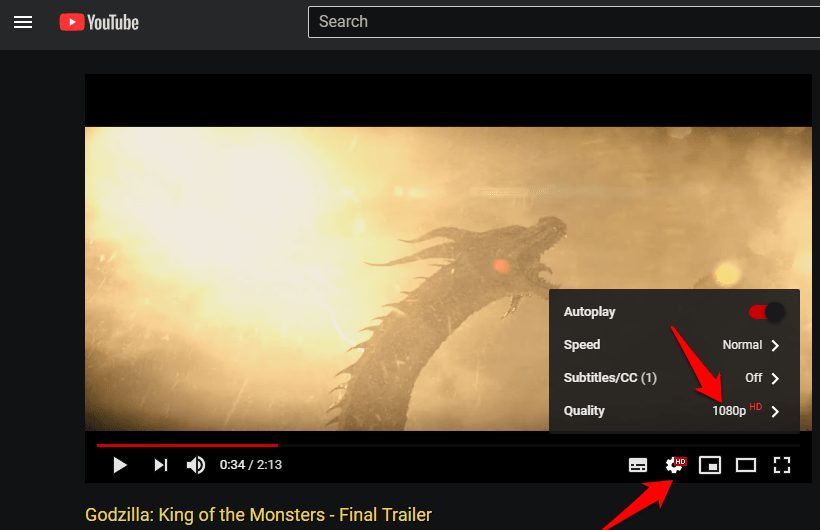
Open the video that you are trying to watch, click on the Settings icon and under Quality, select your video resolution to something less than 720p. Refresh the page once and see if you get to watch it without any errors.
12. Turn Off Bitdefender
Many TW users have reported that Bitdefender was responsible for this error and that repairing it or turning it off solved the issue. If you are using Bitdefender antivirus, first turn it off to check if it resolves the error and if yes, you know the culprit. Either get a new antivirus or do a clean install of bitdefender just as we did with Chrome in point 9. Uninstall it from Control Panel, delete leftover files from AppData folder and reinstall by downloading it from the official site.
YouTube Please Try Again Later Error
There can be many reasons behind YouTube’s An error occurred, please try again later issue. One or more of the above solutions should resolve this issue allowing you to get back to watching those new movie trailers. Just note down what caused the error in case it repeats itself in the future. If you found a solution that works but was not shared in the list above, do share it with us in the comments below and we will include it in our list.
