iOS14 has a new privacy feature that flashes a green light whenever an app uses the iPhone camera or orange light when the app is using the mic in the background. Unfortunately, Android doesn’t have any such feature. However, a third-party Android app – “Access Dots” mimics the same iOS 14 functionality and alerts users if an app is using a microphone or a camera in the background. Here’s how you use it.
Before we begin
It’s worth noting, Android 11 has pretty much solved this problem by completely eliminating location, camera, and microphone access in the background. In simple words, Apps can not ask for these three permissions while working in the background. Similarly, in Android 10, if an app uses location in the background, you are notified by a location pin at the top-right corner. With that out of the way, let’s see how to get started with the “Access Dot”.
How You Spot Camera & Microphone Usage in Background
Talking about the app, the Access Dots app is built by the developer of the popular app Energy Bar, Energy Ring, etc. The app displays a small green and orange dot when your camera or mic is being accessed. Let’s see how to set it up.
Foremost, download the Access Dots app from the Play Store. The app is essentially free with in-app purchases. When you first open the app, click on the toggle beside Access Dots. It’ll guide you to Accessibility settings. Under Accessibility settings, tap on “Installed services”.
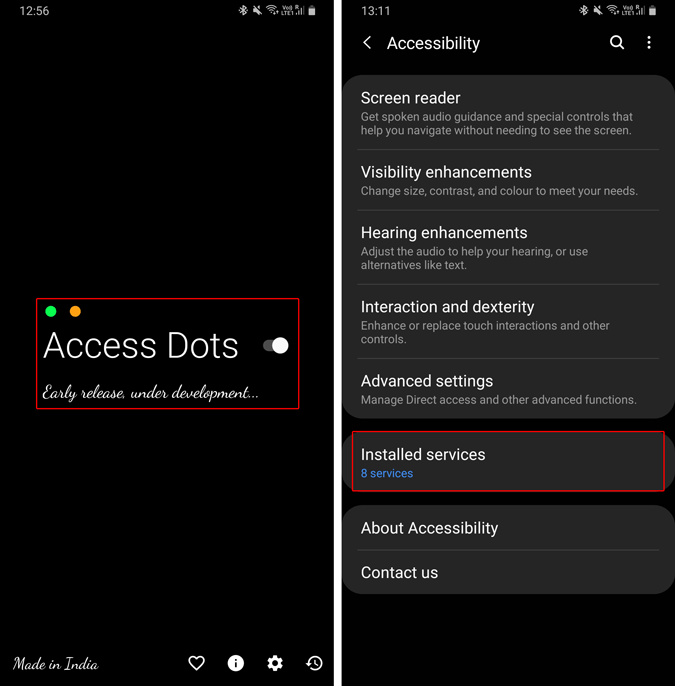
Next, tap on “Access Dots” and on the next screen, turn on the toggle below Access Dots.
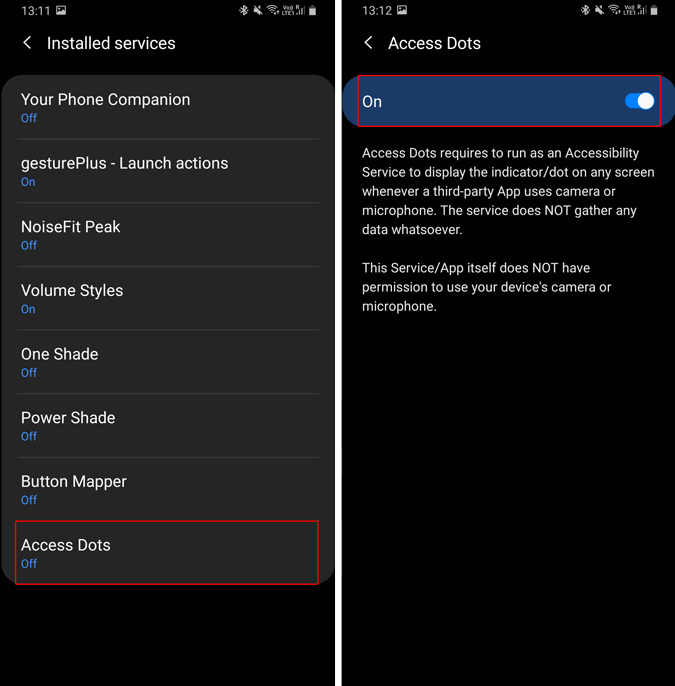
Once done, Access Dots, by default shows you a green dot and orange dot on the top-right corner when the camera or microphone is being accessed respectively. In case you use a notch camera or punch-hole display, the notification dot appears beside the notch. It automatically detects the type of device. For instance, I tried it on both Galaxy Note 9 and Nokia 6.1 Plus. The Samsung device has a normal display with bezels whereas the Nokia one has a notched display. You can see the position of the access dot on both the displays.
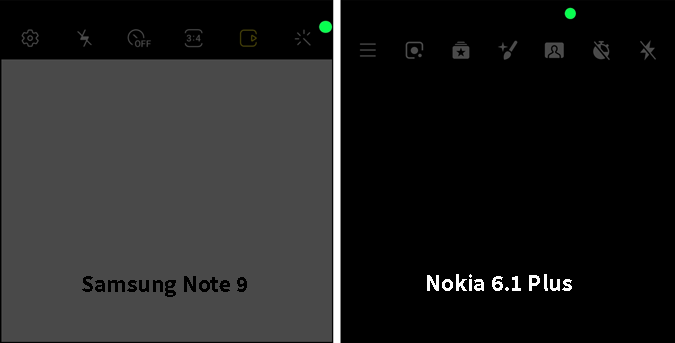
In case you are using an app that accesses both camera and microphone i.e. video recording, the access dots turn bi-color. There’s an orange dot with green strokes denoting both camera and microphone usage.
Comparatively, the access dots of the Android app are slightly larger than iOS 14 access indicators. The app does provide the option to scale the size of access dots. However, it’s behind the paywall, and talking about that, let’s see additional features within the Access Dots app.
The app has pretty limited customizations for free. Foremost, you can change the color of access dots from the Settings menu. Next, you can change the position of the access dots to – Top Left, Top Right, Bottom Left, Bottom Right. There’s also a custom co-ordinate option but that’s behind the paywall. Talking about the paywall, it’s pretty flexible. You can donate anything between $2.50 – $27.
The premium variants lock additional features like no ads, customizing the access dots size, etc.
Similar Options
There’s no third-party app alternative similar to Access dots. However, a few OEM skins like Color OS, MIUI 12 provide this option natively. You get a camera and microphone icon at the top when an app is using it. But, for everyone else, you have Access Dots.
For more issues or queries, let me know in the comments below.
Also Read: Add Google Assistant Shortcuts to the Home Screen with this App