Switching from Windows to Ubuntu, you do miss a lot of apps. Especially the useful native Windows apps like OneDrive, OneNote, Microsoft Mail, and the Sticky Notes. While Ubuntu, unlike other Linux distros, doesn’t come preloaded with note-taking apps or sticky notes app, there is no shortage of 3rd party sticky notes apps on the Internet. After browsing a lot of GitHub pages and the Internet, I’ve curated a list of 7 best Sticky Notes apps for Ubuntu.
Sticky Notes for Ubuntu
1. Microsoft Sticky Notes
Microsoft Sticky Notes ain’t the most powerful sticky notes out there but when you have your data locked in, there’s no way moving out. To make it worse, Microsoft doesn’t let you export the data and neither you can access it outside Windows. So, if you are someone like me, who has Windows and Ubuntu on a dual boot and often need to access Windows sticky notes on Ubuntu, then this app is for you.
Thankfully, it has a new web app which lets you access your Windows sticky notes from any platform which has a browser. All you need to do is make sure you have signed in to Sticky Notes app and use the same Microsoft id to login on the Microsoft portal. In addition to this, you can also use the Microsoft Arrow Launcher on your Android to access your sticky notes on the mobile platform.

What’s good?
- You get all the desktop app features even on the web app
- Cloud data sync
- Cross-platform support for Windows, Android
What’s not?
- Cannot pin the sticky notes or drag them
Visit Microsoft Sticky Notes
2. StickyNotes
StickyNotes, as the name suggests, is an exact Microsoft Sticky Notes replica built for Linux. The application is open-source and consists of more-or-less all the features of sticky notes. First, you get a Note Manager which has all the sticky notes stacked up over each other with different color codes.

In addition to text formatting, Sticky Notes also prompts words which come in handy if you like drafting ideas on sticky notes. Moreover, you can also add audio notes and video files to your sticky notes. My favorite feature is the Dropbox sync. You can sign in to your Dropbox account and Sticky notes sync all your notes to the cloud. I would have personally loved GDrive support but I can understand the monetary restrictions in getting the Google API.
StickyNotes is an ideal alternative for Microsoft Sticky Notes but power users would find it underwhelming. It misses out on advanced features like password protection, mail support, printing sticky notes, etc. Apart from that, the UI has a slight inconsistency to respond to mouse clicks.
What’s good?
- Intuitive UI
- Support for smileys and text formatting
- Supports video and audio files
- Dropbox account sync
What’s not?
- No image support
- No password protection
Download Sticky Notes
3. Indicator Stickynotes
Stickynotes is yet another open-source alternative to Microsoft Sticky Notes user. Unlike the previous two apps, this one is always running in the background with an icon docked up on the Panel. You click on the icon and the dropdown presents you with several options like creating a new note, locking sticky notes, exporting and importing data, etc.
Hands-down, my most favorite feature is the ability to create categories. I have my work notes color-coded in orange and personal ones color-coded in yellow. This really helps to distinguish between them at a quick glance.
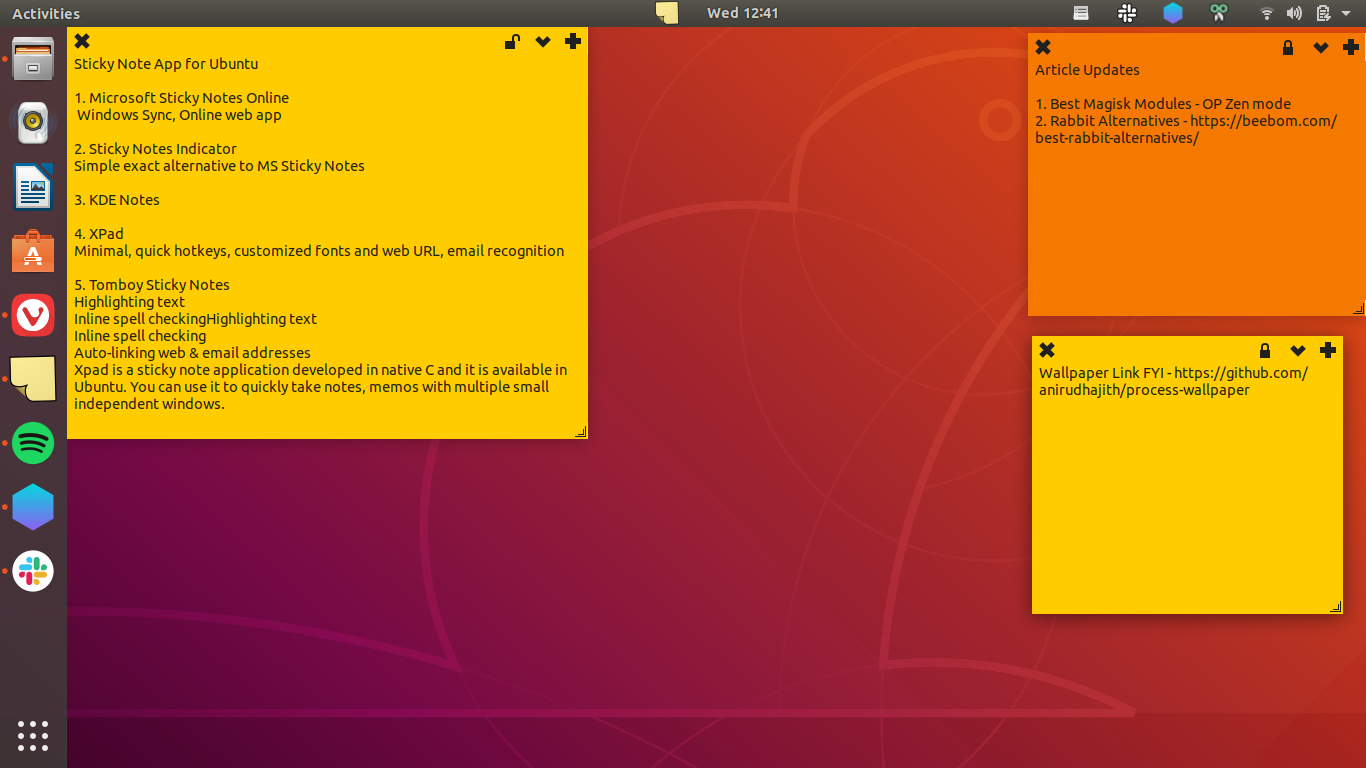
Indicator Stickynotes is ideal for an average user but if you are a power user, there are a lot of woes to keep up ashore. The app doesn’t recognize web URLs, emails, etc. You can’t do text formatting inside a sticky note but all of these is kind of bearable. But, the most annoying part is it cannot draw over other apps and in order to access your sticky notes, you always have to go back to the Desktop.
What’s good?
- Minimal UI, color and font options
- Ability to lock sticky notes to prevent accidental alterations
- Divide sticky notes into categories like work, personal, etc
- Ability to import and export notes
What’s not?
- Cannot pin sticky notes or access them in other applications
- No text formatting and web URL recognition
- No option to search sticky notes
Download Indicator Stickynotes
4. KNotes
KNotes is a sticky note application out of a whole suite of useful utilities that KDE offers. You can download KNotes directly from the apt repository. If KNotes looks underwhelming to you at first glance, the feeling is quite mutual. The UI is extremely traditional and things seem basic until you hit right-click on the icon.
You get all the features like Indicator Sticky Notes and it goes a step ahead and lets you mail or print your sticky notes. You can set Alarm with your sticky notes to remind you of an event with some added text.

What’s good?
- Auto-Spell checker
- Ability to set alarm, print or mail sticky notes
- Ability to search sticky notes
- Pin sticky notes on top of other windows
What’s not?
- Doesn’t support hyperlink or email IDs
- No text formatting individual sticky notes
- No Password-protection
5. XPad
XPad is a minimal sticky note application and has been there for ages. It has one of the best UI amongst the others in this list. Similar to Indicator Sticky Notes, it has all the basic functionalities. Apart from that, it provides you individual text formatting. You can bold, italicize or change the color of the font within an individual sticky note.
XPad is a good minimal sticky notes app but I have just one complaint with it. The code is quite old and it still uses the legacy system tray icon instead of the new Panel icon. Hence, if you want the icon to be displayed on the Panel, you need to download this small GNOME extension called TopIcons Plus.

Xpad is a sticky note application developed in native C and it is available in Ubuntu. You can use it to quickly take notes, memos with multiple small independent windows.
What’s good?
- Text formatting in individual sticky notes
- Sticky Notes Manager on the panel
What’s not?
- Old code using system tray
6. GloboNote
Unlike the previous app XPad, Globonote in no way is a minimal sticky note application. It has a whole barrage of features like password protection, text formatting, backup and restores, etc. Globonote is the only app in this list that supports image. You can directly copy and paste images onto the sticky notes. Apart from that, GloboNote also provides a note manager which lets you manage all the notes in a single place.
GloboNote is the best sticky notes for power users. However, the interface is too old and doesn’t feel optimized for the Linux UI.

What’s good?
- Note Manager
- Password-protection and lock notes
- Ability to search notes
What’s not?
- Unintuitive UI
- Not optimized for Linux UI
Download GloboNote
Wrapping Up
In my case, I am using StickyNotes because most of my note-taking involves text and I would recommend the same for users like me. You can also try Indicator Sticky Notes or XPad which has more of a modern UI and all the basic features. For power users, I would recommend GloboNote however the UI is sluggish and old.
In case of any issues or queries, let me know in the comments.
Also Read: 6 Best Clipboard Manager for Ubuntu